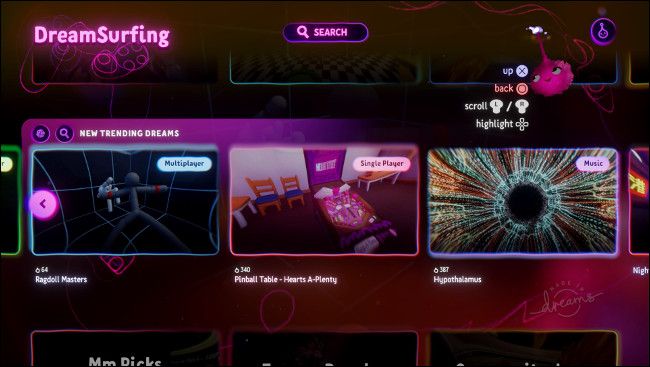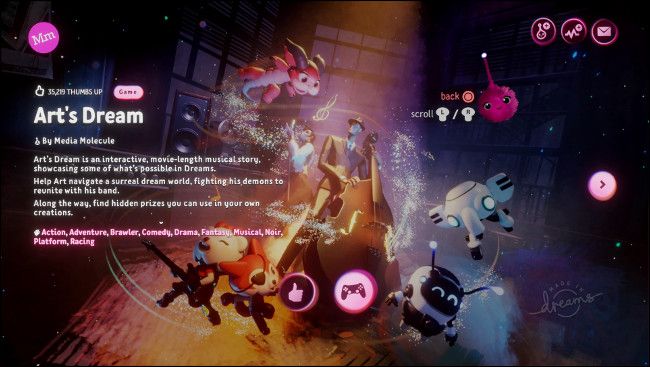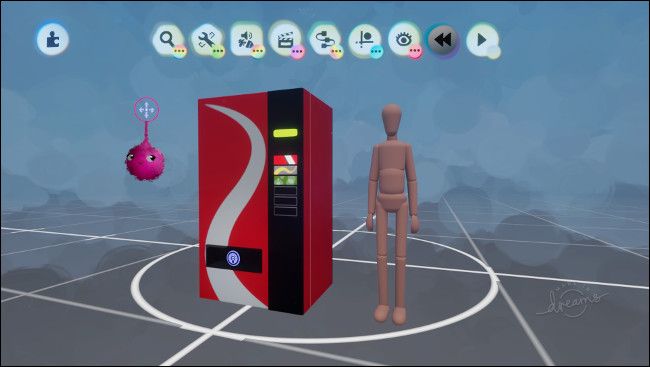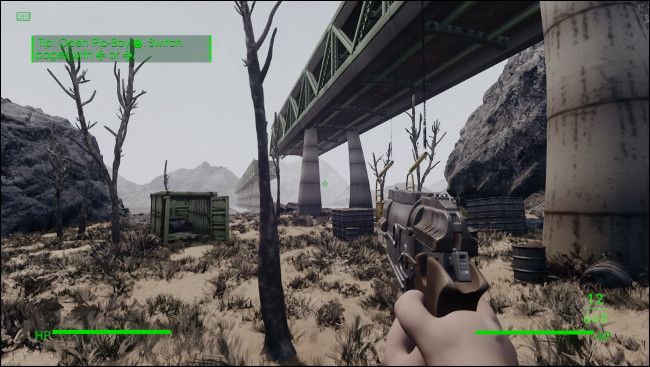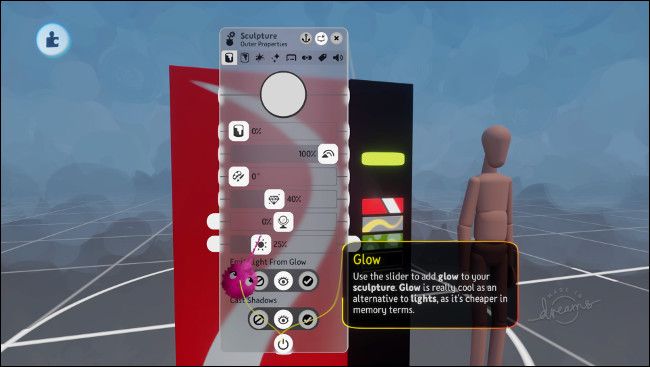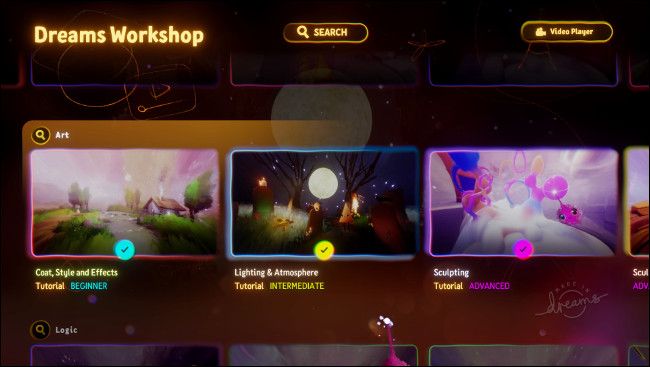Quick Links
You can create your own games, artwork, and creative contraptions on PlayStation 4 with Dreams. This accessible creative playground from the creators of LittleBigPlanet makes it possible for anyone to give it a go, regardless of skill level.
What Is "Dreams"?
Dreams is a game you can buy from the PlayStation Store ($40, at this writing), but it's much more than that. From British developer, Media Molecule (known for games like LittleBigPlanet and Tearaway), Dreams is actually a set of creative tools for PlayStation 4. The concept was perhaps best summed up by John Beech, the game's senior principal designer, as "YouTube, but for all digital entertainment."
The project was designed from the ground up to give wannabe game developers, artists, and curious creatives the tools they need to bring their ideas---or Dreams---to life on a console. Sony has been quietly funding the project for the better part of a decade. The game was officially announced onstage during the 2015 PlayStation E3 presentation.
But Dreams is about more than simply making things. It's also a social network where you can experience the raw creativity of a passionate community. You can bounce from creation to creation, and get lost down the rabbit holes of endless content, which is what makes the YouTube comparison so fitting.
Unlike YouTube, though, you're not limited to a single form of media. People can use Dreams to create and experience full games, interactive artwork, paintings, 3D models, set designs, animations, music, drawings, the utterly abstract, and everything in between.
To quote Jamie Breeze, a Media Molecule community content creator, "It's everything."
While more advanced PC and Mac tools exist for creative expression and game development, none are as accessible as Dreams. The project rewrites the playbook in terms of how simple and straightforward it is to create environments, animate characters, sculpt objects, and express yourself on a global scale.
DreamSurfing: Browsing the Dreamiverse
There are two sides to the Dreams experience. "DreamSurfing" is experiencing everyone else's creations, and "Dreamscaping" is creating something of your own.
Dreams makes it easy to find what you're looking for thanks to a well-organized library of community content. You can hop into "DreamSurfing" mode from the main menu to see trending content and hand-picked showcases from Media Molecule. Dig into the search tool with its bounty of tags and categories if you want to find something more specific.
If you find something you love, you can give it a thumbs-up and follow the creation to watch it evolve over time. You can also check out the author to see her other creations or follow her to keep up with future projects. If you're feeling adventurous, you can also reach out and suggest a collaboration.
To mark the game's official release on Feb. 14, 2020, Media Molecule released its most ambitious Dreams project to date, called Art's Dream. The roughly two-hour experience is designed to inspire creativity and showcase the many types of games and projects you can bring to life with Dreams.
Even though the game's official release was so recent, the community's been growing since mid-2019 when the early access program opened. This is why there's already so much content available to view, remix, or use in other projects.
Dreamscaping: Make Whatever You Want
When you're ready to try out the tools for yourself, it's time to start creating in "Dreamscaping" mode. Before you get started, you're asked whether you want to create a "Scene," "Element," "Dream," or "Collection."
Scenes and Elements can be environments, objects, props, characters, music, art, and so on. Dreams are a series of interconnected Scenes like you would see in a finished game or movie. Collections are elements that have been grouped from all over the Dreamiverse.
The thought of creating your own Scene from scratch can be a daunting one. Fortunately, you can use anything published in the Dreamiverse to populate your Scene.
Let's say you're putting together a bedroom Scene. You've designed the wallpaper and sculpted a desk from scratch, but, now, you want a desk lamp. You can type "lamp" in the search tool to find one you like, select it, and then drop it into your Scene. Not happy with the color? You can scope into the object and repaint it, set a different finish, or tweak the sculpture to suit your vision.
When you publish your creation to the Dreamiverse, you'll be credited for your work, as will anyone who's creations you used. You can view the full "genealogy" for any Dreams creation, which shows how extensively some elements are used and remixed by the community.
This core concept of creating and sharing alike is fundamental to the Dreams experience.
A Toybox of Awesome Tools
It's best to start small when you first start creating Scenes or Elements in Dreams. The creative tools are divided into modes, like "Sculpt," which allows you to create objects with primitive shapes, like squares, spheres, cones, and more.
Sculpting in Dreams requires some precision, skill, and patience. It can be frustrating at first, but if you stick with it, you'll learn how best to use the tools and aids. There are also guides to help you do things like create a perfect mirror image, align shapes correctly, or position elements.
Then, there's blending, which allows you to blend two shapes together to create something entirely new. With soft blend, you can quickly create organic-looking rolling hills, a jagged rockface, or bushy trees by dropping a few primitive shapes on top of one another. You can then clone your rocks or hills to build your Scene quickly.
All items in Dreams are made of flecks, which are like brush strokes. The "tighter" these brush strokes are, the flatter and more geometric your shapes will look. You can loosen the flecks to achieve a softer, rounded look. You can also choose loose flecks that look like blades of grass, make them "stand up" with the "Impasto" tool, and then apply a waving effect to simulate grass in a breeze.
You can do all of this in just a few seconds once you know where the tools are. You can use different flecks and effects to achieve different outcomes, like waves in water, billowing smoke, or textured clouds. Want to give your Scene a hand-drawn look? Turn up the Hand-Drawn slider on an element and watch it spring to life.
You can use keyframes or the action recorder to animate your Scene. If you drop the recorder into your Scene, it records anything you do, from moving the camera or using the Glow slider to simulating a flashing light.
There are too many tools and aids to cover them all. We recommend you focus on a few at a time. The one thing that ties everything together, though, is how intuitive it all is when you use it.
It's probably the most accessible creative toolkit ever created.
How Do You Control Dreams?
You can use your DualShock 4 controller to play games and create elements in Dreams. The default control scheme uses a combination of motion controls and analog sticks, and it works surprisingly well. The motion controls provide a good sense of precision while you create, although you can turn them off if you want.
You can also use Sony's Motion (previously, Move) Controllers to play Dreams. For this setup, though, you need two of the controllers and a PlayStation 4 camera, like the one that comes with the PSVR.
The Motion Controllers provide a much higher level of accuracy when you're sculpting objects or placing elements in your Scene. You can create detailed sculptures in Dreams with a DualShock 4, but the Motion Controllers can vastly speed up the process.
Dreams was created with the DualShock 4 in mind, so you aren't missing out if you don't have Motion Controllers. To get a set and a camera, though, it will cost around $200. If you want to become a master sculptor or artist, the investment might be worth it.
Still, we recommend you play with the DualShock 4 first before making such a pricey purchase.
How to Start Creating with Dreams
The best way to get started with Dreams is to follow the tutorials in the "Dreamscaping" mode. These introduce you to the core concepts one at a time. You'll also learn how to control and place objects in a Scene, how to sculpt new ones from scratch, and more advanced topics, like applying logic to elements in your games.
There are master classes that show you how talented Dreams creators take advantage of the tools. You can also find plenty of sculpting tutorials and time-lapses on YouTube that will teach you all sorts of tricks.
Browse the Dreamiverse and get inspired. Use other Dreamers' content in your own Scenes, and take elements apart so you can understand what makes them tick. There's also a Reddit community where you can showcase your designs or ask for help.
Above all, don't give up after your first few attempts. Some people are naturally gifted, while others have a background in 3D modeling or digital art.
But Dreams was created for everyone. You don't have to be naturally talented or have formal training in software or design to get started. Your skills will improve the more you play!