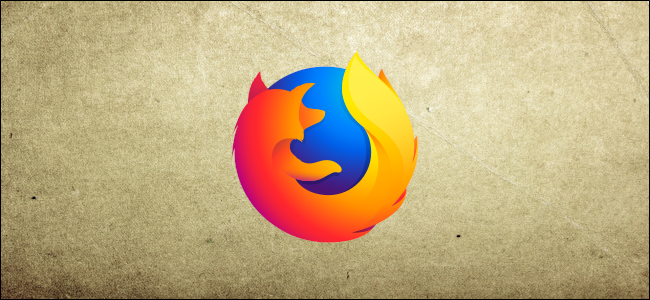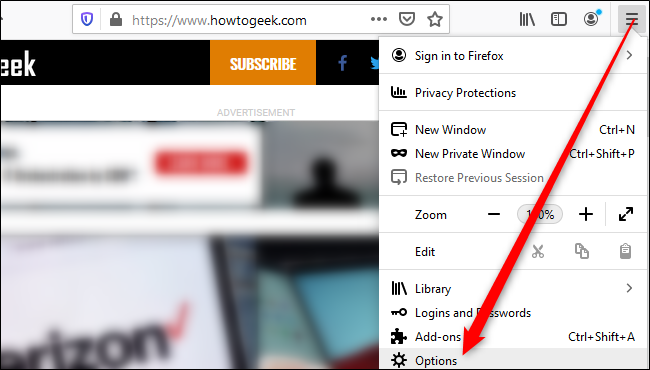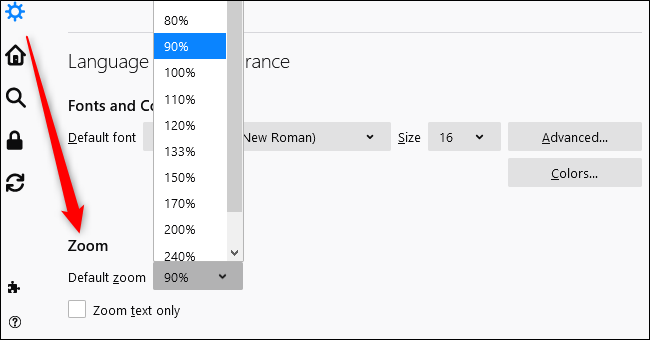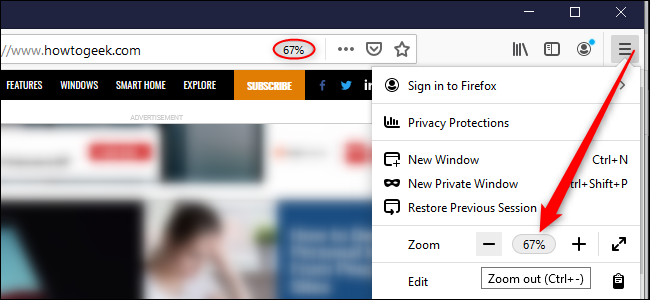Quick Links
If you browse with Mozilla Firefox, you can now set a default zoom level for all websites. And you can still set custom zoom levels for individual websites, too. This feature was added in Firefox 73, which was released Feb. 11, 2020.
How to Set a Default Zoom Level for All Websites
It's easy to tell Firefox to zoom in or out automatically on all websites you visit. To get started, click the menu button in the top-right corner of the Firefox window, and then select "Options" (on a Mac, select "Preferences").
Scroll down to the "Language and Appearance" section on the General pane. Click the "Default Zoom" box in the "Zoom" section and select the zoom level you want. You can choose a zoom level between 30 and 300 percent.
If you like, you can also check the "Zoom Text Only" option. This will enlarge or shrink the text on a web page, but it won't zoom the other content, like images.
If you don't see the "Default Zoom" option, you'll need to update Firefox. Click Menu > Help > About Firefox to check for updates.
How to Set a Zoom Level for One Website
To quickly set a different zoom level for a particular website, click the menu button at the top right, and then click the plus (+) or minus sign (-) to zoom in or out, respectively. You can see the current zoom level in the address bar.
Firefox will remember the zoom level you set for each website.
If you want to change the size of text only, click "View" in the menu bar, hover your mouse over "Zoom," and then click "Zoom Text Only."
There are also some handy shortcuts you can use to quickly zoom in or out. Press Ctrl on Windows or Cmd on Mac while performing any of the following:
- Scroll in or out with your mouse to zoom in or out.
- Press the plus sign (+) to zoom in or the minus sign (-) to zoom out.
- Press zero to restore the zoom level to 100 percent.
These features, new and old, can help you reduce eye strain and make reading much easier on the web.