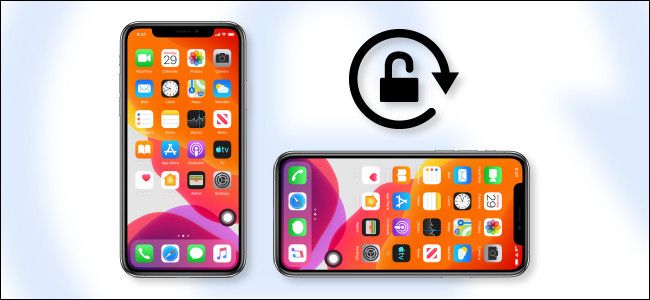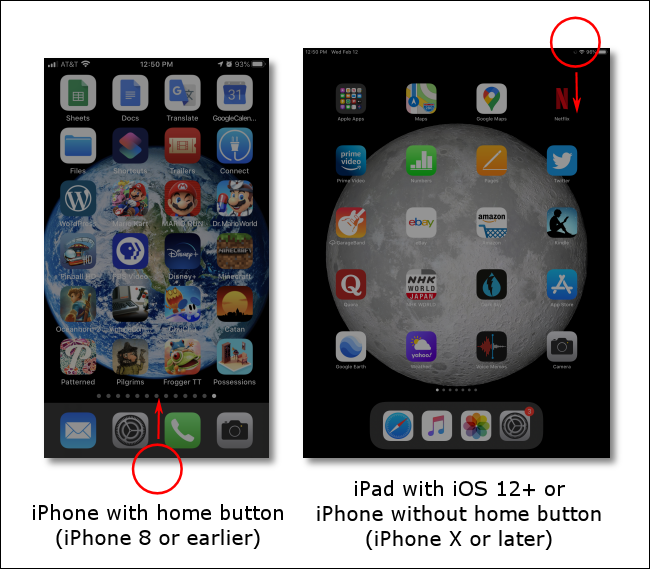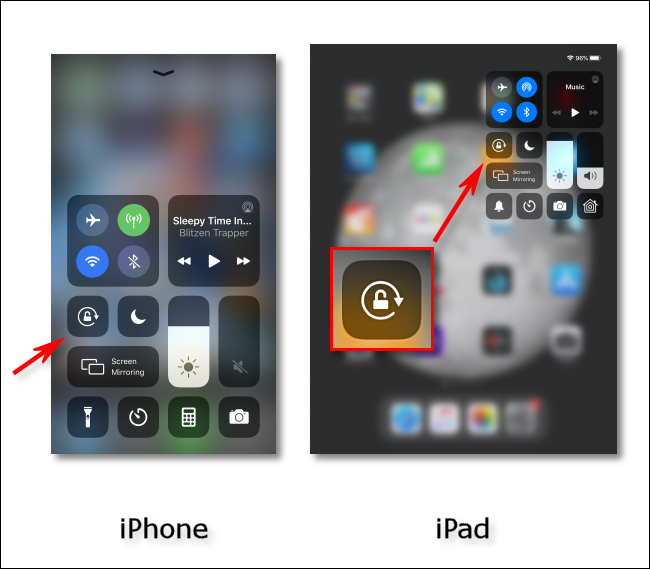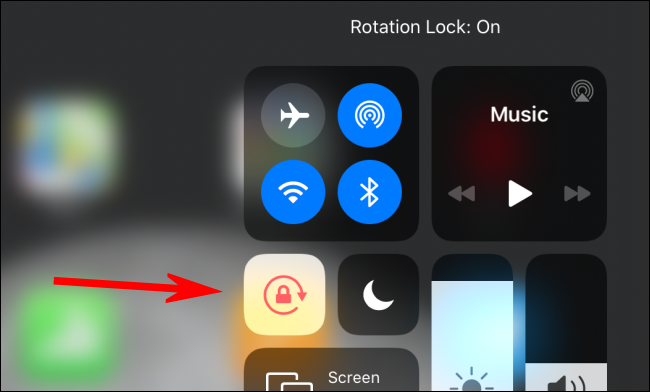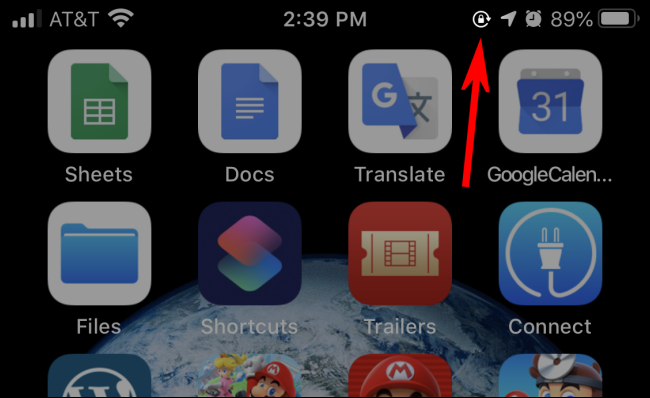If you've ever used an iPad or iPhone, you know how frustrating it is when iOS switches the orientation from landscape to portrait mode (or vice versa) when you don't want it to. Luckily, you can easily fix this with iOS's built-in Orientation Lock.
To enable it, launch the Control Center in one of the following ways:
- iPhone X or newer/iPad running iOS 12 or later: Swipe down from the top right of the screen.
- iPhone 8 or earlier/iPad running iOS 11 or earlier: Swipe up from the bottom of the screen. (Control Center first appeared in iOS 7).
Control Center will pop up. Tap the Orientation Lock icon.
When the Orientation Lock is activated, iOS briefly shows a message to confirm this, and then the Orientation Lock icon will be a different color.
At any time, you can quickly check the status of the Orientation Lock by looking at the Status Bar at the top of your screen (near the battery level icon). If you see a small Orientation Lock icon there, the feature is enabled.
To disable the Orientation Lock, just launch Control Center, and then tap the Orientation Lock icon.