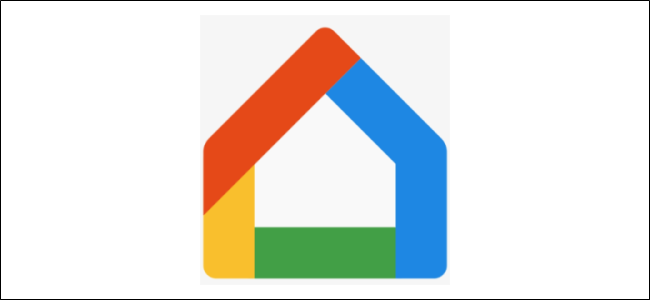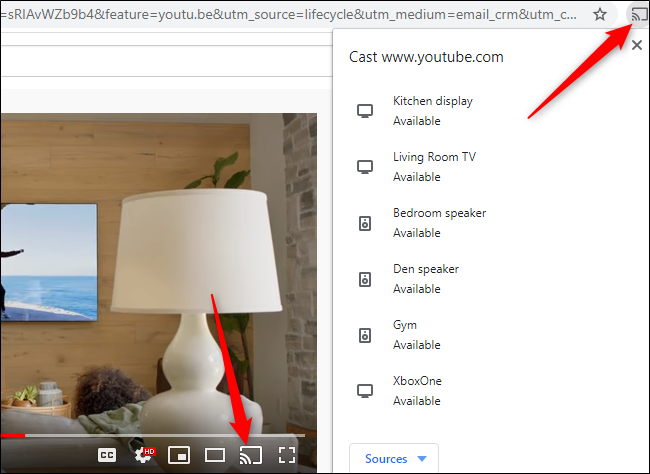Quick Links
Tired of using your phone to transfer music from one Google Home device to another? Worry no more! You can now transfer most media across any device with your voice.
This voice command applies to all Google Home, Nest, and Chromecast devices, as well as any speaker groups you might have created. Other Bluetooth devices aren't supported in the current version of this feature.
The Voice Commands
On any Google Assistant-connected device, you can use any of the following commands (as always, say, "Okay, Google," or, "Hey, Google" first):
- "Transfer to [X]."
- "Move [the] music to [X]."
- "Cast to [X]."
Replace [X] with "this device" to indicate the device you're using, or name any other device connected to your Google Assistant.
To see the list of devices to which you can cast, press the Cast icon. You can also open your Google Home app on your smartphone, and then tap "Media".
Note that if you say, "Transfer my music," or, "Move my video to [X] device," Google thinks you're trying to load your media files from one device to another, and it will provide instructions accordingly.
Also, if you ask Google to "play music on this device" or "play Lil Nas [X] here," it will override whatever is currently playing, and play the new request on the device you specified.