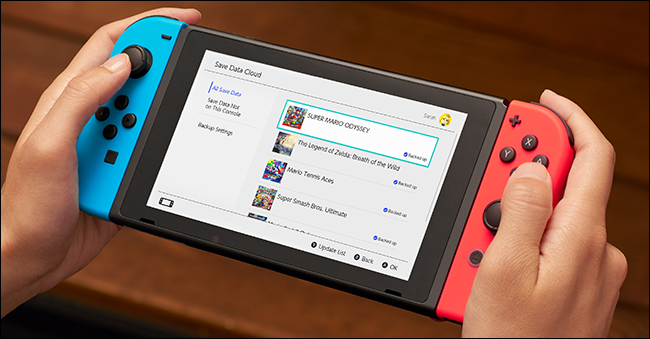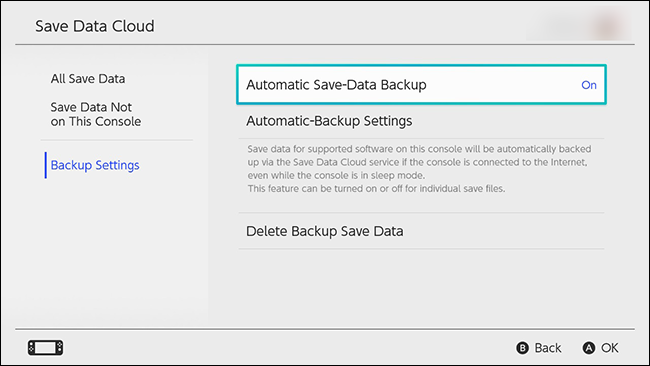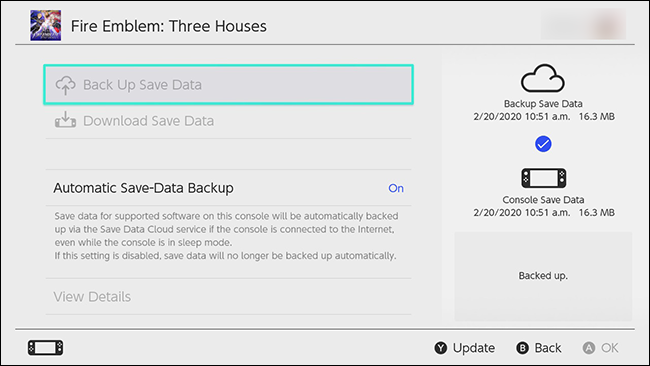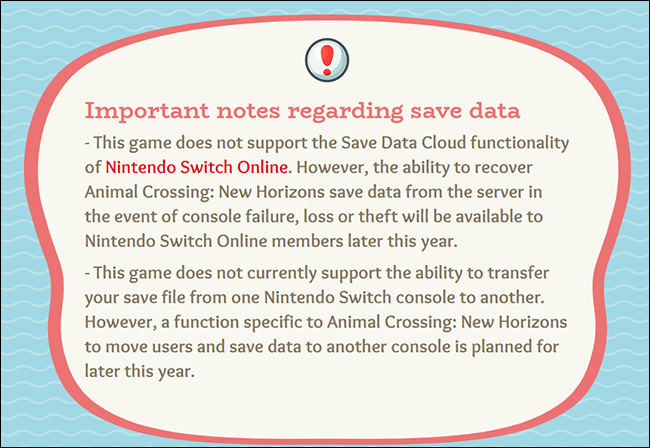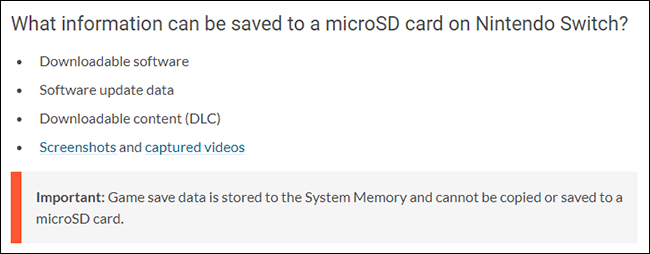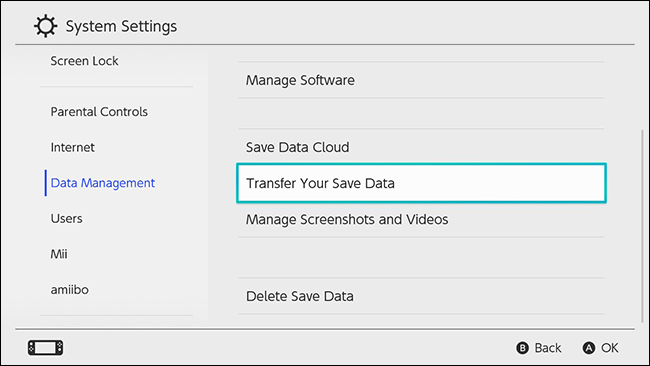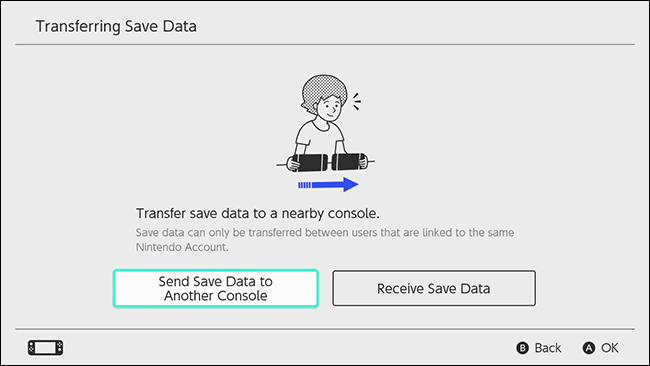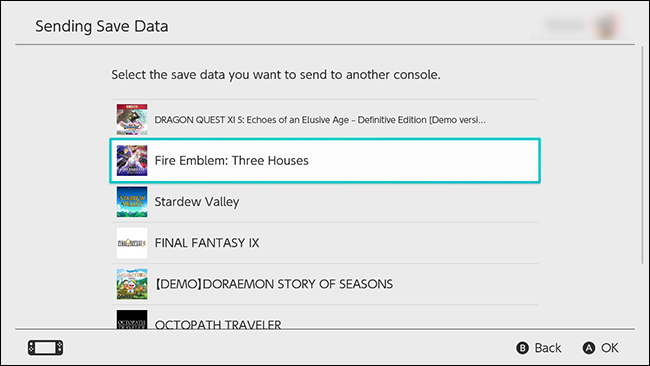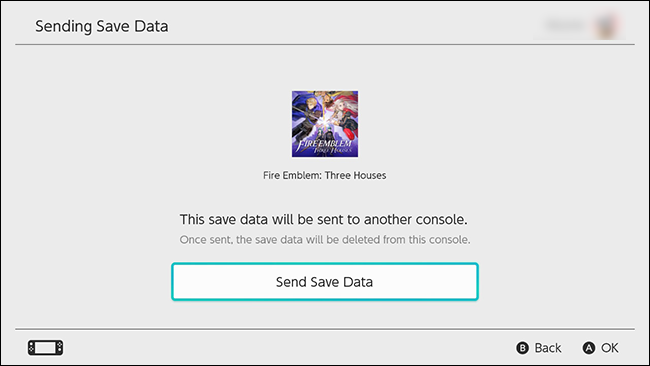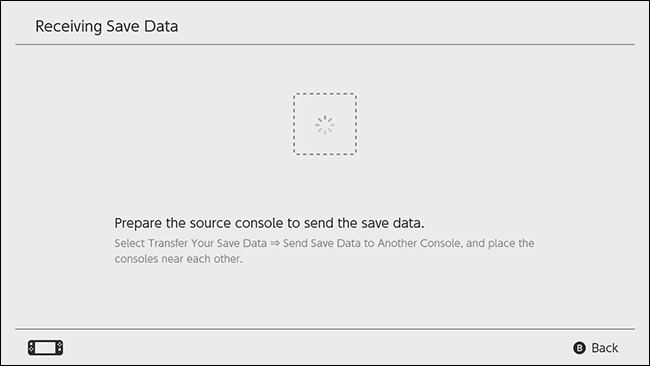Quick Links
If you've purchased a new Nintendo Switch, here's how to ensure your save data is up to date. We'll also cover what the non-subscriber Save Data Cloud can do and how to quickly transfer your save data from one Switch to another.
Nintendo's Non-Subscriber Save Data Cloud
Using Nintendo's built-in Save Data Cloud for the Nintendo Switch is free and incredibly simple. The best is that you can access the Nintendo Switch cloud without a Nintendo Online subscription. The cloud settings default to automatically backing up video game software and save data when the Nintendo Switch is connected to the internet.
Save data is linked to your Nintendo account. If you move to a new system, you can pick up all of your data by downloading or transferring everything to the new Nintendo Switch device.
How to Enable Automatic-Backup Settings
From the Home menu, select System Settings > Data Management > Save Data Cloud. You will be prompted to select a User account.
Scroll down to "Backup Settings" and enable the "Automatic Save-Data Backup" option. From this menu, you also have options to adjust your automatic-backup settings and to delete backup save data.
Once you have selected "All Save Data" from the menu, you can select any game title and choose to "Back Up Save Data" to the Nintendo Cloud or "Download Save Data" to your device. If these options are blurred out, it means the cloud system has automatically done this for you. Information on the current status of your cloud storage is shown on the right.
Some Games Do Not Support the Nintendo Cloud
Not all games support Nintendo Cloud backup. In small print on Nintendo's Cloud page, users are warned that some games, like Splatoon 2, are not compatible with Nintendo's Cloud backup.
At first, it was announced that Animal Crossing: New Horizons would not support save game backups on the Nintendo cloud system. This would mean that if your Nintendo Switch were damaged or lost, there would be no way for you to retrieve your save game data.
In an interview with Higashi Nogami, Animal Crossing: New Horizons Producer, Nogami stated the reasoning behind Nintendo's decision to exclude this feature was to prevent players from "manipulating time in the game," as that is "one of the founding principles of the game." Animal Crossing is a game with a built-in internal clock that follows present day date and time. Events in the game are based on this internal clock. This internal clock feature supports long-term playability and is intrinsic to the game mechanics.
When this was announced, this Twitter account went viral, along with a petition from fans asking Nintendo to create a feature that would permit users to back up their same game data. For those of you who aren't familiar with Animal Crossing, it's an incredibly huge game. The loss of a save file would mean the loss of several hours or even years of progress.
In response, the most recent Nintendo Direct put forward a revision to the Animal Crossing: New Horizons save data implementation.
In small print on the Animal Crossing eShop page, Nintendo explains that "sometime after launch" and only under "certain circumstances" (for example, "console damage" and "loss") would the company be able to restore data.
What You Can Transfer Using microSD Cards
If you're interested in moving your screenshots or recorded gameplay to the internet, you'll need a microSD card. A microSD in your Nintendo Switch also expands the memory size and allows users to move game software to the microSD card to free up memory on the internal storage.
Screenshots, video recordings, and video game application files (including DLC) can be saved to a microSD card. It's important to remember that saved game data cannot be saved on an external device. Save data can only be backed up on the cloud system.
According to Nintendo, only screenshots and gameplay videos you capture yourself can be moved from system memory to a microSD card, and vice versa. Game save data cannot be copied to your microSD card.
How to Transfer Your Save Data to a Nearby Nintendo Switch System
This transfer mechanism is primarily designed for users who are replacing an older Switch and want to move all of their old data to the new system. Nintendo has made this process simple for users.
Here are important details to remember before transferring save data between Nintendo Switch consoles:
- Transferring save data does not create a copy of your save data. Once the transfer is complete, the save data file on the source system is deleted. It isn't possible to use this mechanism as a way of backing up save data.
- Both systems must have been updated to the latest firmware version. To find the latest version, navigate to "Settings" from the Home menu, scroll down to "System," and on your right, the latest version will be listed under "System Update."
- Both systems must be connected to the internet and physically near each other.
- Save data can only be transferred between users who are linked to the same Nintendo Account.
- A Nintendo Switch Online membership is not required to use this feature.
Start with the Source System
From the Home menu, select System Settings > Data Management > Transfer your Save Data.
From there, select "Send Save Data to Another Console" and then pick the user whose save data file to transfer.
Choose the save data file for the software title you want to send to another system.
Finally, select "Send Save Data."
Important: Once the save data is sent, the save data will be deleted from the source system.
Once this process is complete, it's time to complete the transfer on the receiving Nintendo Switch. Follow the same process on the new Nintendo Switch, except this time, choose "Receive Save Data" from the second step.
On the Nintendo Switch, game save data is stored on the console's system memory, and it is automatically backed up to the Nintendo cloud. This will not change whether downloadable software or software from a physical game is being played.
Users can move accounts without restriction, but remember that once the data is finished transferring from one device to another, that data will be erased from the source Nintendo Switch.