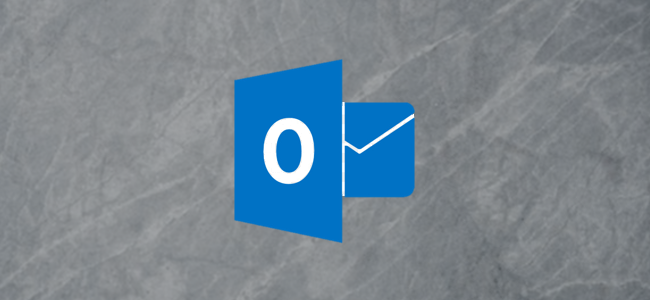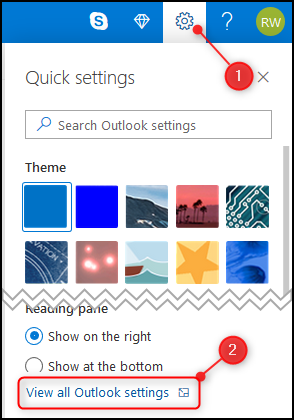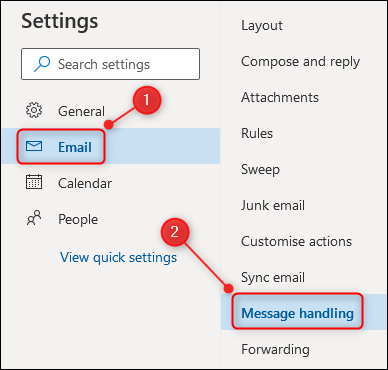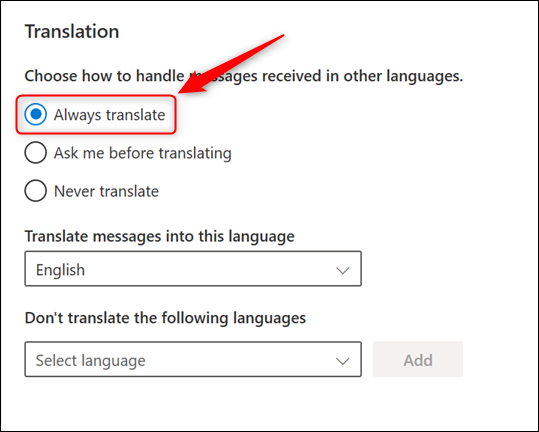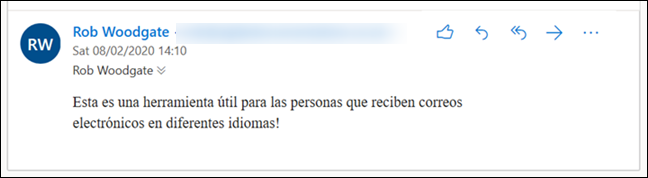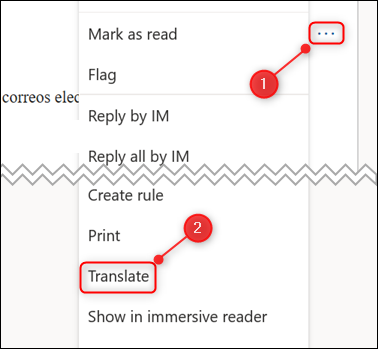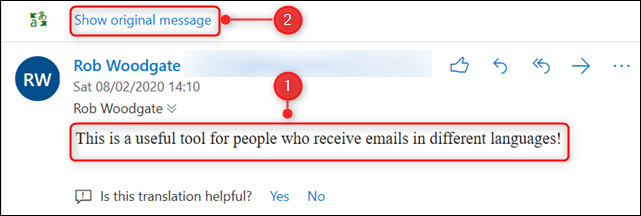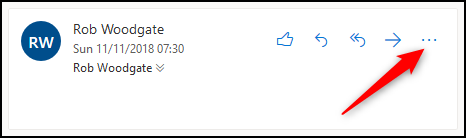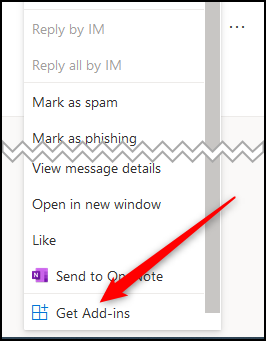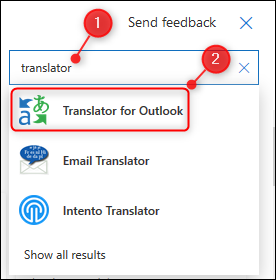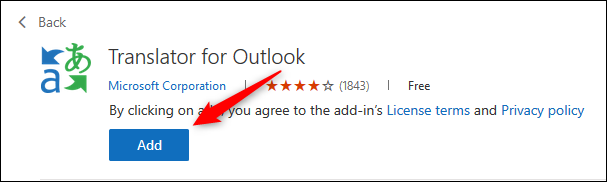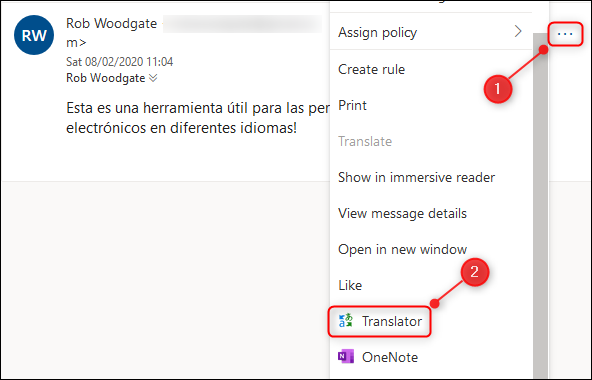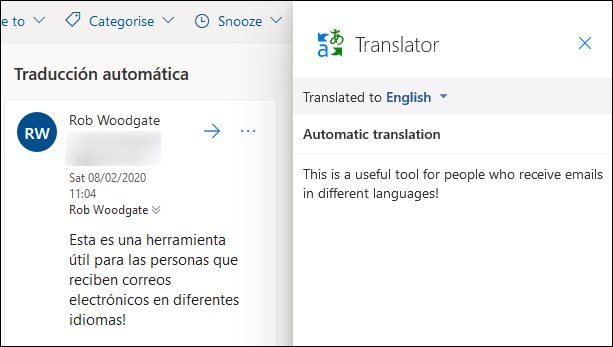Microsoft Outlook's online app provides free and immediate translation of emails across a large number of languages for Office 365 subscribers. Here's how to turn the feature on and use it.
You can access Outlook's translation functionality in two ways. If you have an enterprise Office 365 (O365) license---which is for businesses and other organizations---it's a simple setting switch. If you have a personal O365 license---which is where you pay a subscription to Microsoft every month---this switch isn't available, but there is a free Microsoft add-in that you can easily install, instead. We'll show you how to access Outlook's translation fuctionality using both ways.
Translation For Enterprise Office 365 Users
For enterprise users of O365, you can turn on a setting to provide translation functionality. Click on Settings > View All Outlook Settings.
Open Email > Message Handling.
Scroll down to the “Translation” section, then turn on "Always Translate”.
Microsoft claims that this option only works when an email is shown in the Conversation view, but we used the translation feature in both the Conversation view and non-Conversation view. It worked correctly both times.
Close the Settings panel, then open an email written in a language you'd like to translate. We're going to use an email written in Spanish. Full disclosure: we used an online translation program to translate an English message to Spanish.
Click on the three-dot menu icon on the right-hand side of the email, then select "Translate" from the pop-up menu.
The email will be translated for you automatically. You can toggle between the original message and the translated text at the top using the "Show Original Message" option.
Translation For Personal Office 365 Users
If you have a personal O365 subscription, the Email > Message Handling > Translation section is available just as it is in the Enterprise version. Unfortunately, the Translation section is empty, despite Microsoft's roadmap claiming this functionality would be available in Q2 2019. Fortunately, a free---and we think better---Microsoft add-in is available for you to use instead, which only takes a minute to install.
We've got a full guide to installing Outlook add-ins, but installation ispretty simple.
Click the three-dot menu icon in the top right of an email.
From the pop-up menu that appears, scroll to the bottom, then click "Get Add-ins”.
The Add-in & Connectors panel will open. In the search box in the top right of the panel, type "Translator", then click the "Translator for Outlook" autocomplete option.
Click the "Add" button to install the add-in.
Close the Add-in & Connectors panel. Find an email you want to translate, click on the three-dot menu icon on the right-hand side of the email, then select "Translator" from the pop-up menu.
A translation of the message will be displayed in a panel to the right of the email.
Whereas the Enterprise O365 translation is a toggle, the Translator add-in provides a side-by-side translation, so you can see both the original language and the language you've translated it into. We prefer it and like Translator's option of selecting another language to translate the mail into, using the dropdown.
When you install Translator it will also---like all Outlook add-ins---get automatically added to the Outlook client so you can translate emails there too.
You can install Translator whether you have an Enterprise licence or a personal subscription. Given its benefits, it's our recommendation for Outlook translation.