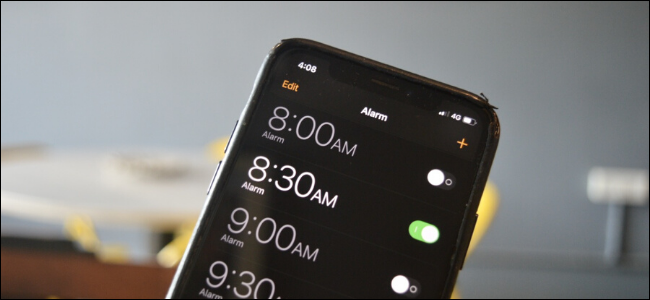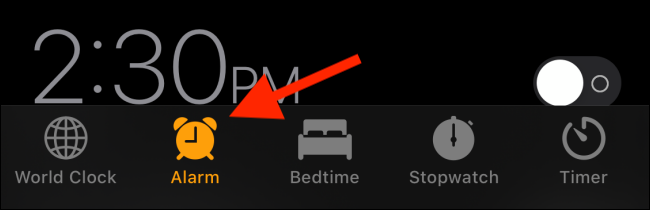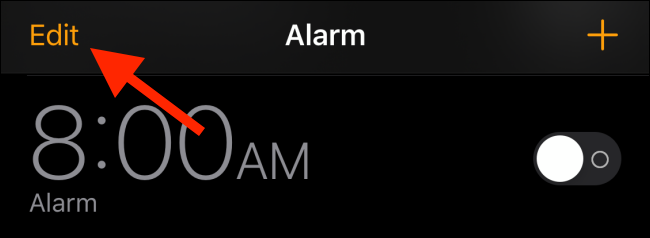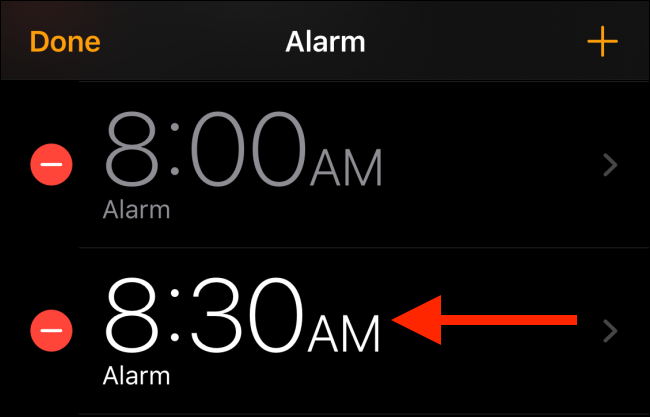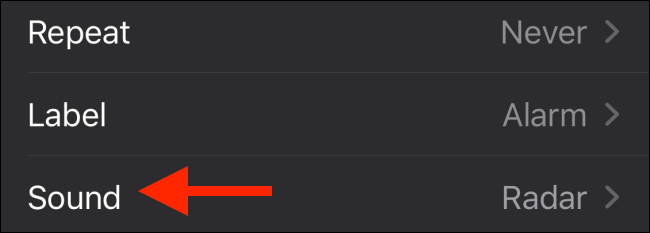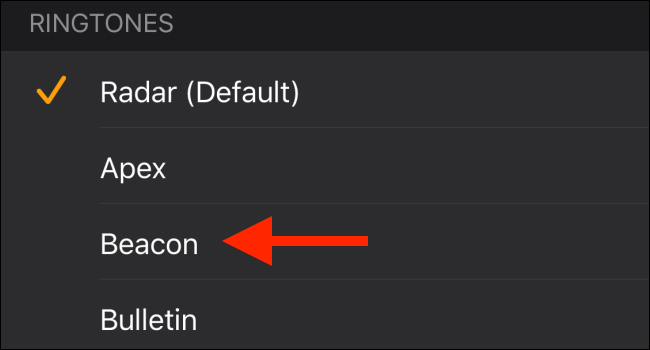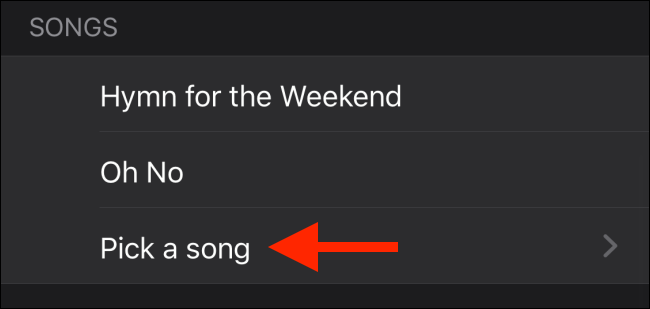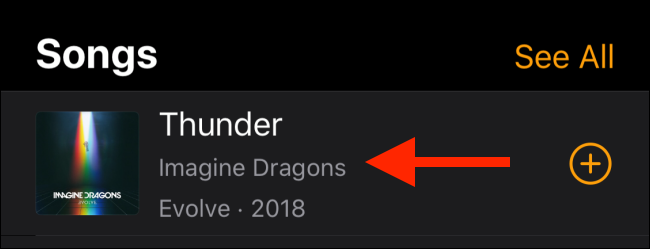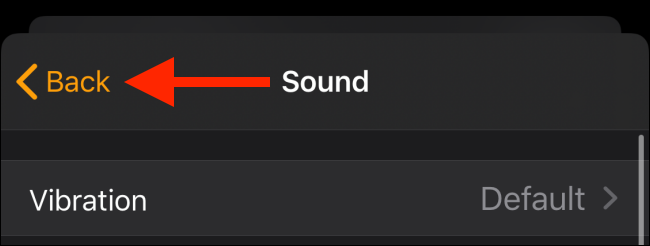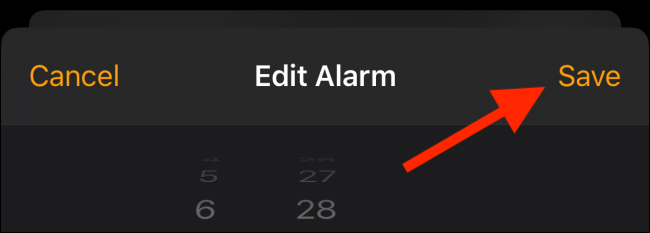At some point, the default alarm sound on your iPhone might stop waking you up every morning. You either tune it out, or it just gets very annoying. Here's how to change the alarm sound on your iPhone to any song or tone that you prefer.
Start by opening the "Clock" app on your iPhone and selecting the "Alarm" tab.
Here, make sure you can see the alarm you want to customize. Tap the "Edit" button in the top-left corner of the screen.
Now, select the alarm you want to customize.
From the alarm customization screen, choose the "Sound" option.
You have two options to choose from: You can either use one of the available ringtones or choose a song from your phone's audio library (or Apple Music).
Swipe down to the "Ringtones" section and tap a ringtone to hear a preview and to select it. If you don't like any of the ringtones, you can select the "Tone Store" button to browse ringtones from the iTunes Store that you can buy and download to your iPhone.
If you don't like one of the available ringtones, local options are your best bet. From the "Songs" section, tap "Pick a Song."
From the next screen, you can choose to browse through your library, or you can directly search for a song. Once you find a track you like, tap to select it.
Once your selection is done, tap the "Back" button.
Finally, tap "Save" to save your alarm with the custom sound.
The next time your alarm rings, you'll be woken up with your new customized ringtone.
If you still find you're missing alarms, take a look at our guide on how to make sure the iPhone alarm wakes you up.