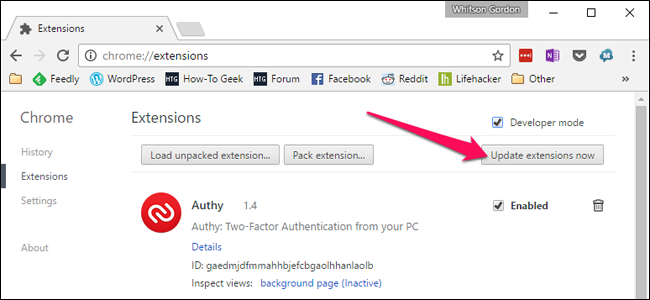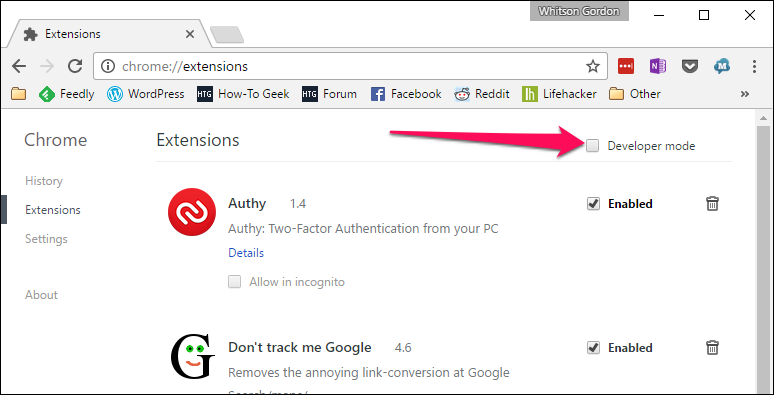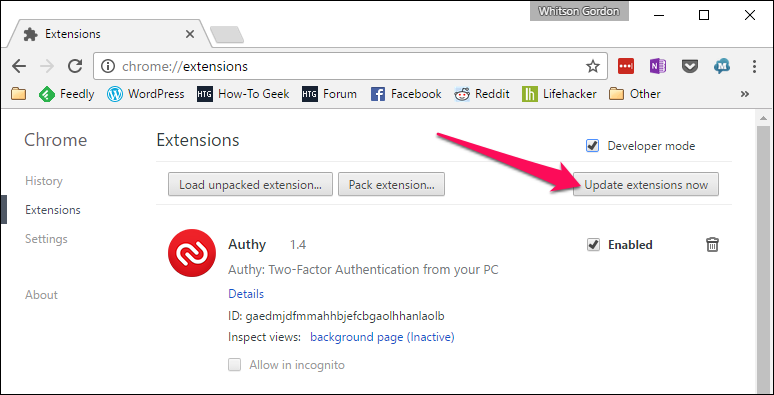Quick Links
Google Chrome normally updates your extensions automatically, but when you see the news about a new extension version, you want it right now. Here’s how to force Chrome to upgrade all your extensions without reloading.
Forcing Chrome to Update Extensions Now
Head to chrome://extensions by either right-clicking on an extension and choosing Manage extensions, or just typing it into the location bar. Once there, check the Developer mode box on the right-hand side.
And then click the Update extensions now button.
That’s pretty much all there is to it. Note that you’ll likely have to reload any tabs that you want to use a new extension version on.