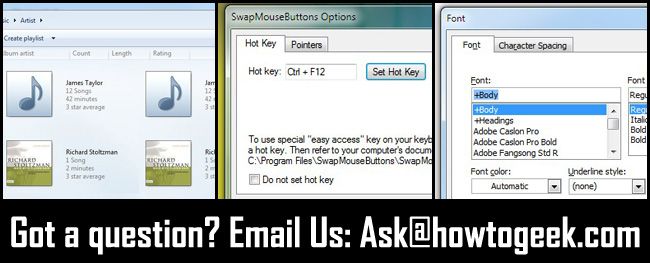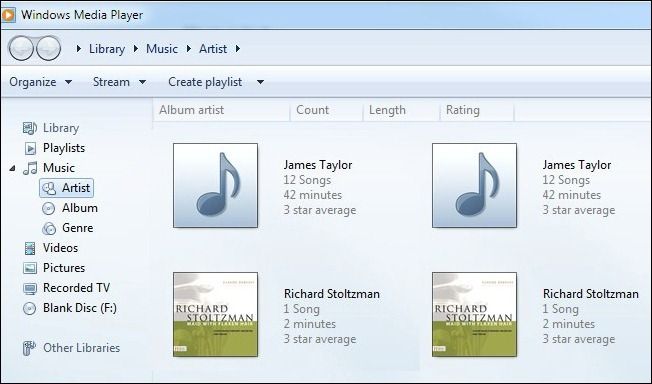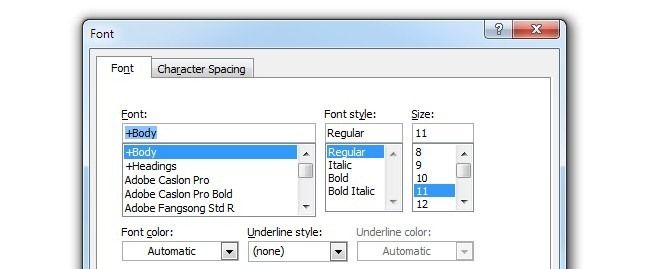Quick Links
Once a week we dip into our reader mailbag to answer your pressing tech questions. This week we’re looking at deleting duplicate Windows Media Player entries, hotkey switching for right/left-handed mouse settings, and changing Word’s default font.
Dealing with Duplicate Entries in Windows Media Player
Dear How-To Geek,
I’ve been a long time Windows Media Player user and have always had trouble with duplicate songs appearing in my library. When I upgraded to Windows 7 I even ended up with triple entries for many of the files! What can I do to trim things back down to their proper size and get rid of these duplicates?
Sincerely,
Seeing Double in Delaware
Dear Seeing Double,
Your problem could stem from multiple issues. We’re going to give you a few pointers on narrowing down the source of the problem.
Before we get too deep into solving your problem let’s make sure you don’t actually have a duplicate media collection (stranger things have happened)! Open up Windows Media Player and find a couple of those duplicate files that have been plaguing you. Right click on them and click “Show in Folder”. Do both entries point to the same file? If so, you have a double entry for the same file. Are they two different files in two different directories? If so, Media Player is set up correctly you just added the same file twice.
If the entries point to the same file, there’s a good chance that you’re media library is corrupted in some way. The fastest way to deal with it is to simply remove the old library and rebuild it. Close Windows Media Player and then navigate to C:\Documents and Settings\Username\Local Settings\Application Data\Microsoft\Media Player\ where Username is your actual username. In that folder you’ll find several .WMDB files, create a folder named “backup” and dump them all in there. Start Windows Media Player again and then press F3 to open the Add to Library dialog. Navigate to your media folder and add the music back in you wish to include in your library.
The above technique also helps with the duplicate files from duplicate folders problem. When you rebuild your library make sure to only add in the primary source (don’t add in the secondary folders that are creating the duplicate file entries).
Finally if your music collection is a real mess with duplicate folders and files within your primary media folder you’ll need a good tool to help sort it out. There are lots of duplicate file finders available but not many of them are oriented towards music collections. Duplicate Cleaner is a free application that not only checks the file name, location, and size, but also scans MP3 ID tags to maximize the number of dupes you can ferret out. If the original library rebuilding trick doesn’t do it for you, Duplicate Cleaner can help.
Swapping Mouse Buttons from Right to Left Handed via Hotkey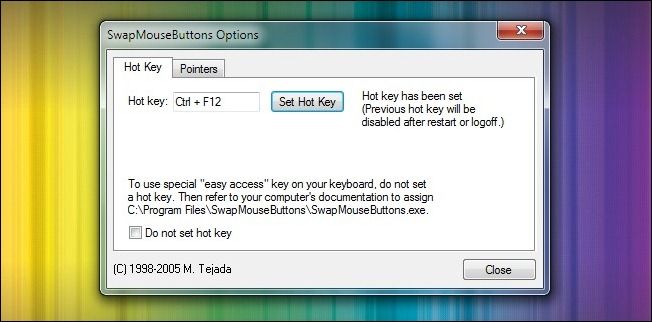
Dear How-To Geek,
I am tired of constantly going into the Mouse menu to switch the mouse back to left handed. Is there a way to make doing this via one click on a computers that are shared?
Sincerely,
Left Handed in Liverpool
Dear Left Handed,
There is a handy and lightweight application that fits your needs perfectly. SwapMouseButtons is a freeware application that enabled a new shortcut, CTRL+F12 (you can swap the hotkey combo in the settings menu if it conflicts with a current application). Press those two keys and Windows automatically toggles between the default right-handed mouse configuration and the left-handed configuration it also swaps the orientation of the mouse point to the left-handed version.
If you find the application useful, we’d recommend saving a copy somewhere safe. The author’s original site is long gone and the installation file exists on freeware repositories all over the net—handy little apps like this have a way of fading away when you need them most.
Setting the Default Font in Microsoft Word
Dear How-To Geek,
Years ago I changed the default font on Microsoft Word but have long since forgotten how to do it. Help! I have a new copy of Word and want to customize it.
Sincerely,
Font Changing in Fresno
Dear Font Changing,
It’s a really straight forward tweak. Open a new blank Word document. Press CTRL+D (or click the flyout button in the lower corner of the Font icon group on the toolbar). In the Font dialog box that pops up you can customize several aspects of the font and setup of new blank documents, including the default font and font size.
It’s by far the most straight forward process on Word 2010 (as evidenced by the easy instructions we just shared) but it’s not too bad on earlier versions of Word too. If you’re dealing with prior versions check out this help entry from Microsoft covering Word 2002, 2003, and 2007.
Have a pressing tech question? Shoot us an email at ask@howtogeek.com and we’ll do out best to get to the bottom of your problem.