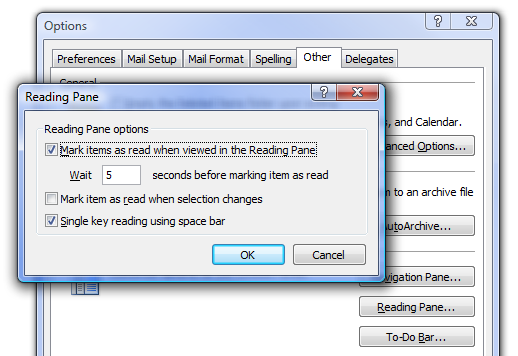One of my friends contacted me a while back asking why the default setting in Outlook 2007 is to not mark items as read until you switch to a different email, which leaves the new mail notification sitting in the system tray even though you've clearly read the email. Turns out there's a very simple setting for this, where you can mark items as read once you've viewed them instead of when the selection changes to a different email. Just go to Tools \ Options and then click on the Other tab. Click the Reading Pane button to bring up the options.\ Just select the checkbox on "Mark items as read when viewed in the Reading Pane". You'll notice that you can't also select the "Mark item as read when selection changes" box, which seems a little silly, but it's not important. You might also want to change the number of seconds in this dialog. It doesn't usually take me 5 seconds to read an email, especially when most of them aren't important. Remember that you can always mark an item as read by using the keyboard shortcut Ctrl+Q, which is really the fastest way to mark items as read.
Make Outlook 2007 Mark Items as Read When Viewed in Reading Pane
The default setting in Outlook 2007 is to not mark items as read until you switch to a different email, which leaves the new mail notification sitting in the system tray even though you've clearly read the email.