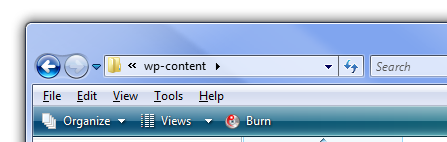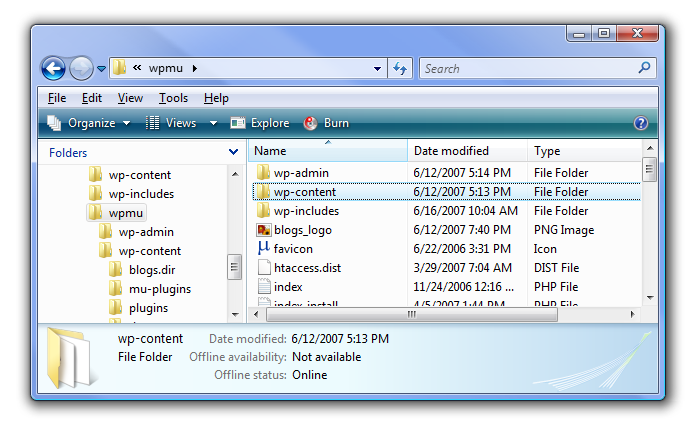The new Explorer window in Windows 7 and Vista doesn't have an Up button, which drives me completely batty. Thankfully I found a keyboard shortcut replacement.
Note: These screenshots are from Vista, but it works the same in Windows 7.
Let's say I'm in my x:\wpmu\wp-content directory. Sure, I can usually click the "wpmu" part of the path and simulate the Up button, but it doesn't always work, especially if I've lowered the size of the window or tiled two windows beside each other. This window is 600px wide, shouldn't I have an easier way to go Up? Turns out I do... if I just hit the following key combination: Alt+Up Ahhh, so much better... now I'm in the parent directory!
Note that this is also the quickest way to get to the Desktop folder... just keep hitting Alt+Up until you get to the right folder. Other interesting keyboard shortcuts for Explorer:
- Alt+Right - Go forward
- Alt+Left- Go back
- Alt+D - Focus the address bar and select the current path.
- F4 - Pop up the dropdown in the address bar, actually somewhat useful.
- Alt+Enter - Properties of the selected file
- Ctrl+Mousewheel - change the size of the icons
- F11 - Put explorer into Fullscreen mode. Actually kinda weird, and I have no idea why this function is even there.
Enjoy!