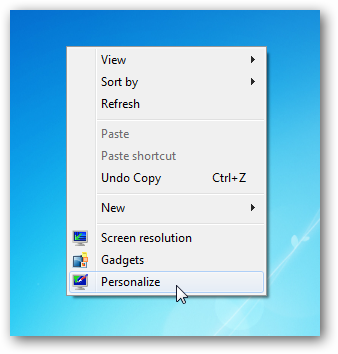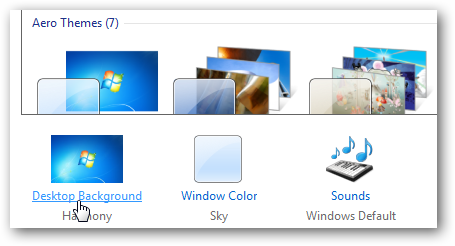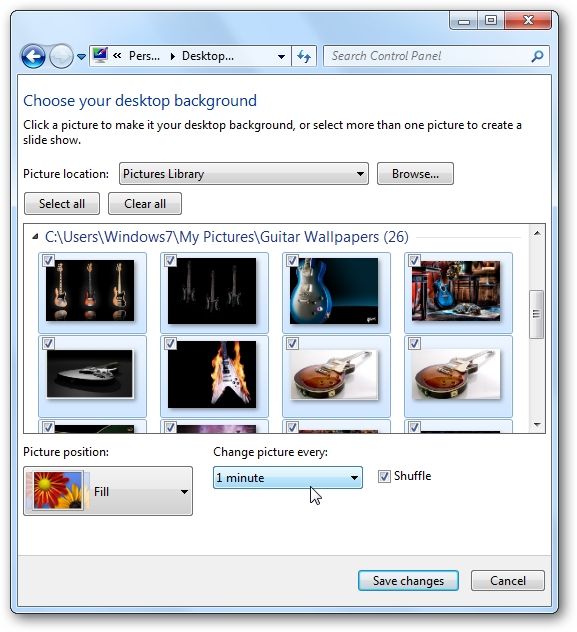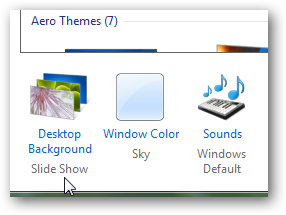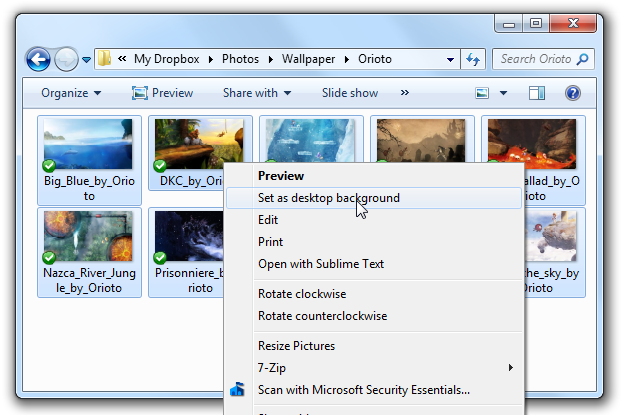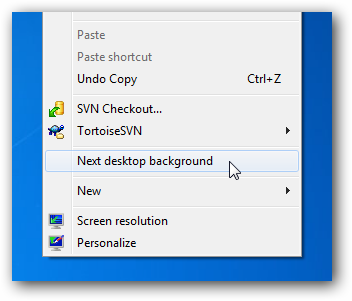Are you looking for a way to easily change your desktop background periodically throughout the day? Today we look at using the desktop slideshow feature in Windows 7 that will automatically change the wallpaper at different time intervals. Using Desktop Slideshow To create your slideshow right-click on the desktop and click Properties. Click on Desktop Background located at the bottom of the window.
Now hold down the Ctrl button on your keyboard and select each picture you would like to show on the desktop. Then choose the amount of time to to change the pictures, you can select from 10 seconds all the way up to a full day. Click the box next to Shuffle to vary them up even more.
After you've enabled this setting you'll notice it says Slide Show under Desktop Background.
If you'd rather not muck around in the properties panel to add new wallpaper, you can simply head into the folder with all of your pictures, wallpapers, or photos, select the ones you want and use "Set as desktop background" from the right-click menu.
Once you've enabled the desktop slideshow, if you want to skip over to the next wallpaper you can simply right-click on the desktop and then use "Next desktop background" from the menu.
This is a great way to add variety to your desktop, show off some pictures you've taken, or just mess around with while you're bored at work.