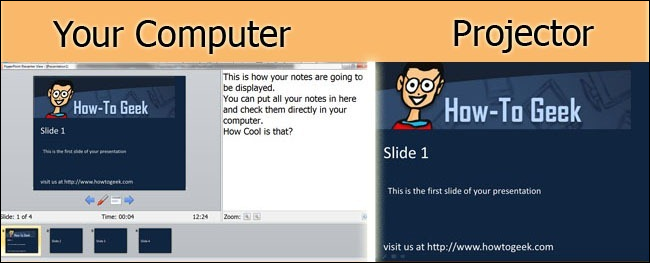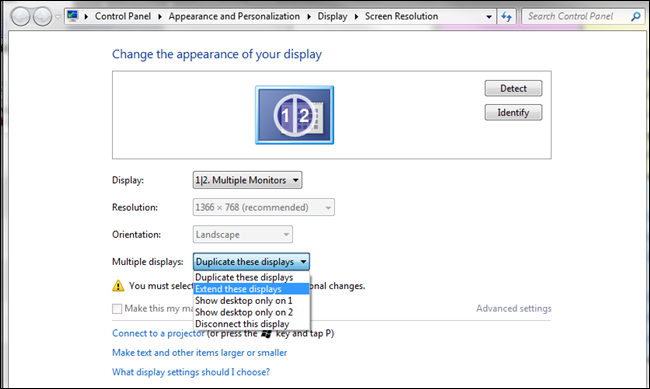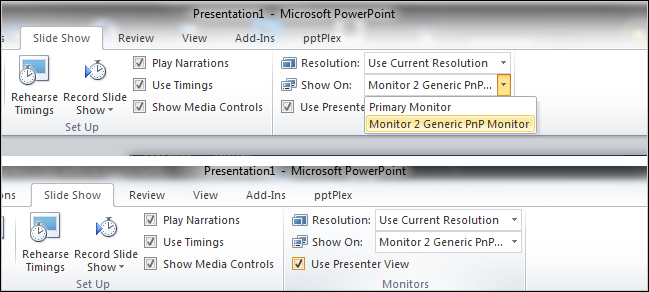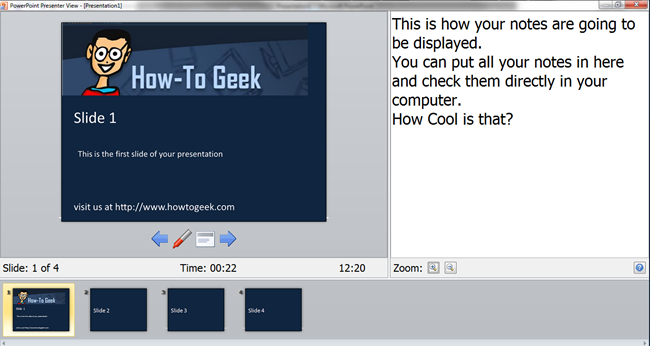In PowerPoint 2007 and 2010 there is a little feature called Presenter View that could help you get rid of your printed notes and track better your time when presenting. This little feature may come too handy if you use PowerPoint a lot, but also if you need to make a truly great presentation. When using Presenter View, you will have your presentation being displayed in the projector, but keep your notes displayed, a time tracked and other handy tools displayed in your computer. First, connect your computer to the projector and make sure you will extend the display to the projector.
The go to your presentation on the Slide Show tab, select it to show on the Secondary Monitor and then check on Use Presenter View as shown below.
And that’s pretty much it! You can now press F5 to start your Slide Show and your presentation will show in the projector while you will be able to see your notes, next slides, the time tracker and other handy tools in your computer.
To test presenter view you need to be connected to a projector or a secondary monitor.