Quick Links
It’s time to delve into the tips box and share this week’s top reader tips. Today we’re looking at an easy and built-in way to record problems in Windows, squeezing life out of your batteries, and supercharging CCleaner.
Recording Windows for Problem Diagnosis and Tutorials
How-To Geek reader Mark shares an interesting tip for using a built-in Windows tool that many people aren’t even aware of:
A few months ago I stumbled upon a really useful little application tucked away in Windows 7. There’s an app called “Problem Steps Recorder” that allows you to record your screen as an HTML slide show. It’s really handy when you don’t need the overhead of a full out recording and audio track.
You just start it, and then do whatever it is you want to record. Every time you use the mouse or keyboard it snaps a screenshot. When you’re done you can add comments to the slideshow you’ve made. It’s super easy to use. I use it to make tutorials for my coworkers and relatives and I’ve trained my relatives to use it before bugging me with a problem they have. It makes trouble shooting way easier!
Problem Steps Recorder seems like an easy to use compromise between using a single screen shot and going to full video. To access the Problem Steps Recorder click on the start button and then type “problem steps” in the run box. Nice find Mark!
Extending the Life of Batteries
Shelly writes in with an easy way to squeeze life out of disposable batteries:
I have two tricks I use for getting more juice out of my batteries before throwing them away. The first is “the swap” and the second is “the conveyor”. I’m not sure why this works (maybe the individual terminals in electronic devices don’t have equal pull from the batteries?) but if you simply remove the batteries from a device and rotate their position within the battery compartment you can often get more juice from them. I do this with my remote controls and just changing the batteries around often gets me a month or more extra use!
The other trick I use, the conveyor, is where I move batteries from high-energy use items to low-energy use items. Batteries that were in my camera flash almost always have more than enough life to power my wireless keyboard for months after they’ve become too weak to power the big capacitor in the flash anymore. If you think in terms of a battery being a person who is fatigued and able to do less instead of in terms of it either being on or off, you’ll start to see places where you can put the battery to work!
Great tips Shelly. If you’ve purchased premium batteries for a high-energy device it’s nice to know you can squeeze life out of them in the light-duty items like TV remotes.
Supercharge Your Installation of CCleaner
Nick writes in with a way to supercharge your CCleaner installation:
I love CCleaner. Sometimes I run it even when I probably don’t need to just to see all those temp files go shooting into the proverbial ash can. Unfortunately CCleaner only, be default, works with so many programs. I recently discovered a great add-on that extends the reach of CCleaner called CCEnhancer. You install it and it adds in almost 300 new programs to the CCleaner cleaning database! After I installed it and ran it for the first time I freed up an additional 3GB of hard drive space just from miscellaneous files generated by programs I’d never have even thought to look (like DVD burning software caches). It’s great!
We’re all for anything that makes the already useful CCleaner even more useful. You can download a copy of CCEnhancer here.
Have a great tip to share? Shoot us an email at tips@howtogeek.com and we’ll do our best to get it on the front page.

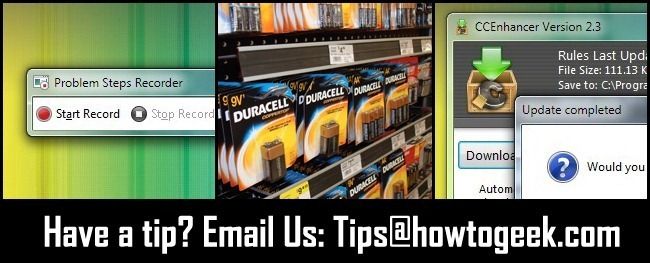
![2011-04-28_114212[3]](https://static1.howtogeekimages.com/wordpress/wp-content/uploads/2011/04/2011-04-28_1142123_thumb.jpg)
![2011-04-28_120248[3]](https://static1.howtogeekimages.com/wordpress/wp-content/uploads/2011/04/2011-04-28_1202483_thumb.jpg)
![2011-04-28_115850[3]](https://static1.howtogeekimages.com/wordpress/wp-content/uploads/2011/04/2011-04-28_1158503_thumb.jpg)