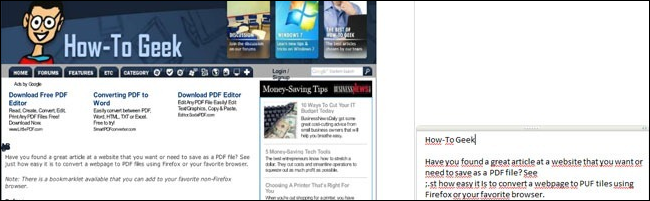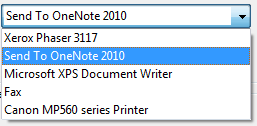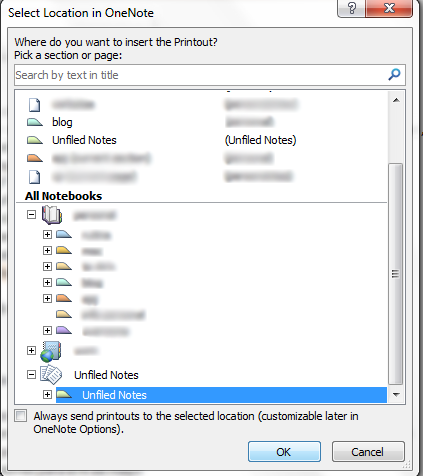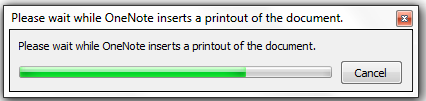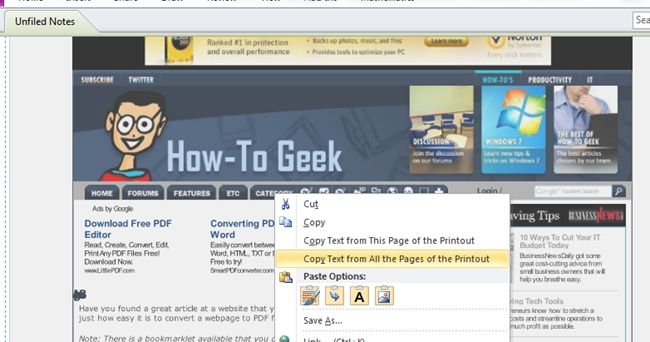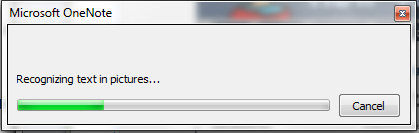Quick Links
If you have images or PDF files with text in them that can’t be selected, you can use the OneNote printer and the built-in OCR functionality to extract the text from them. Here’s how to do it.
Extracting Text from Images
Open your pdf file or image and just send it to print to OneNote as shown below:
The printer will ask you where you want to locate your document or image. I selected the Unfiled Notes section.
It will be converted and sent to OneNote.
Once converted, OneNote will open and show you the document or image you have just sent. Right click on it and select “Copy Text from Image” or “Copy Text from the Pages of the Printout”.
OneNote will recognize the text in the inserted picture.
And that’s pretty much it! You can now use it as you desire and paste it where you need to.