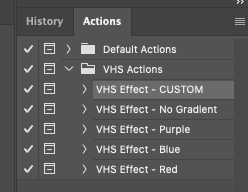Quick Links
Photoshop actions are extremely useful tools. They're especially helpful if you've learned a bit of the program, but not enough to take on complicated edits yet. Actions can also seriously streamline your editing workflow and save you time.
Here, we'll go over how to download Photoshop actions once you buy them, how to install them, and how to use them.
What Are Photoshop Actions?
Photoshop actions are one-click sequences that allow you to automatically make complex edits in seconds. Their code is prewritten to carry out a specific set of edits, so all you have to do is press the little "play" button. They aren't extensions or add-ons, which also enhance what you can do with the program, but in different ways.
You can use actions for anything from setting up frequency separation in the retouching stage to giving your photos an entirely different look with intricate color grading. Actions basically allow you access to the skill set of a Photoshop expert, even if you're not quite there yet.
Like Lightroom presets, they can serve as a starting point. You might have to tweak them or dial settings back, but they can still save you a lot of time getting the look you're after.
How Do I Download Photoshop Actions?
You can download Photoshop actions from multiple places. Photographers will often sell them, some will offer them for free. A quick Google search will produce a trove of options from reputable sources. Adobe, for example, has free Photoshop actions you can mess around with if you're just learning that produce some amazing effects, like this one from Nuwan Panditha.
Once you've found the action you want to try, simply download it and unzip the files from the ZIP folder onto your computer.
Installing Photoshop Actions
You can install the action you just downloaded in one of two ways:
- Open the file folder via your computer's file finder (Finder for Mac, Explorer for Windows) and click the action file, which will have the ".atn" extension.
- Open the file from Photoshop.
To open the file with your computer, you just need to navigate to the ATN file and double-click it. That should automatically open Photoshop and load the action. After that, you can choose a photo to apply your action to and run it. You can also click and drag the ATN file into Photoshop once it's open, and it will load in the Actions panel.
If you choose to do this, the action might disappear once you restart your computer and have to be reinstalled.
Opening the action in Photoshop is slightly more complicated, but your actions will still be there if your computer restarts.
To do that, save your actions on your computer somewhere easy to find. Then, open Photoshop and go to the Actions panel.
If you don't see the Actions panel, go to "Window" in the top menu, then click "Actions" in the dropdown. This will open the Actions panel.
Click the menu button (four small horizontal lines) in the top-right corner of the Actions panel. You'll get a dropdown menu.
Select "Load Actions."
Find the saved action file on your computer (ending in ".atn") and select the file. Look through your download folder carefully. Often, there will be additional files there meant to help you with running or tweaking your action, especially if they're offered for free as a learning tool. You might find a simple text file with instructions, a link to a tutorial video, or both.
Once you find the ATN file, click "Open" to load your actions into the Actions panel. You'll now be able to see the name of your action in the list.
Once the actions load, they'll stick around unless you delete the original folder on your computer where you have the action file saved.
Running Your Photoshop Action
Now that your action is installed, you can choose a photo to run it on and do some experimenting.
Open a photo or file you'd like to work in on Photoshop. Then, select the layer you want to apply the action to. Often, this will be your initial background layer.
You can also make a copy of your background layer and apply the action there for a non-destructive edit.
Next, select your action in the Actions panel.
Click the little triangular play button in the bottom row of the Actions panel to run the action.
Photoshop should then immediately apply the effect of your action to your image. There may be a few seconds of loading time if the action is particularly complicated or your computer has low memory or processing power.
Once the action runs, you'll be able to see its layers and get an idea of what editing techniques the creator used. They may add notes like "Replace Me" to signal that a certain layer can be replaced with an image or "Edit This" to let you know a layer can be tweaked to change the overall effect.
And that's it! As you become more experienced with Photoshop, you'll be able to recognize and adjust the parameters of your actions, or even create them yourself. Have fun experimenting!