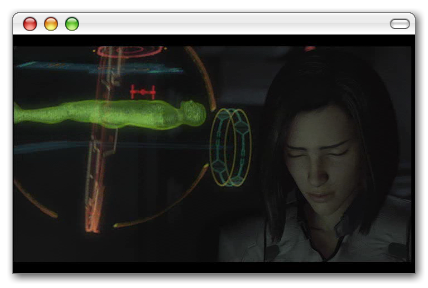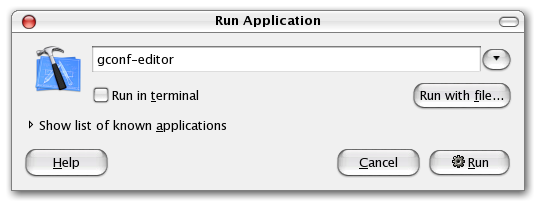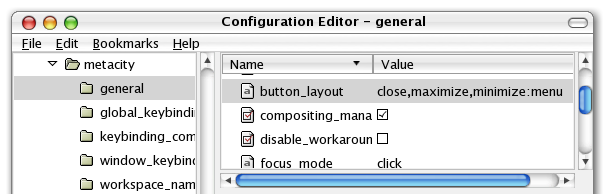If you are a new Ubuntu user coming from a Mac background, you might be disoriented by the placement of the minimize/maximize/close box on Ubuntu, which mimics Windows by default. This setting is an easy one to change, thankfully, and combined with a nice OS X theme can really have a nice effect. To change this setting, use Alt+F2 to bring up the Run Application dialog, and type in gconf-editor to launch the Gnome Configuration Editor.
Once in the editor, find the following key:
apps \ metacity \ general
On the right hand side of the screen you should see an option called button_layout.
This option takes a string value separated by commas, as well as a colon that separates which side of the window the buttons will be on. To mimic the OS X setting, enter this string:
close,maximize,minimize:menu
In this example, the close/maximize/minimize buttons are on the left, and the menu button is on the right. You can remove an item from this list if you'd like. For example, I don't really use the menu button so I usually just remove it.