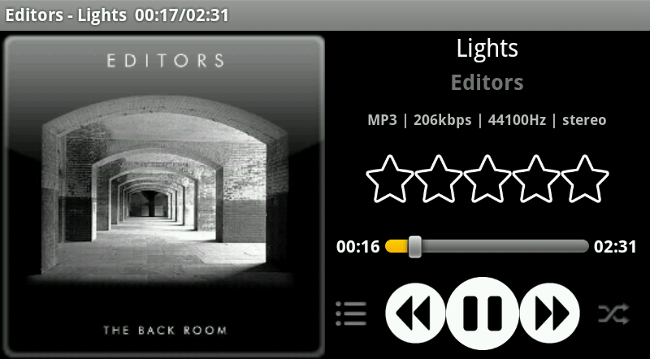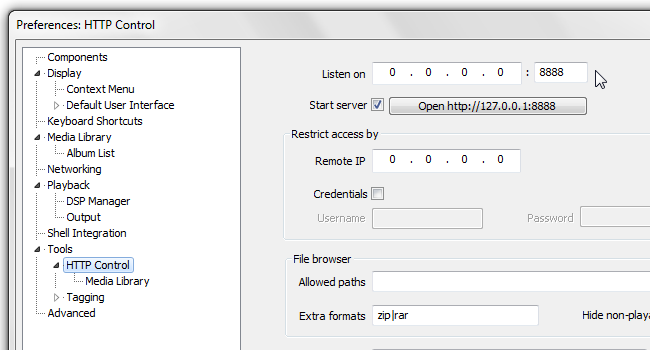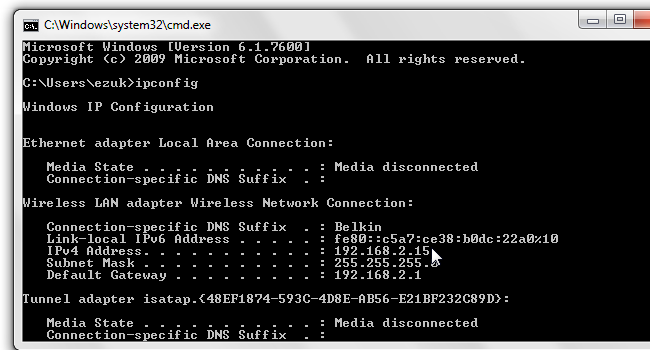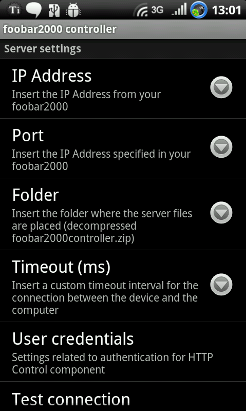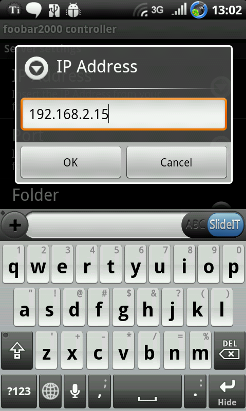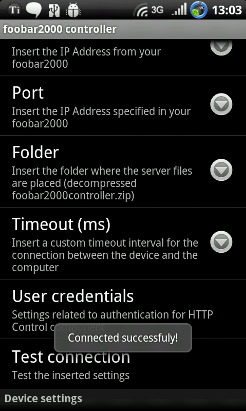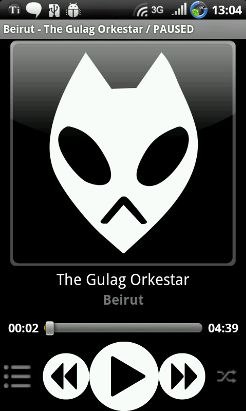Have you ever wished you could make your computer start and stop playing music without reaching for the keyboard and mouse? If you have an Android device, you can do this with just two free applications!
Installing Foobar2000
Foobar2000 is a Swiss-army knife music player, and this is what we're going to control remotely using Android. We've discussed it briefly when showing you How to Convert an MP4 Video into an MP3 Audio File. If you don't have it yet, go to the Foobar2000 website, download it and install it.
Installing the Remote Control Components
Foobar2000 is modular; rather than include every possible feature, many features are implemented as optional "components". If you don't need a feature, there's no reason for it to weigh down your computer. Remote control is one of those optional features, so let's set it up now. Go to the Foobar2000 Controller page and download the all-in-one package:
Next, make sure Foobar2000 is not running, run the installer and step through it, next-next-next, all the way to the end. You don't need to modify any options.
Once that's done, run Foobar2000. At this point you may get a firewall warning asking if you want to let Foobar2000 access the network. Let it through -- we need it to be able to communicate over the network for what we're doing. To verify the component loaded correctly, go into Preferences (Ctrl+P) > Tools > HTTP Control. You should see something like this:
The last thing we're going to do on the PC is find out what's the local IP. Start a console window (Start > type CMD) and type ipconfig. You should see something like this:
Our IP address is 192.168.2.15. Yours will probably be different. Write it down somewhere.
At this point we're done setting things up on the PC. Let's move on to the Android part.
Installing the Android Remote Control Client
We'll be using an Android application called Foobar2000 Remote Control. Click the link and install it on your device.
Now, make sure you're connected to your home network over WiFi, and run the application. You will be greeted with a configuration screen.
Tap IP Address and enter the IP address of your computer:
Scroll down and tap Test connection. You should see a pop-up ("toaster") message saying "Connected successfully!"
If you're curious, you can keep scrolling down -- there are many other settings you can customize. But if you just want to see if it works, tap the Back button on your device to exit the settings. You should now see the main interface. Hitting the large Play button should make your PC start playing music.
The seekbar works, and you can even use your device's volume buttons to change the PC's playback volume!