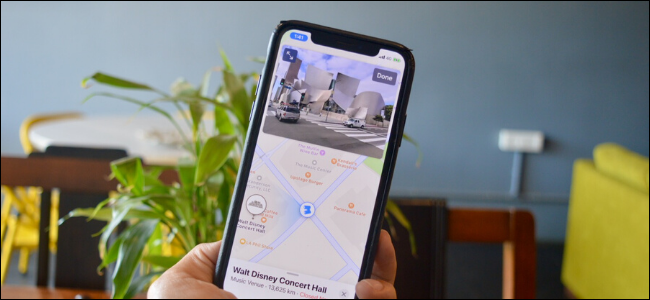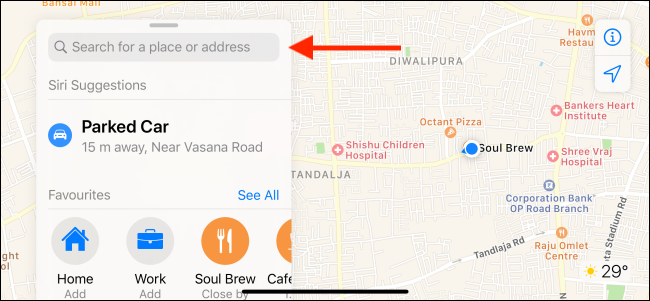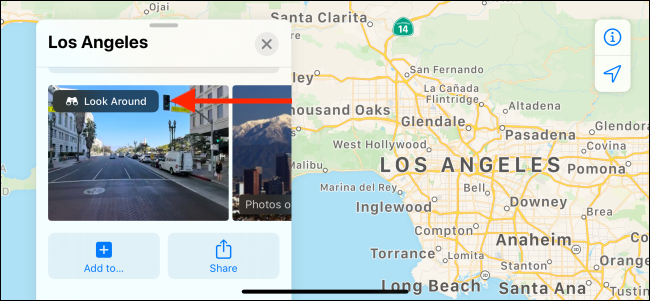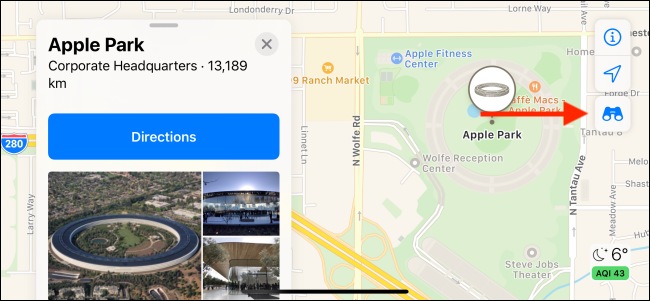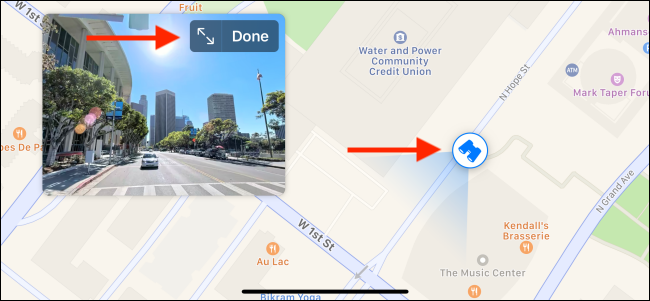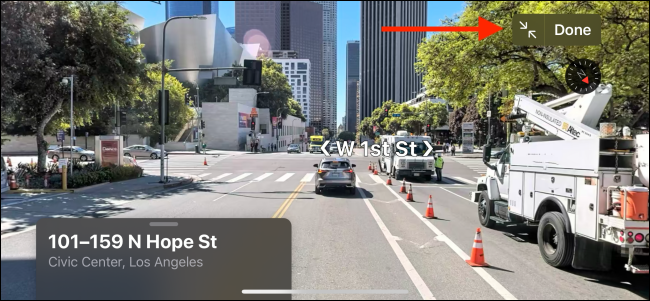More than a decade after Google unveiled Street View, Apple has released its own 360-degree 3D maps. In typical Apple fashion, it offers a superior user experience compared to scrolling through traditional map views. Here's how you can explore cities using Look Around in Apple Maps.
Open the “Maps” app on your iPhone or iPad running iOS 13 or iPadOS 13 and higher.
From the menu, tap the "Search" bar and search for a popular location or town.
Look Around supports many popular cities and destinations across the U.S., such as Los Angeles, San Francisco, and New York City. Apple will keep adding more cities around the world as it finishes capturing them.
To check whether a city or a location supports Look Around, swipe up from the menu that shows the location. You'll find a "Look Around" icon.
You might also spot a "Binoculars" icon in the top-right corner of the screen when you're scrolling around Maps. Tap that icon to enter the Look Around view.
Once you enter the Look Around view, you can use two modes. One is a heads-up street view mode that shows you both the street view and the map. This is the best part about using Look Around.
In the map view, you can move the "Binocular" icon around the streets and see the street view update live. You can then tap the "Expand" button to go full screen with the street view.
Here, you can swipe to pan around and use the pinch gesture to zoom in and out. You can also tap anywhere on your screen to quickly navigate to it. Tap "Done" to exit the Look Around view.
Now that you know how to use the Look Around feature, see where curiosity takes you. You can use Look Around to take virtual tours of cities and landmarks. And when you come across something interesting, add it as a Favorite in Apple Maps.