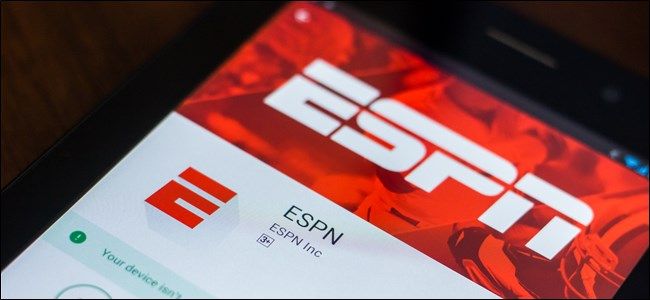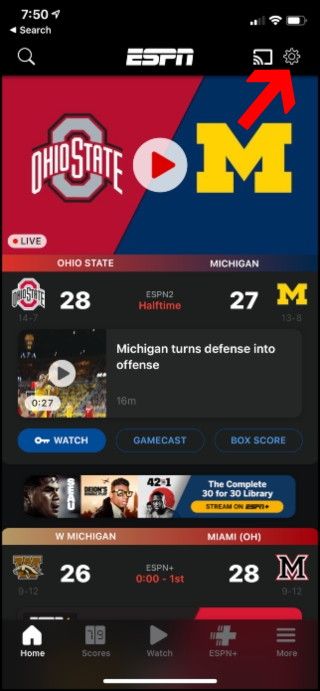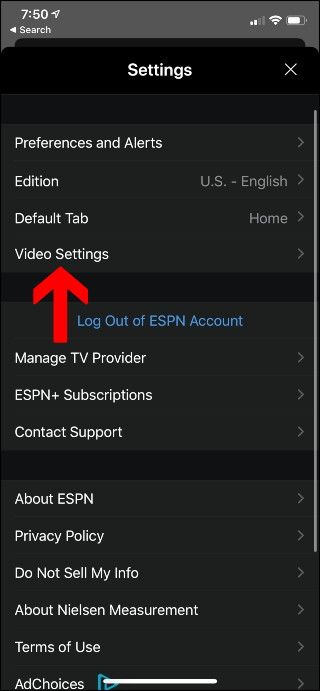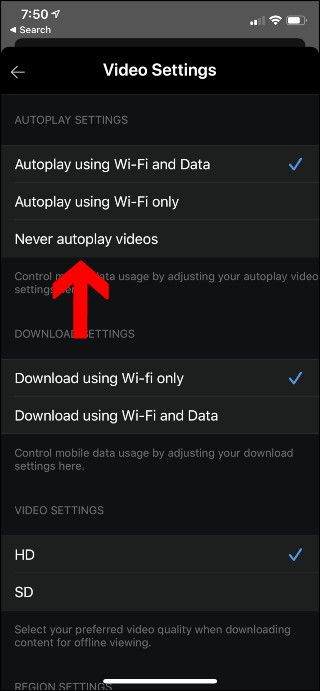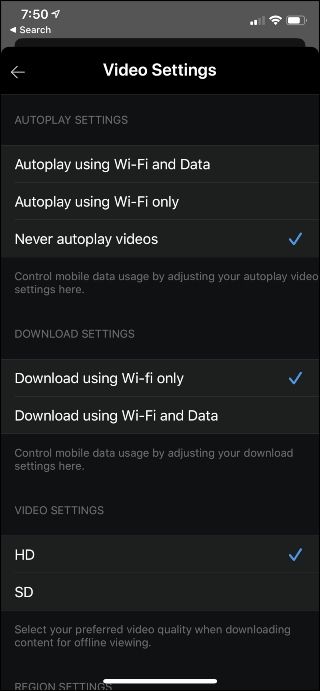Autoplay videos can be a pain, especially if it's a sporting event you might have missed or if you're worried about your data usage. If you don't want any games ruined for you, here's how to disable the autoplay video feature in the ESPN app.
We all know the autoplay feature in media apps can be a blessing and a curse, but it might be something you truly don't enjoy. With the ESPN app, turning off that feature is quite easy. This way, you don't have videos playing while scrolling through the app.
With the ESPN app installed and opened, you'll want to select the "Settings" button, symbolized by the gear icon. Once you're on the "Settings" page, select the "Video Settings" option.
Under this page, you'll see the "Autoplay Settings" section, where you will select "Never Autoplay Videos" to disable this setting. After you choose that item, make sure you have a blue checkmark by that option to ensure that autoplay is off.
You have successfully turned off autoplay! You won't have to worry about using excess data when scrolling through the app. This will prevent any games you're tuning in to later from being ruined as well.