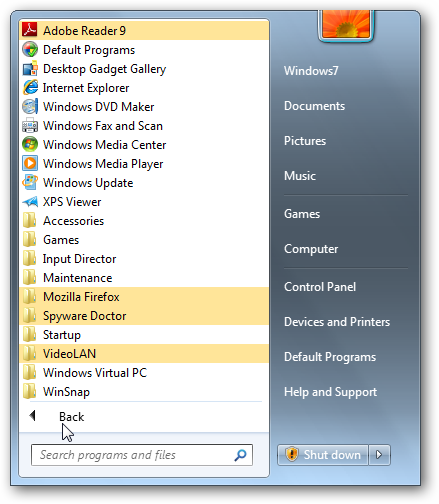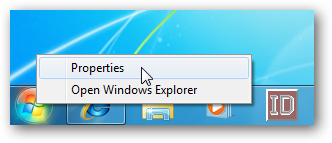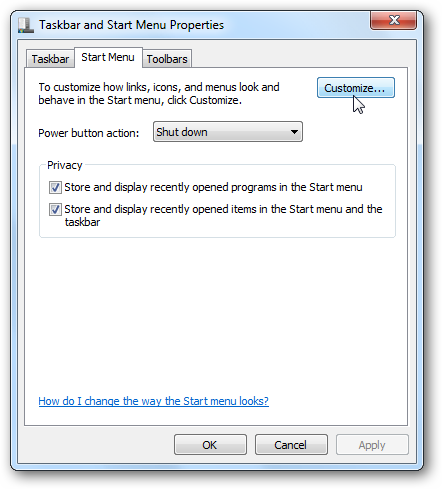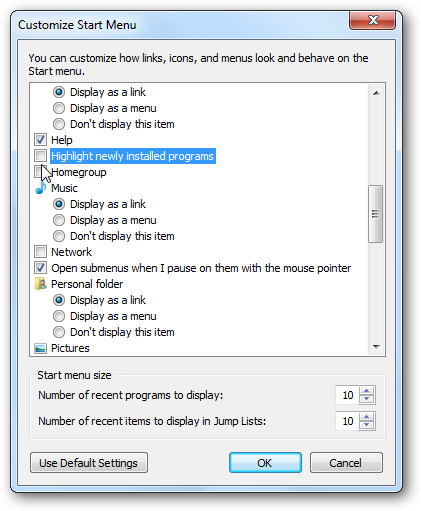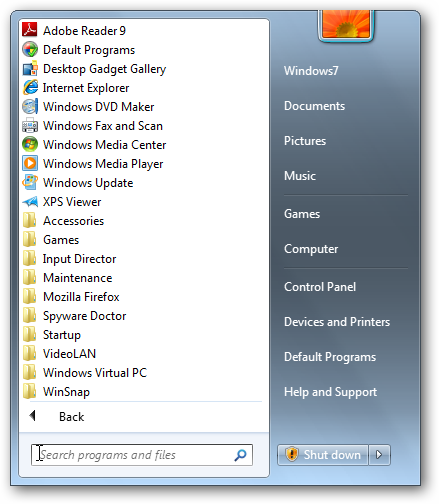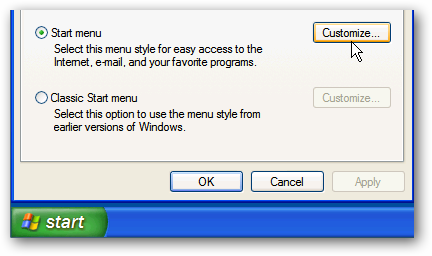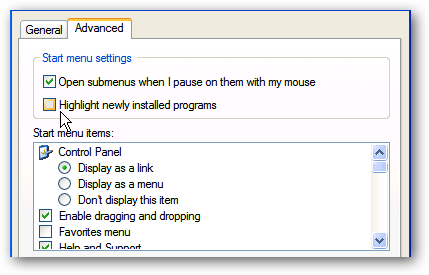One annoyance you may not like about Windows is when it highlights newly installed programs which is enabled by default in XP, Vista, and Windows 7. Today we will take a look at disabling it in all three versions of Windows.
Here we look at an example of the annoyance, notice the tacky highlight over programs that were recently installed.
Disable in Vista & Windows 7
To disable it in Vista and Windows 7 right-click on the Start Menu and select Properties.
The Taskbar and Start Menu Properties screen open and you want to click on Customize.
In the Customize Start Menu screen scroll down and uncheck Highlight newly installed programs, then click Ok.
That's it! Now you're free of the annoying highlighting of new programs in the Start menu.
Disable in XP
You can do this in XP as well basically the same way. Right-click on Start \ Properties then make sure Start menu is selected and click Customize.
Then click on the Advanced tab and uncheck Highlight newly installed programs, click Ok and close out of the remaining screens.
If you are new to computers you may not want to disable this feature because it can help you easily distinguish between old and new programs. If you find it annoying, disable it and enjoy a cleaner Start menu.