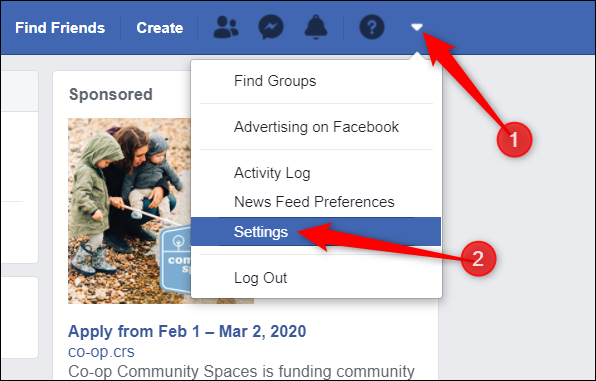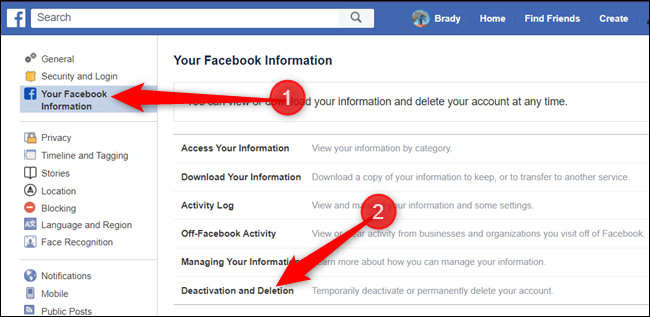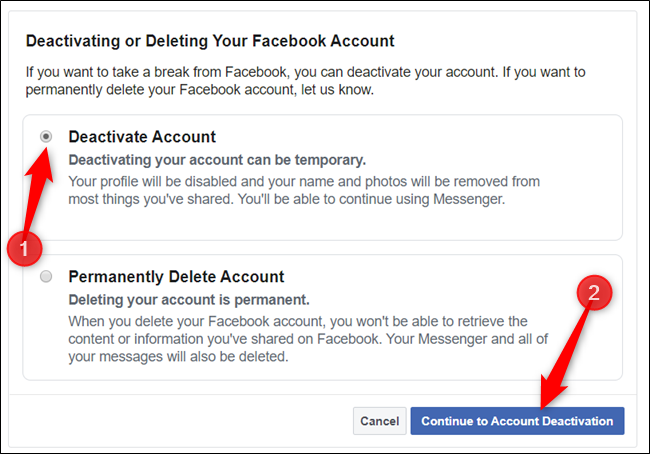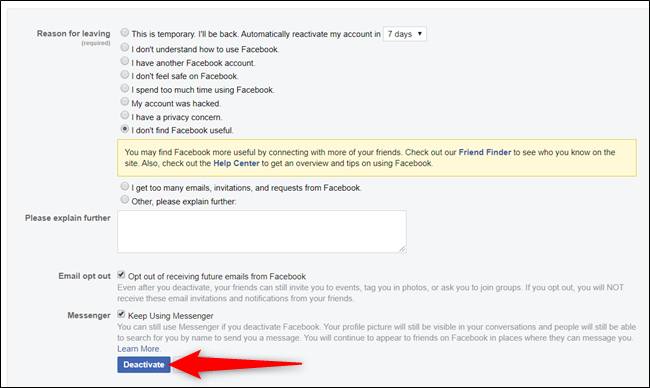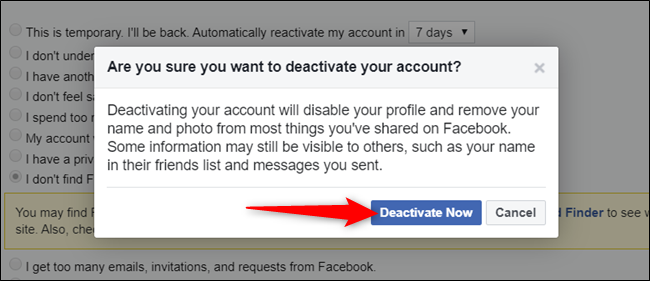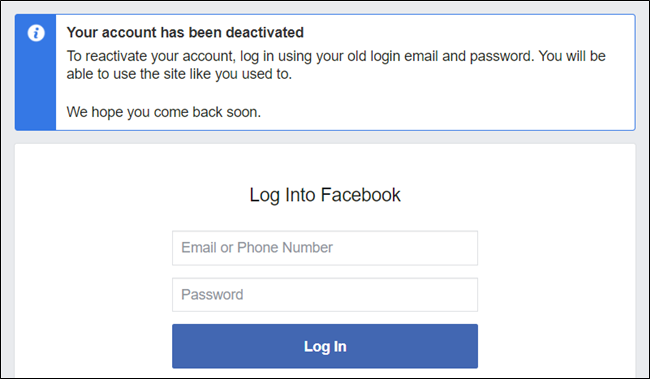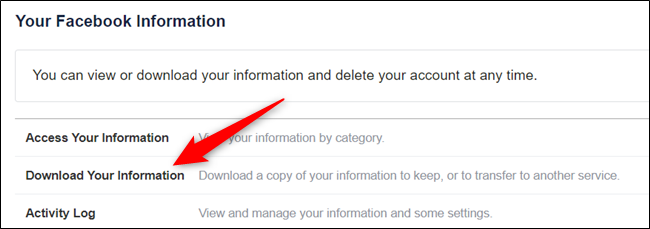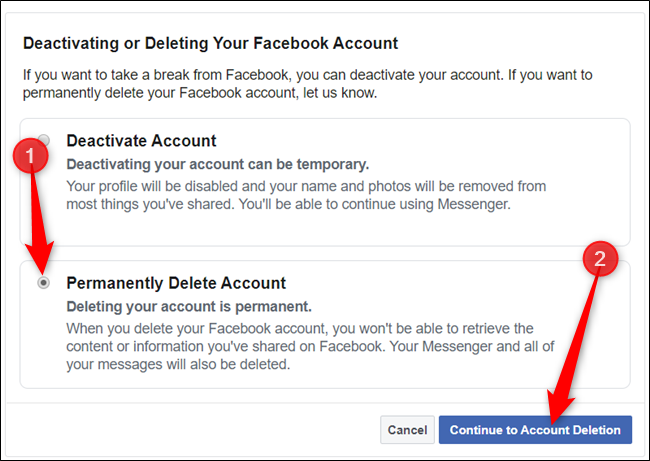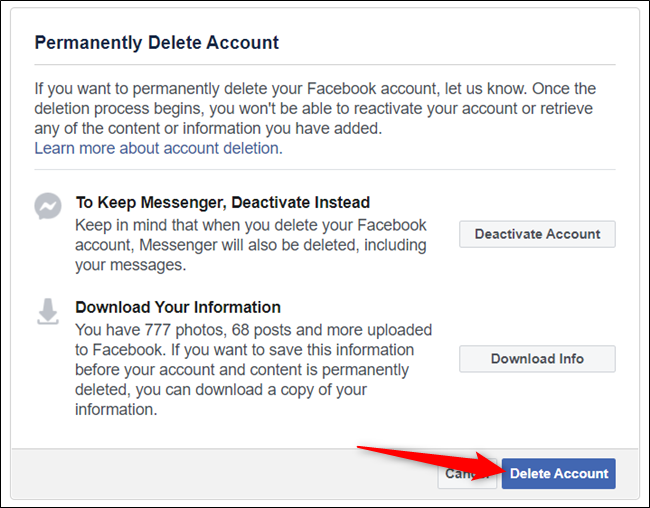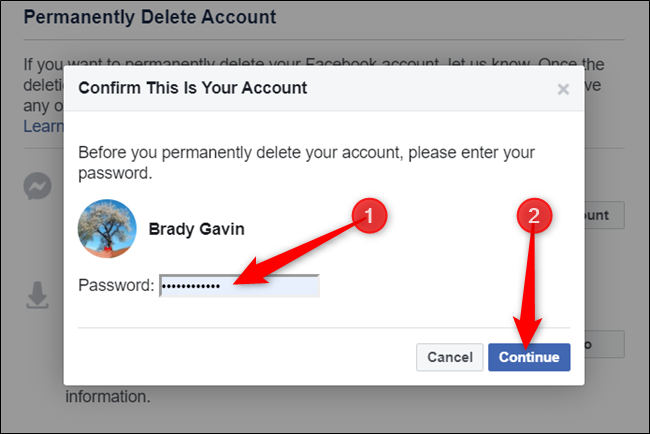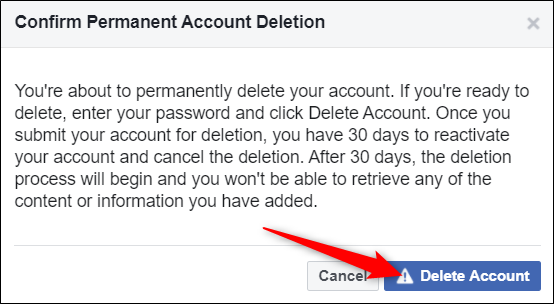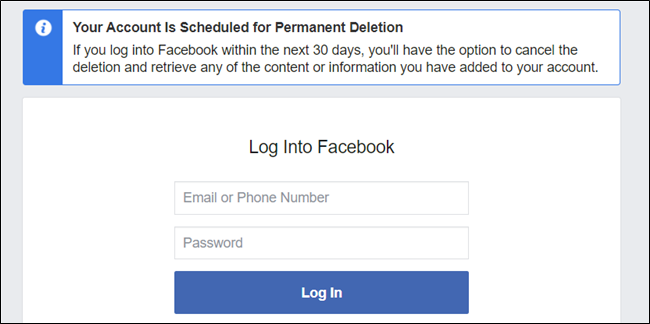Quick Links
Facebook has long been known to take, store, and sell your data and continuously make you re-evaluate how the social network handles your privacy. Whether you want to take a small break or delete your Facebook account completely, here's how.
What's the Difference Between Deactivation and Deletion?
There are two ways for you to remove your presence from Facebook. You can deactivate your account or delete it entirely. The former allows you to come back and reactivate your account, while the latter is the permanent option---there's no going back.
Deactivating your account is useful for when you want to go into hiding for a while with the ability to come back online without having to set up a whole new account. While deactivated, no one can see your profile, but your name may still show up on your friend's lists. In addition to all that, you can still use Facebook Messenger while your account is deactivated, which allows you to stay connected.
Deleting your account is permanent. When you choose this option, you won't be able to reactivate your account. All of your posts, photos, videos, and everything associated with your account is erased forever. With the addition of not being able to use Facebook Messenger, you won't be able to use the Facebook Login feature you may have used on third-party apps or websites to sign up.
Some information, such as messages you sent friends and copies of messages in their inboxes, are still visible to them after you delete your account.
How to Deactivate Your Facebook Account
If you aren't quite ready to delete your Facebook account altogether but want to take a break from social media, you can deactivate your account.
Fire up the Facebook website on your computer, click on the downward-facing arrow in the top right corner of the screen, and then select "Settings" from the list.
Next, from the pane on the left, click "Your Facebook Information" and then select "Deactivation and Deletion" from the list of options.
Select the button next to "Deactivate Account" and then click the "Continue to Account Deactivation" button to proceed.
On the next page, you have to provide a reason for leaving Facebook. Choose from the list of options, give further explanation---if necessary---opt-out of future emails, and select whether to keep using Messenger. After filling out this form, click the "Deactivate" button.
One last warning will appear. Read the message and click "Deactivate Now" when you're ready to continue.
That's it. Facebook will sign you out and will return you to the "Log into Facebook" page.
When you're ready to reactivate your account, all you have to do is log back into Facebook. Alternatively, you can reactivate it by using the Facebook Login feature on another app or website.
How to Permanently Delete Your Facebook Account
Before you go ahead and remove your Facebook account from existence, you may want to backup your information from the company's servers. Facebook has a tool to help you download all your data in one manageable ZIP file.
You can download your information from the "Your Facebook Information" page in Settings.
For more information, check out our article on downloading your Facebook information.
Fire up a browser and head to your Facebook Settings page. Click "Your Facebook Information" and then select the "Deactivation and Deletion" option from the list of settings available.
Tick the box next to "Permanently Delete Account" and then click "Continue to Account Deletion" when you're ready to proceed.
Before you go on, Facebook will warn you of the ramifications that go along with permanently deleting your account.
Back up any of the data you want to save and, if you're sure this is the right choice for you, click the "Delete Account" button.
As one last security step, you have to enter your password before you can delete your account. Click "Continue" after doing so.
Even though Facebook claims to remove everything, if you're a bit more paranoid about previous status updates, photos, and posts sticking around, you can remove everything before deleting your account.
One final message from Facebook informing you that in case you change your mind, the company will hold onto your profile and data for 30 days. Click the "Delete Account" button to proceed.
That's it. Facebook will sign you out and return you to the "Log into Facebook" page.
Even though you have chosen to delete your account, there is still a 30-day window to reactivate your account. Facebook does this in case you have a sudden change of heart and do decide you want to keep it after all. Simply head to Facebook and log in with your email and password to reinstate your account.
While you're at it, why not delete your other social media profiles? We have guides walking you through deleting your Snapchat account, deleting a Roblox account, and deleting your Twitter account.