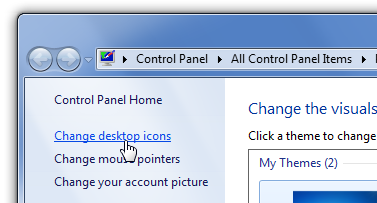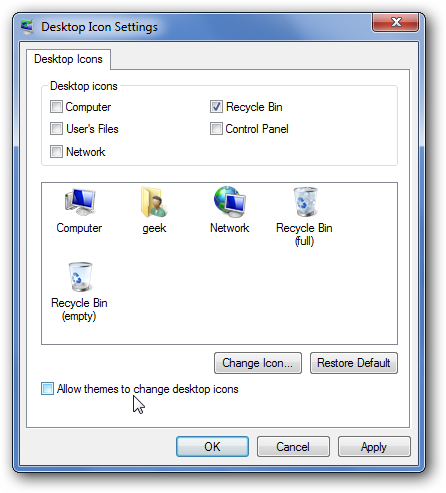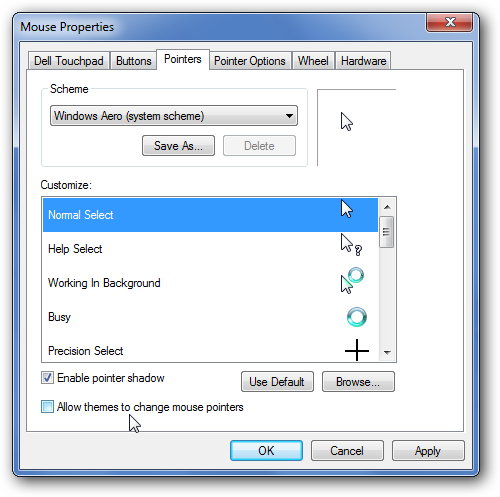If you've been playing around with the new Themes feature in Windows 7, you might have noticed that the themes can also change out your icons and mouse cursors—but if you don't want to allow that, there's a simple tip to make them behave. Note: This tip is really meant for beginner geeks. Simply right-click on the desktop, choose Personalize, and then click on Change desktop icons on the left: Then remove the checkbox from "Allow themes to change desktop icons". Note that you can also use this dialog to choose which icons actually show up on the desktop.
I don't personally mind if themes change out my icons—but don't mess with my mouse cursor! Back in the Personalize screen above, you should have seen a link for "Change mouse pointers", which will take you to this dialog:
Uncheck the box for "Allow themes to change mouse pointers", and you should be all done.