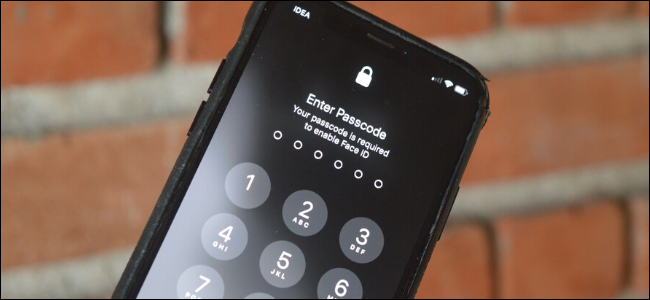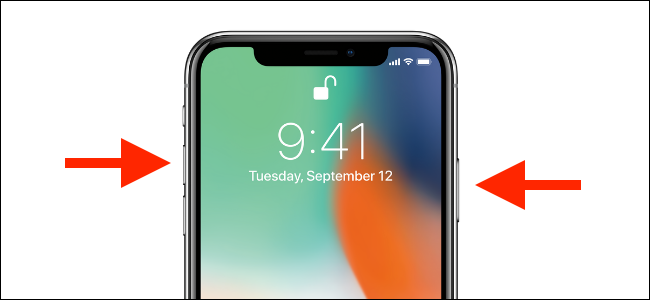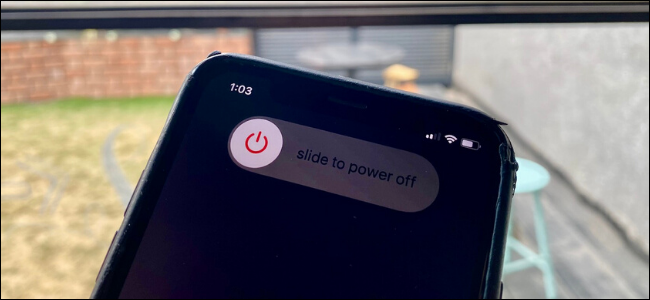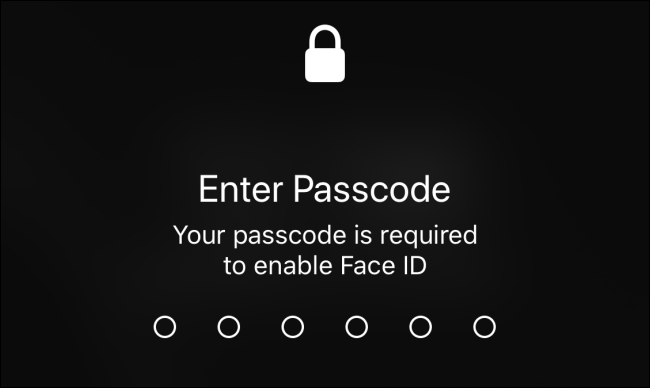There are times when you might need to quickly disable biometric authentication on your iPhone. Instead of digging around in Settings, this quick shortcut temporarily disables Face or Touch ID on your iPhone.
If you're somewhere (like a border check or party) where you think your face or thumbprint could be used against your will to unlock your iPhone, this quick shortcut will disable biometric authentication. You can even do this if your iPhone's in your pocket.
On your iPhone, simply press and hold the Volume Up and Side (the Sleep/Wake button on older iPhones) buttons for a second or two.
When you see the "Slide to Power Off" menu or feel a vibration, this means biometric authentication has been disabled.
You don't have to turn off your iPhone; just press the Side/Power button again to lock it. Now, your iPhone won't unlock without your passcode.
You can also permanently disable Face or Touch ID on your iPhone. However, if you do, make sure you use a strong alphanumeric passcode.