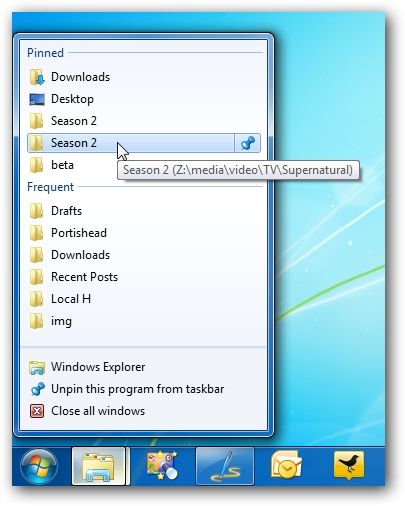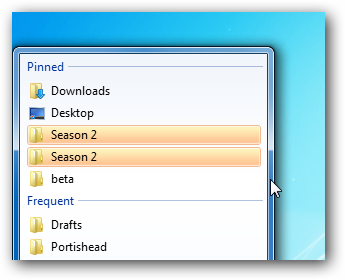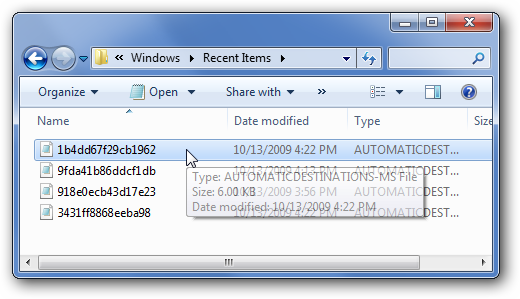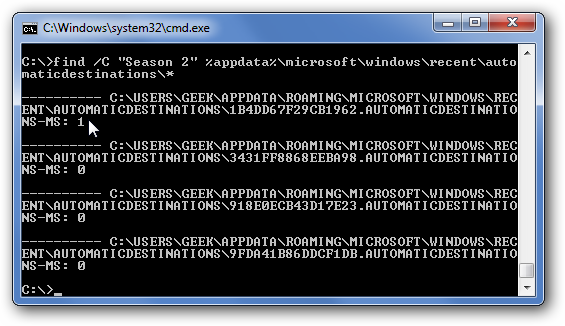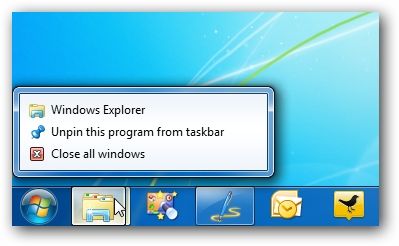One of the greatest new features in Windows 7 is the Jump Lists that show up when you right-click on the icons in the taskbar, but have you had a problem with them getting stuck? This happened to me, and luckily I found a solution. The solution isn't perfect, in fact it will pretty much wipe the slate clean, and remove all of your pinned items—but hopefully just the ones for Windows Explorer and not the rest of your applications. The Problem: Stuck Items You can actually usually duplicate this problem by pinning a folder on a mapped drive or external USB drive. Then disconnect the drive, and you will find that you simply can't get rid of it. You can try and un-pin it all you want, but they won't go away. It's rather frustrating, really!
Thankfully there's a solution, although it's not the most friendly one. Fixing the Problem What we can do to resolve this problem is delete the file that caches the pinned items. You can see those files for yourself by opening up an Explorer window and pasting in the following path:
%APPDATA%\Microsoft\Windows\Recent\AutomaticDestinations
Unfortunately, all of these files are not human-readable, though you can kinda/sorta figure out what they are assigned to by opening them up in Notepad. The key thing to know is that there seems to be one of these per application.
At this point, the best bet is to search through these files for the text of the pinned item. You can do so from the command prompt by using the following command, replacing "Pinned Item" with the name of your stuck item.
find /C "Pinned Item" %appdata%\microsoft\windows\recent\automaticdestinations\*
For example, my stuck item was named "Season 2", so I ran this search at the command prompt, and you'll see that it came back with one result that had a "1", and all the rest are set to "0". This particular item contains my search string, so I can simply delete the file (though you could move it somewhere else).
Fixing Stuck Explorer Items During my testing, I figured out that Windows Explorer always seems to use the same exact filename to store the pinned/recent items: 1B4DD67F29CB1962.AUTOMATICDESTINATIONS-MS So you can try this command, which will wipe out all the pinned and recent items for Windows Explorer only:
del %appdata%\microsoft\windows\recent\automaticdestinations\1B4DD67F29CB1962.AUTOMATICDESTINATIONS-MS
If that doesn't work, you'll need to look through the files as referenced above—or you could delete all the files if you wanted. (probably best to make a backup of them though).
You'll see that now my Jump List for Windows Explorer is now completely blank—but at least the stuck item is gone.