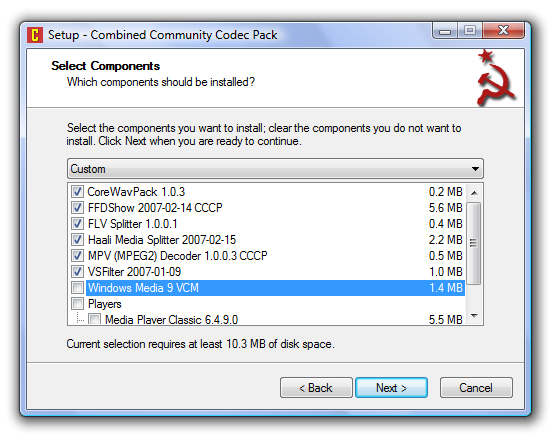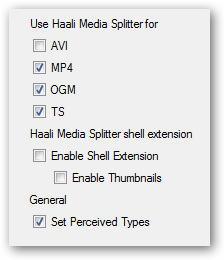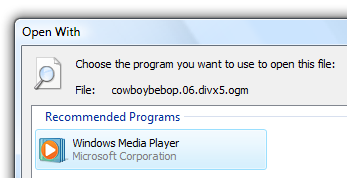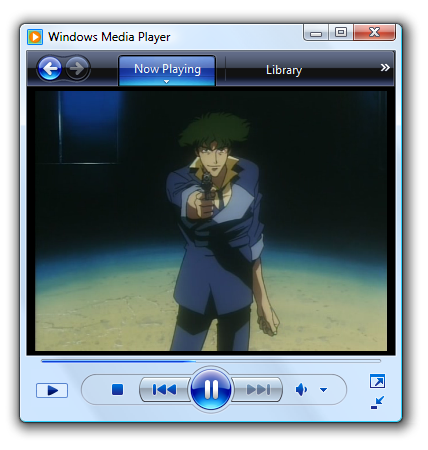So you've got a bunch of .OGM video files and they won't play in Windows Vista... relax, you just need to install the right codecs in order to play them from within Windows Media Player. This is where the Combined Community Codec Pack comes into the picture. All you need to do is download and install, although for best results you might want to read on. Launch the setup process, and you should come to the "Select Components" dialog. Here's where you want to uncheck Windows Media 9, as well as remove the checkboxes for the two items under "Players". We're trying to play this under WMP11, afterall. Hit next, and you'll come to a screen where you can choose the file types you want to use the Haali Media Splitter for. This is the component that actually will help you play your OGM files.
Just installing the codec pack doesn't set OGM files to Windows Media Player though. You need to double-click on your video file, select to pick from a list of installed programs, and then select Windows Media Player in the list. Make sure you've checked the option to always play in WMP.
And there we are... OGM files playing in Windows Media Player.