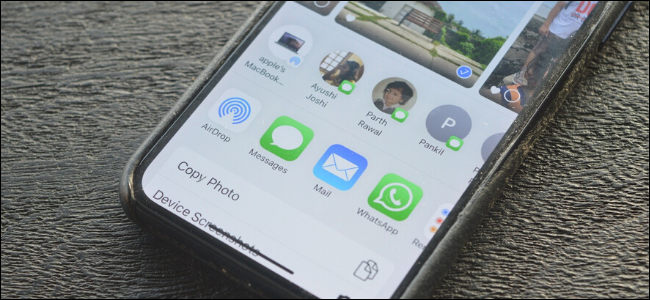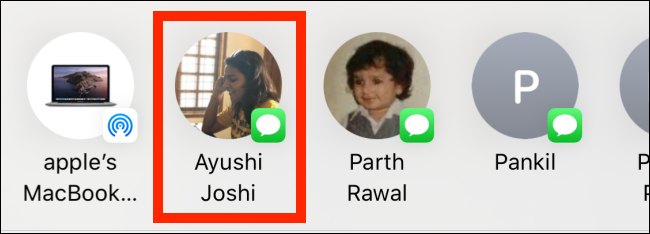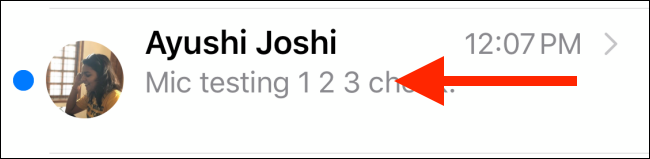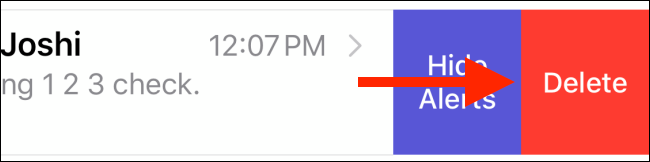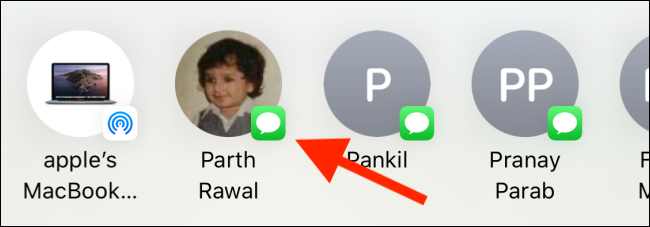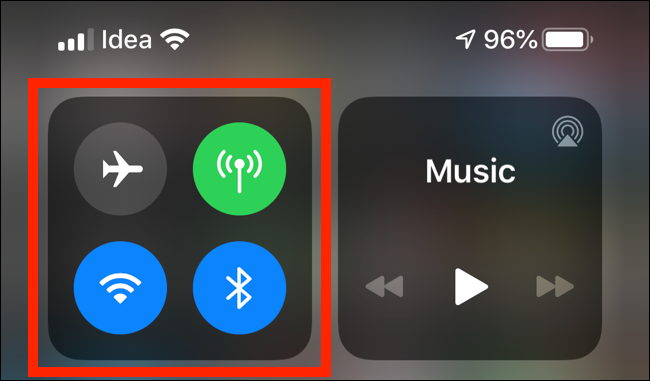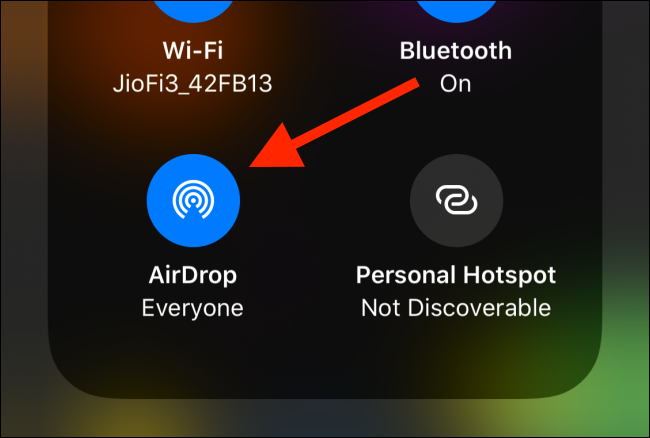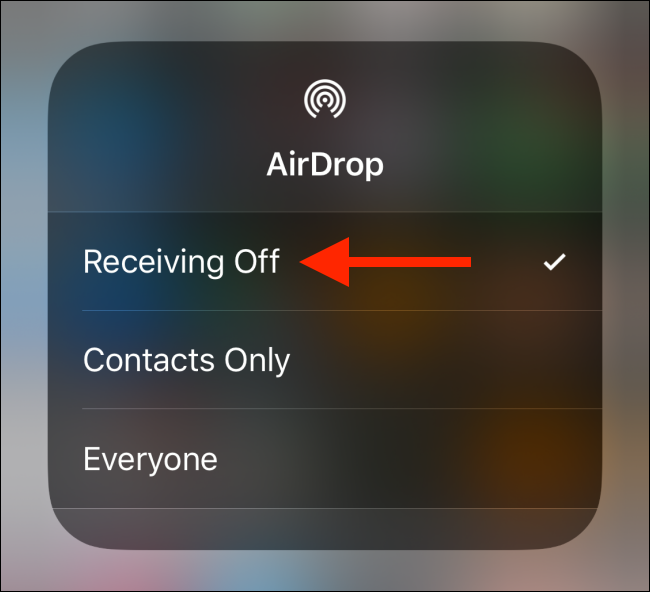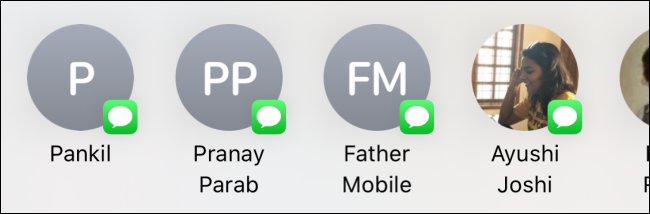The iOS 13 and iPadOS 13 updates brought a redesigned Share sheet to iPhone and iPad. Unfortunately, the new dynamic contact shortcuts can be annoying. Here’s how you can remove them from the Share sheet.
The first row in the new Share sheet serves as a shortcut to quickly sharing something with recently-used contacts. In theory, it's supposed to make your life easier. In practice, however, it rarely works out that way.
Right now, only contacts from AirDrop and Messages appear in this list (sorry, WhatsApp lovers).
If you rarely (or never) use the feature, it can get annoying quickly. Unfortunately, you can't disable the contacts row, but there is a work-around. If you delete a conversation or group thread from the Messages app, it disappears from the Share sheet, as well.
This step is a bit severe, but if you want to remove a contact from the Share sheet, this is the only way. To get started, open the "Messages" app on your iPhone or iPad. Find the conversation you want to remove in the Share sheet.
Swipe left on the conversation.
Tap "Delete" when it appears on the right.
To confirm, tap "Delete" again in the popup.
All messages in the conversation thread are deleted, including any videos and photos.
Now, when you go back to the Share sheet, you'll notice that particular contact is no longer in the list.
Repeat this process for all the contacts you want to remove from the Share sheet's top row.
If you want to remove AirDrop contact suggestions, you have to disable AirDrop altogether. To do this on a newer device, swipe down from the top-right corner to reveal the Control Center. If you have an older device with a Home button, swipe up from the bottom of the screen.
Here, tap and hold the Toggles menu.
Next, tap and hold the "AirDrop" button.
Finally, tap "Receiving Off."
When you return to the Share sheet, you'll see your AirDrop contacts have disappeared from the list.
Be sure to check out all the other cool things you can do in the new Share sheet, like adding favorite actions and customizing the apps section.