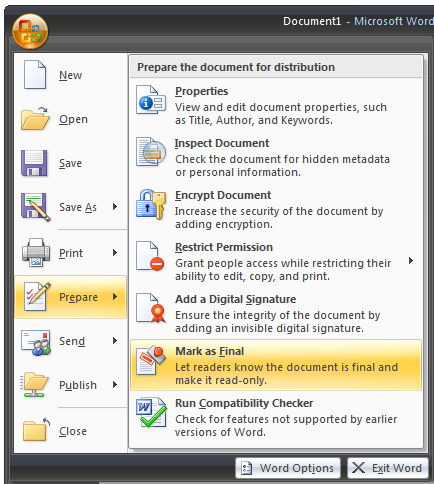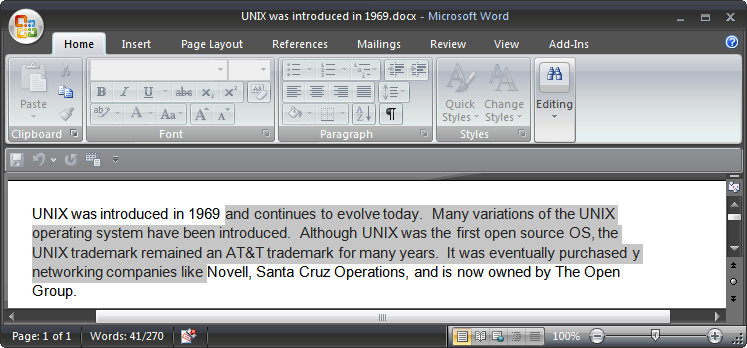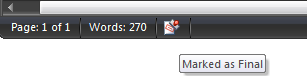When you are all finished with a Word document that has been passed around your company for reviews, you can mark the document as final so that your colleagues know that it's the final version and does not require additional editing. It also prevents people from accidentally making changes to the document before forwarding it on to a client, for instance.
First, you'll want to save it to a new file name, just in case you need to make changes later, or want to base another document on it.
To mark your document as Final, click the Microsoft Office button in the upper left hand corner, choose Prepare on the left menu, and then click Mark as Final.
You'll get two annoying popup windows explaining that your document will be saved, and the second will ask if you want to stop the message from happening again. Just keep in mind that once you mark a document as final, it's final.
Now when you go back and open the document we just marked as final you will see the ribbon is grayed out and no changes can be made to this document. Readers will be able to search for text or print out the document.
One last thing to note. You will be able to tell which documents are Marked as Final by the icon on the Status Bar.