If you're running Vista and using Windows Mail to manage your email, you might want to back things up before upgrading to Windows 7. Today we take a look at how to backup your Windows Mail messages and contacts in Vista. Backup Messages Open up Windows Mail and go to File \ Export \ Messages. Select "Microsoft Windows Mail" and hit next.
Browse to a location to store the messages and label it something that will let you know what it is.
Next you can choose to backup all folders, or hold the Ctrl key and click each folder you want to backup.
That's all there is to it, click finish to close out of Windows Mail Export.
Backup Contacts The process to backup email contacts is relatively the same. Click on File \ Export \ Windows Contacts.
Select the format you want to save the contacts as.
Select the fields you want to export with the file.
Restoring Contacts and Messages If you need to transfer the data to another machine or from a reformat restoring the Contacts and Messages is a simple import process.
Windows 7 no longer includes a mail client but you can download Windows Live Mail which is part of the Live Essentials suite. The process is the same in Live Mail too, just follow the import wizard and point it to the backed up contacts and message files.
To be safe you might want to backup your contacts and messages in Windows Mail before going through the upgrade process. Of course you can use this method to backup your mail at any time to a flash drive or CD stored in a safe place.

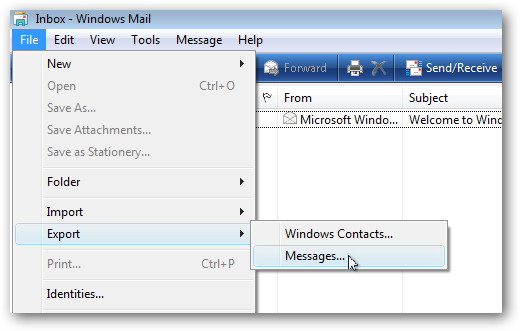
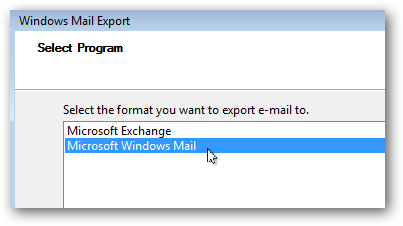
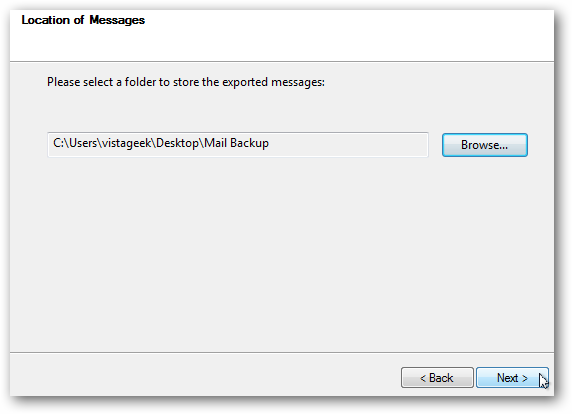
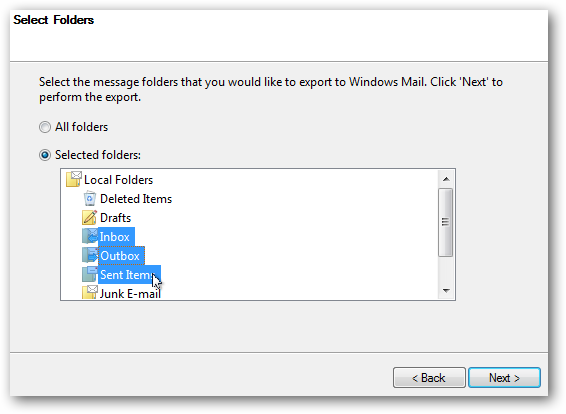
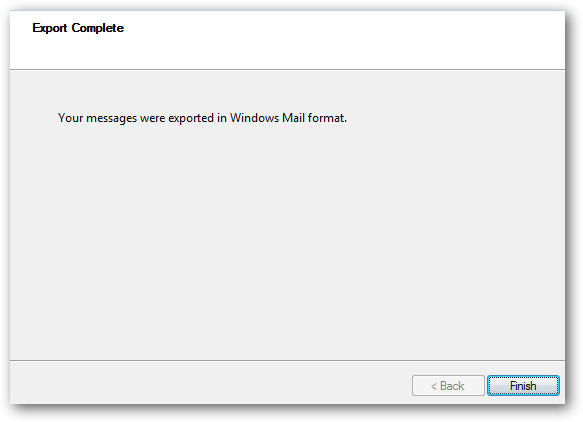
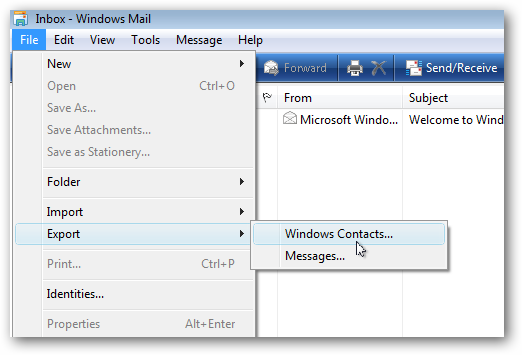
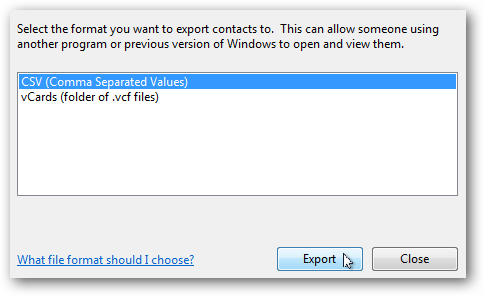
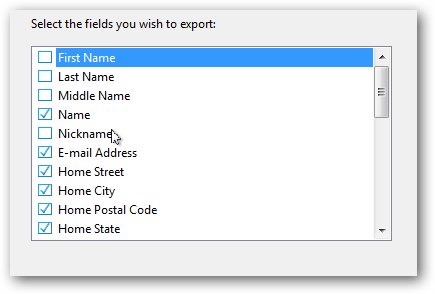
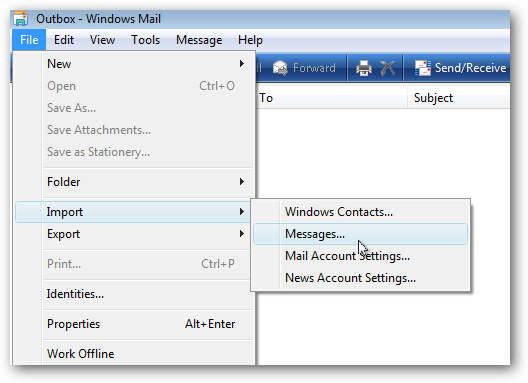
![sshot-2009-10-09-[00-58-22]](https://static1.howtogeekimages.com/wordpress/wp-content/uploads/2009/10/sshot20091009005822.png)