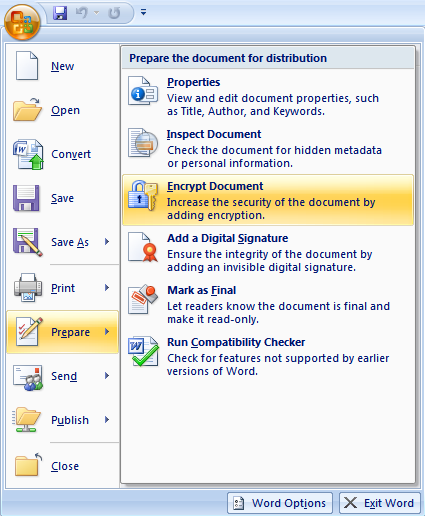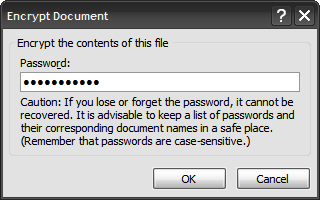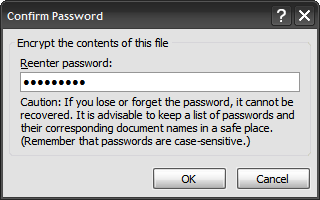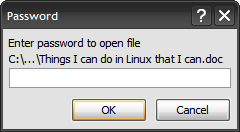If you are worried about sensitive data in your Microsoft Word document you can both encrypt and password protect the document to keep it secure. This feature is very useful if you have to store your documents in a shared location, such as a network folder or home computer.
To encrypt your document, click on the Microsoft Office Button in the upper left hand corner, select Prepare from the left-hand menu and then choose Encrypt Document.
In the Encrypt Document dialog window type in your password for this document.
You will then need to enter in your password again for verification and click OK. You will not receive any type of confirmation message, this window will simply disappear.
By default Windows Office Word 2007 will save your document with 128-bit advanced encryption. Now when anyone goes to open the document it will automatically ask for the password.
That's all there is to it.