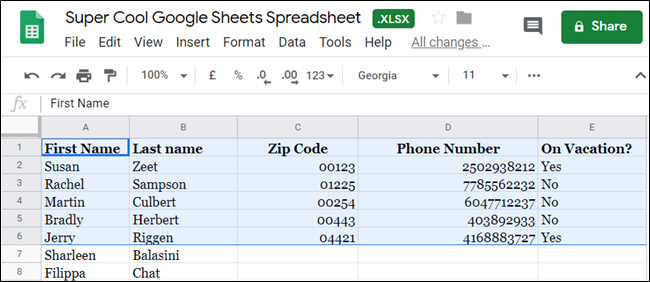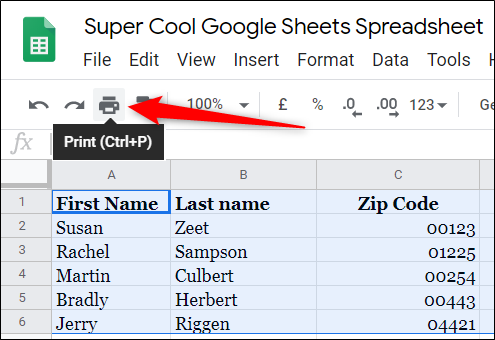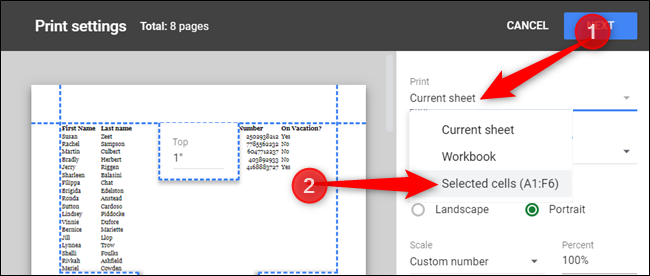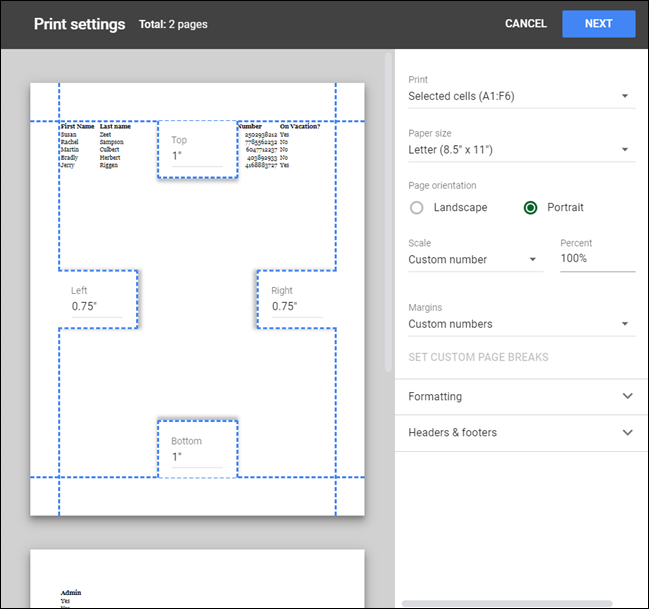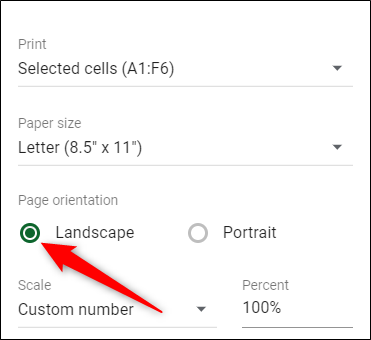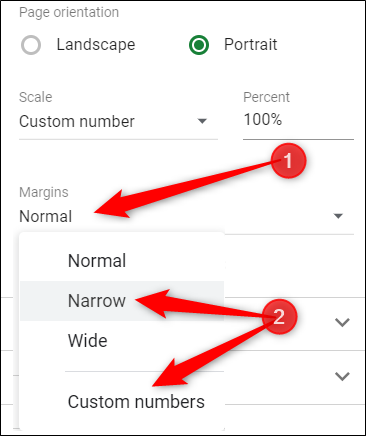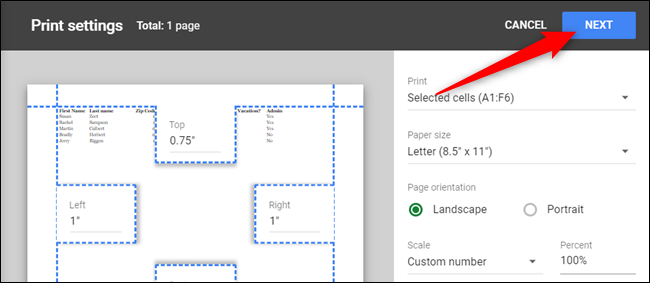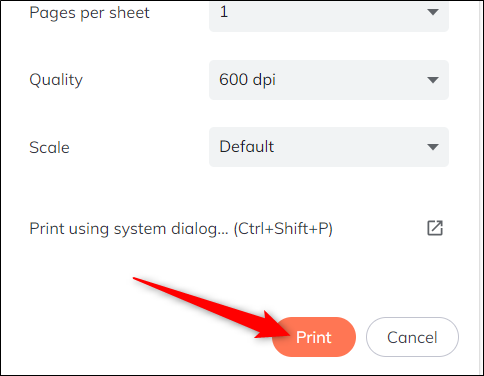By default, when you print in Google Sheets, all data in the spreadsheet is used. Should you only want to print a specific set of cells, there's a simple method to specify selected cells. Here's how.
Fire up the Google Sheets home page in a browser and open an existing spreadsheet you want to print some data from within.
Next, highlight the cells you want to print. You can click and drag cells or hold the Shift key while you click on the range of cells.
After you select the range of cells, click the printer icon in the toolbar to access Sheets' printer settings.
Alternatively, you can use the keyboard shortcut Ctrl+P (Windows/Chrome OS) or Cmd+P (macOS) to get there instead.
As mentioned before, the default option is to print everything on the current sheet, but we want to print only our specific cell selection. To do that, click the drop-down list and choose "Selected Cells" from the choices.
The preview will now show you only the selection of cells you made and nothing else.
Depending on how many cells you chose and the width of the selection, you might want to orient the page to landscape to fit it all on one page. Click on "Landscape" under the "Page Orientation" section to flip the page on its side.
Otherwise, if you need the page orientation in Portrait, click the drop-down menu in the "Margins" section and click either "Narrow" or "Custom Numbers" to choose a predetermined margin or set your own custom size.
Now all the cells fit comfortably on one page. After you configure the page setup, click "Next" to proceed.
In the next window, click "Print" to complete the job and send it along to your printer.
That's it. Your printer will now shoot out the page with only the specific selection of cells that you wanted to print.