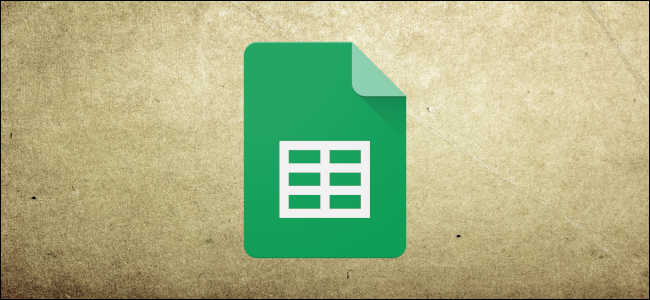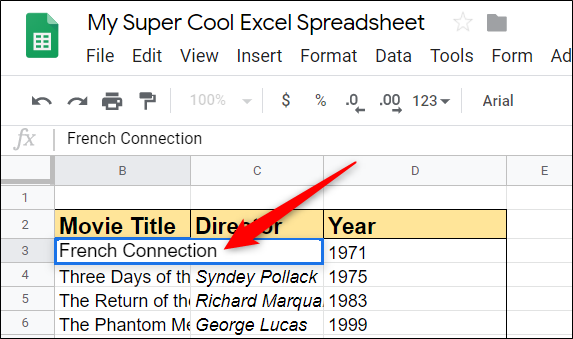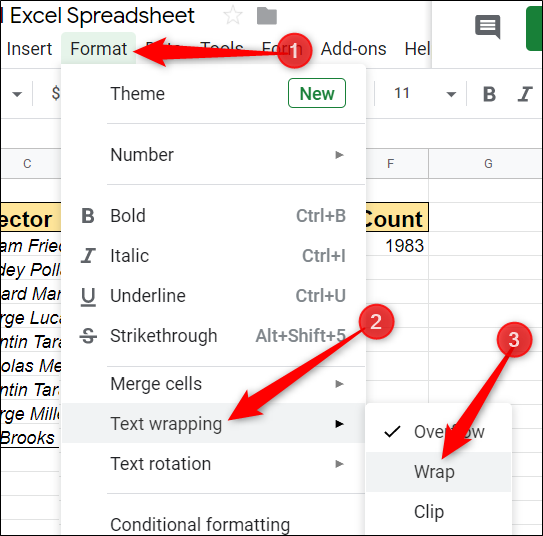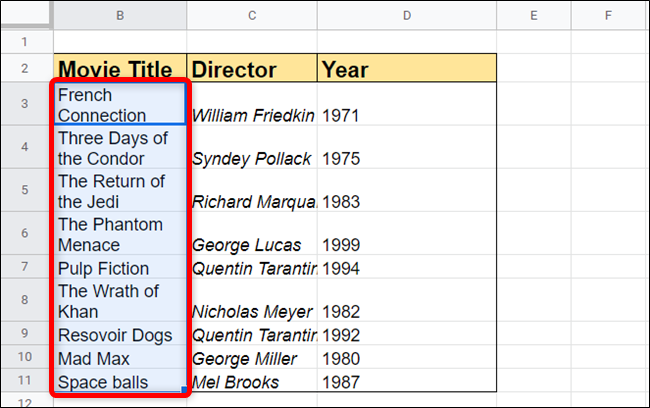When you type text in a cell, Google Sheets automatically hides anything that extends beyond the size of the cell. If you don't want to double-click a cell to see its contents, here's how to use the wrap text feature.
By default, whenever a cell contains more characters than physical appearance, instead of spilling over onto the next line, extra characters are hidden from sight. To show all the text contained in a single cell, we'll use the wrap text feature to format and see the entirety of the cell.
Fire up your browser, head to the Google Sheets home page, and open a new or existing spreadsheet.
Click on an empty cell and then type text. Make sure to enter enough characters for Google Sheets to automatically hide the excess.
If you open a spreadsheet that already contains data, you can select the cell(s) where you want to apply text wrap format.
Next, click Format > Text Wrapping and then click on the "Wrap" option to format the cell.
Afterward, the cells you selected to format no longer hide the remaining characters inside the cell. Now, the characters wrap to a new line within the containing cell.
That's all there is to it. Whenever you need to show all the data inside a cell in an instant, you can use the wrap text formatting feature to accomplish it easily.