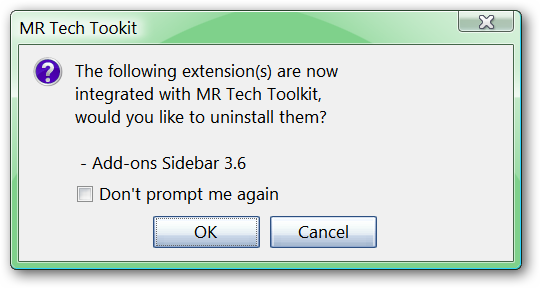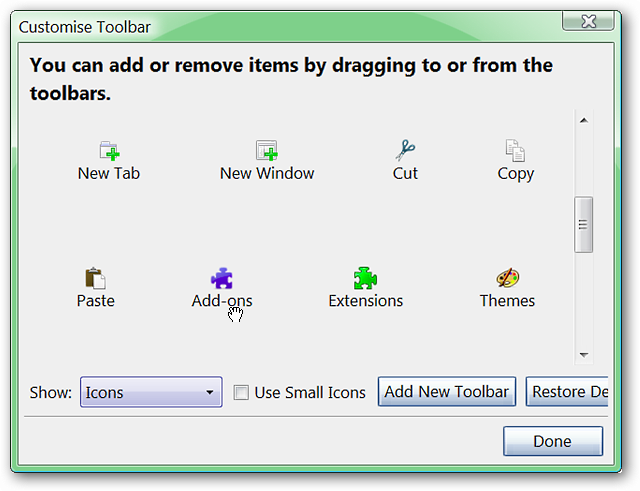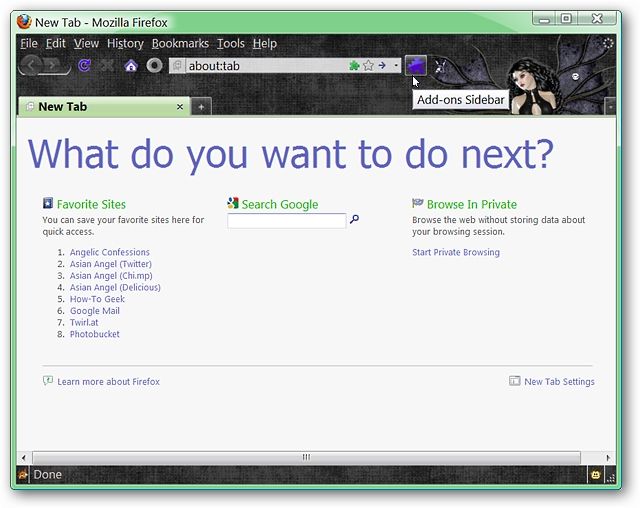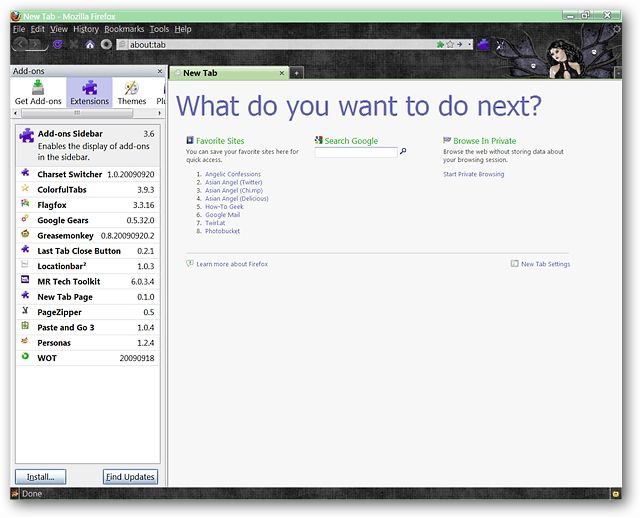Would you prefer to manage your add-ons in the Sidebar instead of a separate window? Now you can with the Add-ons Sidebar extension for Firefox.
Setup
There is one thing to watch for when installing the Add-ons Sidebar extension. If you already have the MR Tech Toolkit extension installed you will see the following message window. Click “Cancel” to complete the installation…otherwise the Add-ons Sidebar will be uninstalled.
There are no options for you to worry with…just adding the toolbar button (if desired). To add the toolbar button, “Right Click” on one of the toolbars and select “Customize…” to open the “Customize Toolbar Window”. Grab the “Add-ons Button” with your mouse and move it to the location of your choice and close the “Customize Toolbar Window”.
Now you are ready for super quick access to manage your add-ons without using the “Tools Menu” or having to deal with a separate window.
Note: You may also use the “Ctrl + Shift + A” keyboard shortcut to open the Add-ons Sidebar.
Add-ons Sidebar in Action
Use of the “Add-ons Sidebar Button” or keyboard shortcut opens the sidebar quickly and easily. The width of the sidebar can also be adjusted to suit your personal preferences. Looking good!
Conclusion
If you have been looking for a way to pack even more goodness into your sidebar, then the Add-ons Sidebar extension will certainly be a pleasurable addition to your Firefox Browser.
Links
Download the Add-ons Sidebar extension (Mozilla Add-ons) *discontinued