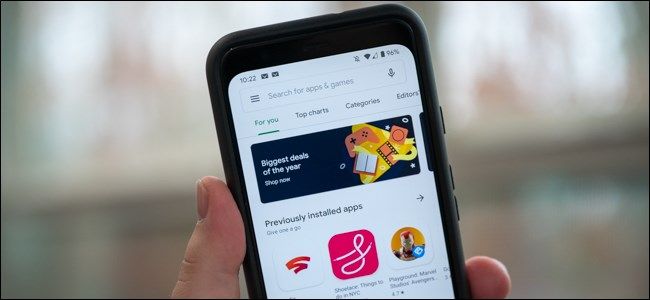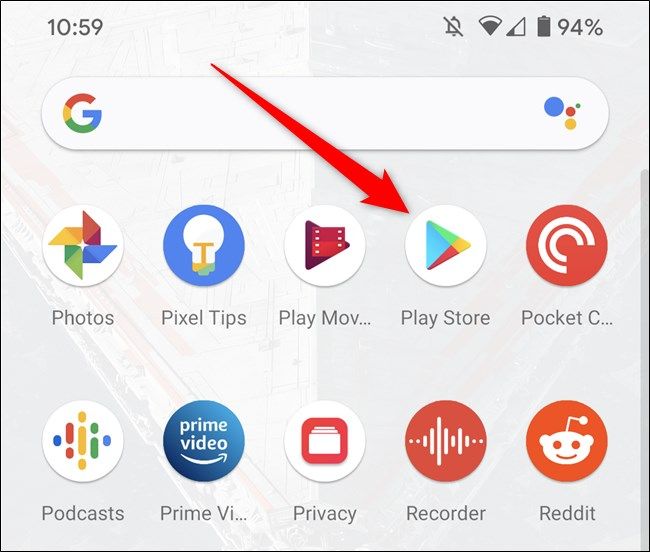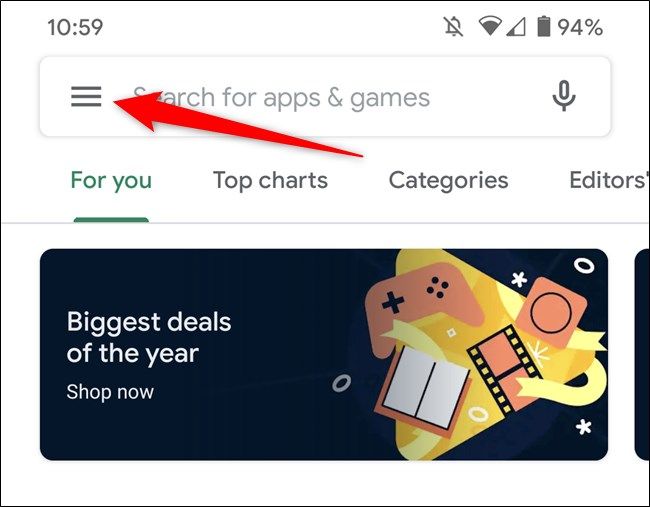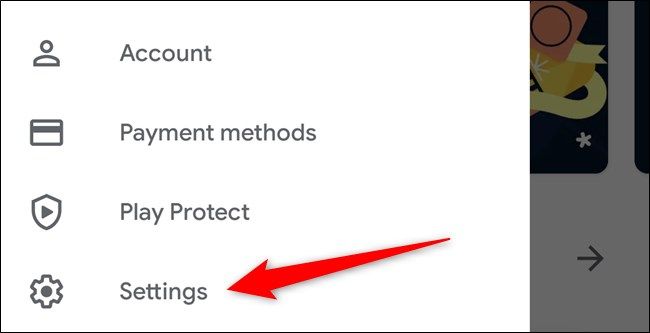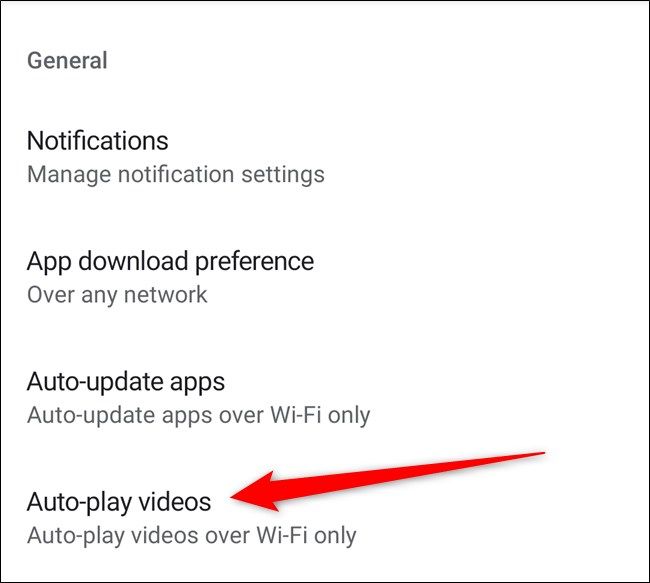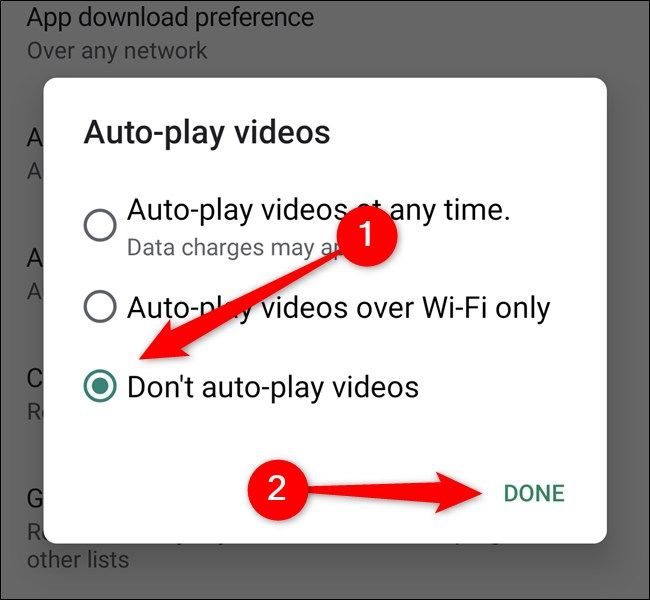Does anyone like autoplaying videos? I know I don't. Google recently added autoplaying videos to the Play Store on Android. As with Netflix and YouTube, these can now easily be disabled from the app's Settings menu. Here's how.
Start by launching the Play Store on your Android device. If you don't have a shortcut for the store on one of your home screens, you can swipe up to open the app drawer and then tap on the icon.
Next, select the hamburger icon in the top-left corner to open the overflow menu.
Scroll halfway down the list and then tap on the "Settings" option.
Select the "Auto-Play Videos" listing found under the "General" subheading.
You can now choose between three options: auto-play video at any time, auto-play videos over Wi-Fi only, and don't auto-play videos. Choose the third option if you don't want the Google Play Store to automatically play videos any time you open an app or movie listing.
After you make your selection, tap on the "Done" button to save the changes and to be taken back to the Settings menu.