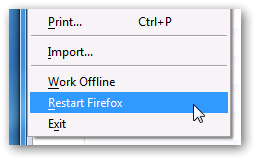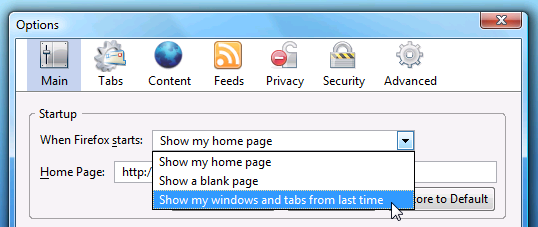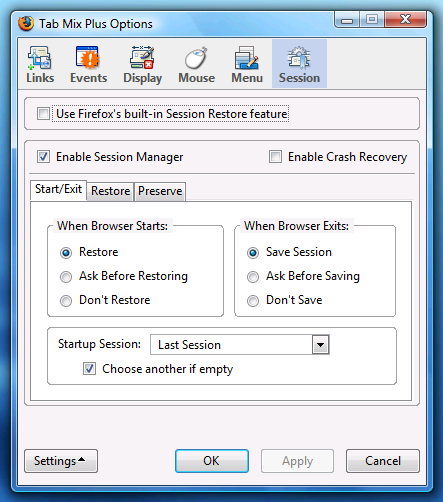Restarting Firefox is always difficult for those of us with dozens of tabs open, because you don't want to lose all the open tabs, but you might not want to bookmark them all either. Thankfully there are a number of options to solve this:
- Use the Restart Firefox extension.
- Set Firefox to save all windows and tabs, every time.
- Set Tab Mix Plus to save all windows and tabs (if you are using the Tab Mix Plus sessions instead of the native Firefox one.)
Use the Restart Firefox extension First, you'll need to download and install the extension from Mozilla Add-ons. Then just look on the file menu, and you should see a shiny new menu item. This will restart Firefox and keep all your tabs exactly where you left off. You can also use the toolbar button if you really want to, but that takes up too much space for me. Set Firefox to save all windows and tabs, every time You can configure Firefox to always save your current place by just going to Options, and then changing the dropdown to "Show my windows and tabs from last time".
When you close your browser, it will automatically pick right back up where you left off. Note that this makes the homepage setting somewhat irrelevant. Set Tab Mix Plus to save all windows and tabs This only applies if you are using the Tab Mix Plus session manager. If you open Tab Mix Plus Options, you can change "When Browser Starts" to "Restore".
You might also want to enable crash recovery... but I'd recommend using Firefox's built-in session restore instead, as it seems to work better for me.