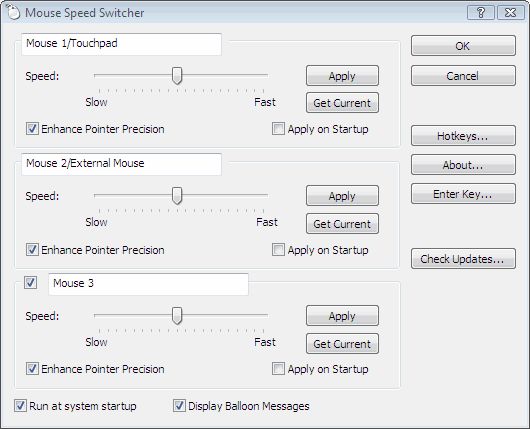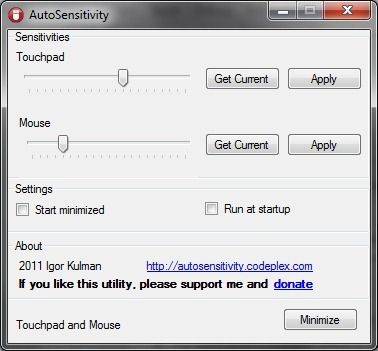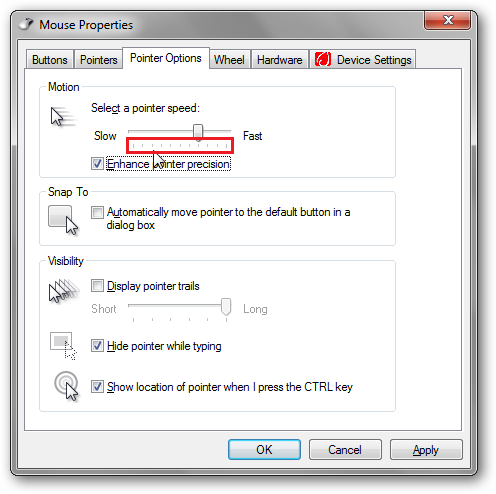Your laptop’s got a trackpad, you use a mouse for gaming, and you’re tired of manually switching settings constantly. Here’s how to separate both devices and how to set up a hotkey to switch between two settings on one device.
Two Devices, Two Speeds, Two Options
There are two programs that can do this for you, each one with caveats. The first is Mouse Speed Switcher, a simple utility that allows for multiple input devices and multiple settings.
Mouse Speed Switcher supports hotkeys, too. Unfortunately for us, it’s nagware; you’ll get both full functionality and reminders every so often to register/buy a product key, which costs € 7.50.
Our second option is Autosensitivity, a .NET-based utility that’s targeted at laptops that manages separate speeds between your trackpad and your external mouse.
The issue here is that it’s still in development and there are a few known issues, such as it detecting an external mouse when waking from sleep. On the other hand, it’s free and doesn’t nag you. Personally, I use Autosensitivity and I’ve had no real issues. It works great for when I want a high speed on my touchpad, but I can turn my laser mouse’s sensitivity down a bit when I’m playing Minecraft.
AutoHotKey Script
What if you’ve only got one device but want to switch between two sensitivities quickly? Sounds like a job for AHK! Here’s a simple script that will do what you want quickly.
#F1::DllCall("SystemParametersInfo", Int,113, Int,0, UInt,14, Int,2) ;normal sensisivity
#F2::DllCall("SystemParametersInfo", Int,113, Int,0, UInt,6, Int,2) ;low sensitivity
#F3::DllCall("SystemParametersInfo", Int,113, Int,0, UInt,20, Int,2) ;high sensitivity
You’ll see that this is a DLL call, as the more straight-forward approach of just changing registry values doesn’t quite work. The important values are the UInt values here, the third number in each row. How did we get those numbers? Well, let’s take a quick look at the pointer settings pane:
The little tick marks that I’ve outlined in red are the key. The value of the first one is 0, and the others add 2 points to the score. My touchpad setting from the screenshot is on the eighth notch, which is a value of 14. If you look at the AHK script above, I’ve set my hotkeys as follows:
- Win+F1: Normal mouse sensitivity; mine is 14.
- Win+F2: Low mouse sensitivity; mine is 6. If you turn yours all the way down, that value is 0.
- Win+F3: High mouse sensitivity; mine is turned all the way up to 20.
You can edit the script to your liking from the .zip below, or if you don’t mind my settings, you can use the bundled .exe.