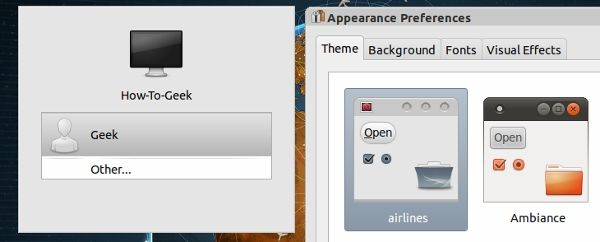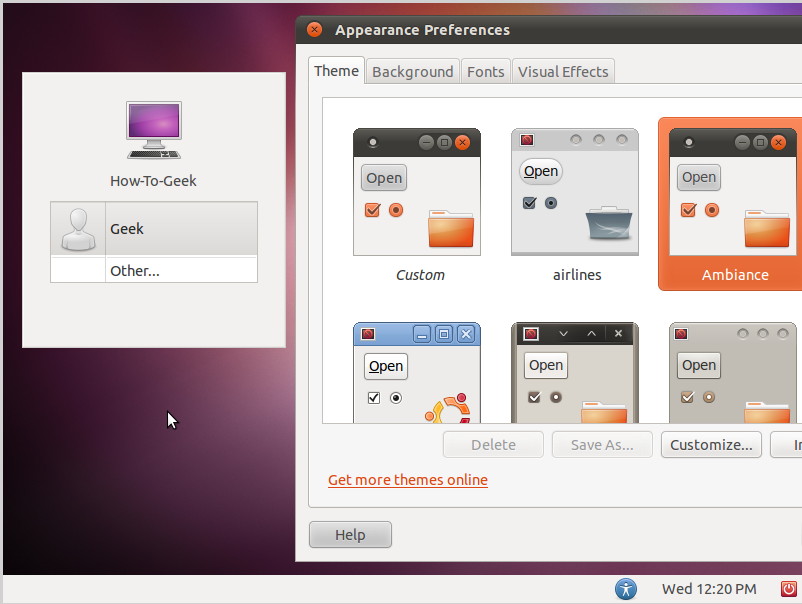Want to change your login screen? Don't know how? You might think it's very hard and requires super-geeky skills but it's really simple and you won't believe how easy it is to do it. Keep reading for the easy instructions.
Change the Login Screen the Best Way
Using this method you can customize every aspect of your login screen. It allow you to customize your login screen just like the way you do with your desktop wallpaper. Start by opening a command line window and put in this command:
sudo cp /usr/share/applications/gnome-appearance-properties.desktop /usr/share/gdm/autostart/LoginWindow
Now logout and you’ll see an Appearance window pop up. Change it to how you prefer it. You can change the theme, background, mouse cursor, and icons.
When finished, close it and login as usual. When you have logged in after finishing the customizing, run this command to prevent the Appearance window from opening at the GDM screen every time.
sudo unlink /usr/share/gdm/autostart/LoginWindow/gnome-appearance-properties.desktop
A good idea is to use the Bisigi Themes. If you don't have Bisigi Themes already installed then we have covered it in Give Ubuntu a Fresh New Look with Bisigi Themes.
Now your login screen has been completely customized. Keep on reading for even an easier way.
Change the Login Screen the Easiest Way:
This method requires Ubuntu Tweak to be installed. If you don't have it installed already then no problem. Just enter the following commands in a terminal window to get it installed
sudo add-apt-repository ppa:tualatrix/ppa sudo apt-get update sudo apt-get install ubuntu-tweak
Once installed, you can find Ubuntu Tweak in the Applications > System Tools menu