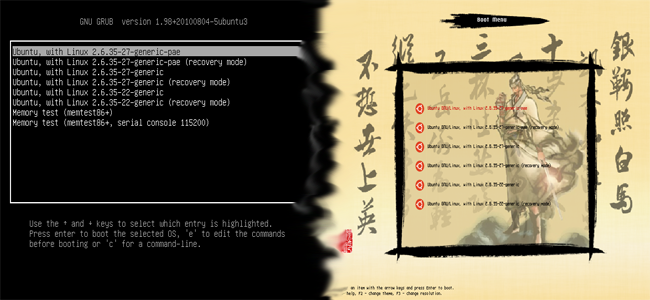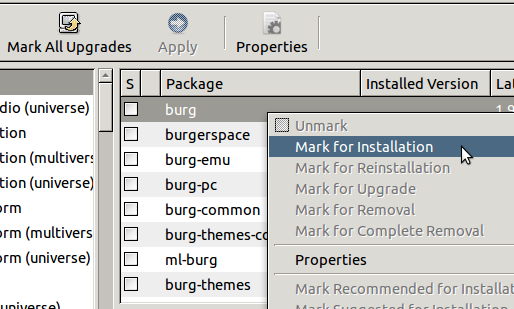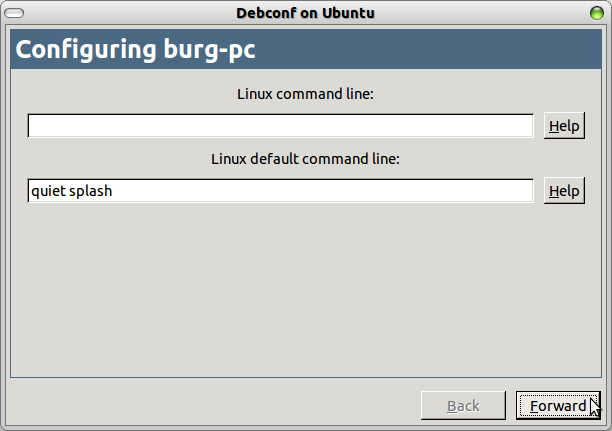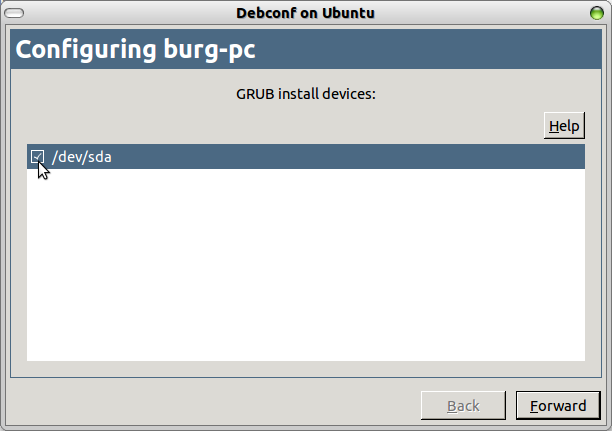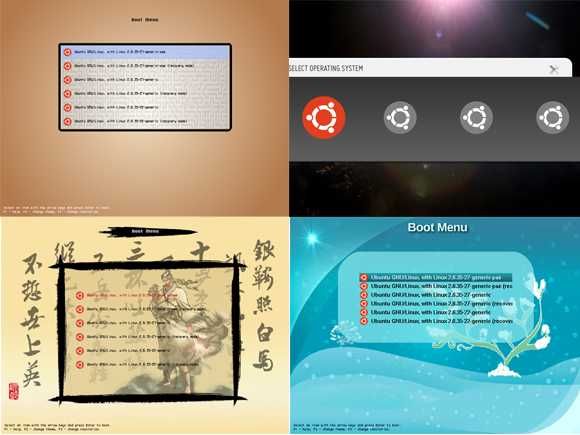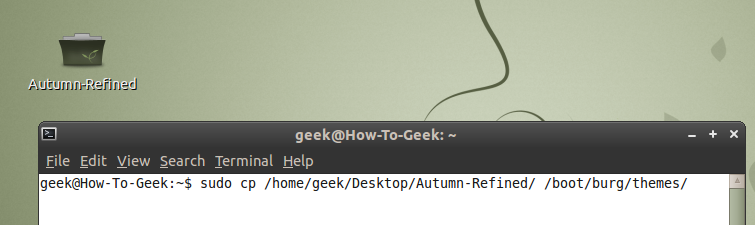We all know Grub2 is the default bootloader for Ubuntu, but it isn't the prettiest bootloader ever. Since we also know that Ubuntu is highly customizable, this week we're going to show you how to beautify your bootloader.
To accomplish this, we're going to utilize an add-on called BURG, which is a Brand-new Universal loadeR based on Grub and is created by Bean. It has much prettier GUI and it supports themes and customizations.
Installing BURG
First, start by adding the PPA. Open a terminal window and insert the following command:
sudo add-apt-repository ppa:bean123ch/burg && sudo apt-get update
Once completed, close the terminal window and start Synaptic Package Manager. You'll find it in System > Administration > Synaptic Package Manager. Use the search box to search for "burg" and mark it for installation then click apply.
Note: Use Synaptic Package Manager to install Burg instead of the terminal as you may face problems.
While installation is in progress you'll be faced by Burg settings window. For the first window, Just don't make any changes and click forward.
In the second window, you'll have to tell Burg where to be installed. Choose your Ubuntu's root drive, or if you have a separate /boot partition choose it instead.
Last thing to do is make sure Burg will boot up correctly and that's by entering this command in a terminal window.
sudo update-burg
The installation and configuration is now done. You can now restart and the Grub bootloader screen will be replaced by Burg. While at the boot screen, press F1 for help and other shortcuts, F2 for a list of themes you can use and F3 to change screen resolution.
Installing Themes
This is the best feature in Burg. You can install themes all the time. Better still, it's as easy as downloading a file and copying it to /boot/burg/themes. First off, we start by downloading the theme from gnome-look.org. Unfortunately, There is no category yet on the site for Burg so you'll have to use the search box on the left to find the themes. You can also find themes using Google. Once you download the theme, copy it to /boot/burg/themes using this command:
sudo cp *PathToFile*/Fortune-BURG-v03.tar.gz /boot/burg/themes
Adjust the command according to your download location and file name. After downloading and copying the theme, run the following command so Burg know what you have done.
sudo update-burg
Now the theme has been added to the list. Now restart and press F2 to use. Now you have a nice colorful theme for your boot menu.