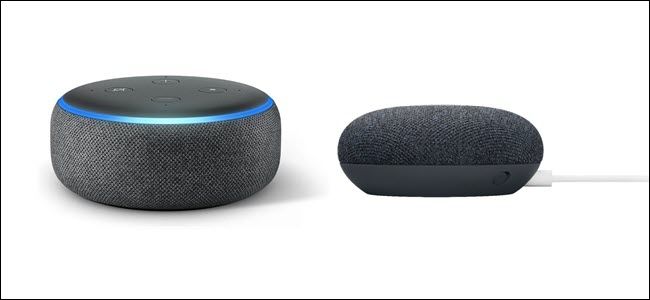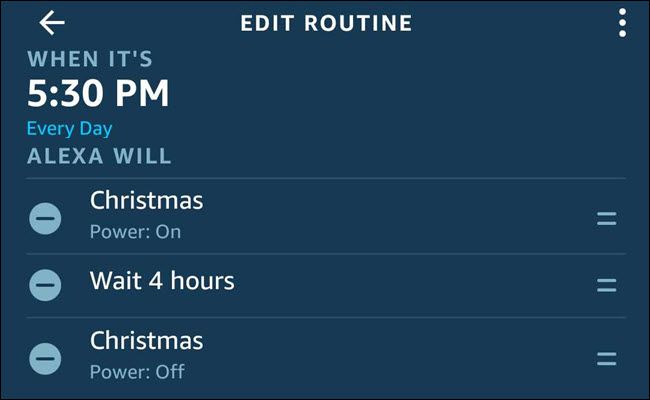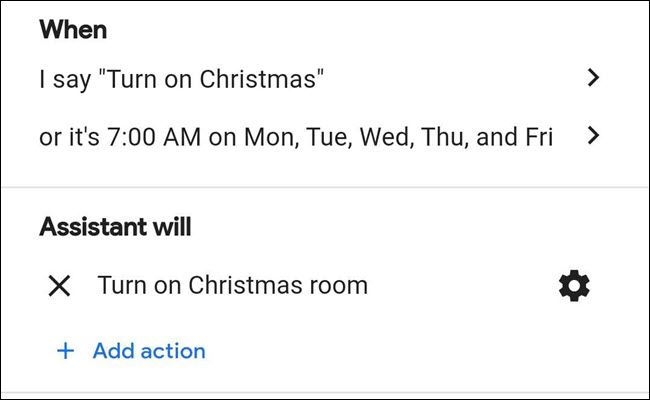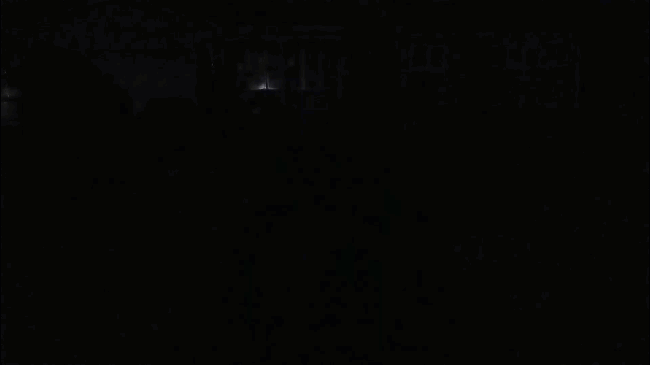Quick Links
Whether they're on your Christmas tree or adorning your home, Christmas lights are beautiful and a timeless tradition. The trouble is controlling them. With smart plugs, you can schedule them to turn on and off automatically. Here's how.
Start With Smart Plugs
Here's the good news: Making your Christmas lights smart doesn't mean you need to throw out the perfectly good lights you've used for years. You're better off using what you have because smart outdoor lighting tends to be expensive.
Instead, buy smart plugs. These can make any "dumb" gadget smart. Smart plugs run off a simple principle. When you turn a smart plug off, it cuts power to whatever you connected it to---much like a light switch. Turn it on to restore power. That's perfect for holiday lights, as you typically control them by cutting their power (either by unplugging them or throwing a switch). Smart plugs are easy to set up, too: Just plug one into a wall outlet and plug your lights into it.
The type of smart plug you need depends on where you're putting it and what smart home tech you already have. But if you're new to smart homes, we recommend either Wyze plugs or iClever plugs for your indoor plugs and iClever for your outdoor plugs. If you're only planning on scheduling indoor lights, we recommend Wyze as the best option. It's less expensive than iClever's indoor entry and the app is better. But if you're looking at scheduling indoor and outdoor, then we recommend using iClever for both. That way you only need to learn one app.
Both are affordable, work well, and are compatible with Alexa and Google. That's essential if you are considering getting into smart homes and don't have a smart home hub. Smart home hubs act as the "brains" of advanced smart homes, but thanks to Google Assistant and Alexa, they aren't all that necessary anymore. You won't need one for basic scheduling,
Scheduling with an App
For simple scheduling, it's easiest to use the app from your smart plug's manufacturer. For example, assuming you have Wyze or iClever smart plugs, your first step is to download either the Wyze (for iOS and Android) or if using iClever the Smart Life app (for iOS and Android) app. Insert a smart plug into your outlet and pair it with the app. You should do this one plug at a time.
Typically, we'd advise you to pick the names for the smart plugs carefully. But, in this case, you're going to add them to a Christmas group. You can name them "Christmas 1," "Christmas 2," and so on. You might want to name your tree lights differently. Naming them "Christmas Tree" will help if you ever want to turn just plug on separate from the rest of your lights. Once you have everything paired and set up, you'll connect your lights. Both apps have a grouping function, and it's worth grouping all your Christmas lights together so you can create one schedule to control them all.
Your next step is to create a schedule. Wyze calls scheduling options "rules" while Smart Life calls them "automations." In either case, you'll open rules or automations, pick your plug group, choose whether to turn the plugs on or off, and pick a time to run the rule. That might look like "turn on plugs at 6:30 P.M.", for instance. You'll want to create two schedules, one to turn on your lights and the other to turn them back off.
You can even create a third or fourth rule to control specific lights. For example, you might want to turn on the tree lights earlier than the outdoor lights. You're all set with automated Christmas lights. But, if you'd like to go beyond basic scheduling, you might consider adding an Echo Dot or Google Nest Mini to your home for additional options.
Add an Echo Dot or Google Nest Mini
In addition to adding voice control to your home, smart speakers work with smart devices from more than one company and tie them all together. An Echo Dot (with Alexa) or Nest Mini (with Google Assistant) can give you a single app to control indoor plugs from Wyze, outdoor plugs from iClever, and even smart bulbs from another company. They essentially act as the brains of your smart home. Rather than creating one schedule in the Wyze app and another schedule in the Smart Life app, you can use Alexa or Google Assistant to create a single schedule that controls both sets of devices.
If you haven't invested in either ecosystem yet, we recommend the Echo Dot over the Nest Mini. That's mostly because Alexa's routines are more intuitive and more powerful than Google Assistant's.
But either will work. If you already own a smart speaker, don't feel the need to buy another unless you want to expand your voice control to other rooms.
Using Alexa or Google Assitant to Create a Schedule
Alexa and Google Assistant's version of scheduling is called "routines." Routines are, essentially, very basic if/then programs. You set a trigger, the "if" for your Echo or Nest Mini to monitor. Then you create actions to occur ("then"). A basic routine might say, "if it's 7 PM, then turn on the Christmas group."
Creating routines for both Alexa and Google Assistant isn't complicated, but the apps often change, and so do the steps for routines. Check the official documentation from Amazon and Google for the most up-to-date information. For Google Assistant, keep in mind when setting a schedule you're required to create a voice command too. We suggest something related like "turn on Christmas" so the routine can double as a convenience voice command.
Having Fun With Alexa's Extra Powers
If you chose an Echo device, you have a few useful options that Google doesn't provide. The first is the ability to throw a wait command into a routine. That's useful if you want to combine an "on" and "off" routine into one. You can create a routine that turns the lights on just before you leave for work, waits ten minutes, and then turns them back off. You'll get a nice view as you leave home. In a similar fashion, you can create a routine that turns the lights on at 6 p.m., waits four hours, and shuts them off again.
The second involves a fun trick with Echo Buttons. You can pair Echo Buttons to an Echo device and incorporate them into your routines. That includes turning on or off (but not both) smart devices when you press the button, which is useful for something like a lockdown button. Or, with Christmas so near, you could make the Echo Button the "on button" for your Christmas lights. It's a fun yet straightforward trick anyone can enjoy.
Don't Forget the Music
Whether you use Google or Alexa to power your smart home, you can finish a routine off with music. You may not want to do that with your regularly scheduled routine---after all, you might get sick of it after a while---but it's worth considering for a dedicated routine you activate by voice command or Echo Button.
And you have choices. You can play music on your indoor smart speaker, of course. But if you have an outdoor speaker, you could send the music there. Paired with an Echo Button to turn on your lights, you've got a simple Christmas show everyone can enjoy.
If you're thinking, "well, that's pretty simple," you're exactly right and that's the point. With smart hubs or a Raspberry Pi , you can go a lot further and create dazzling light shows, but not everyone wants or needs that. Alexa and Google Assistant are perfect for inexpensive, simple automations that won't take days to put together.
Once you have the plugs and speakers, you can put together your smart Christmas lights in an hour or two. And that's a good starting place during the busy holiday season. You can always add more in the future.