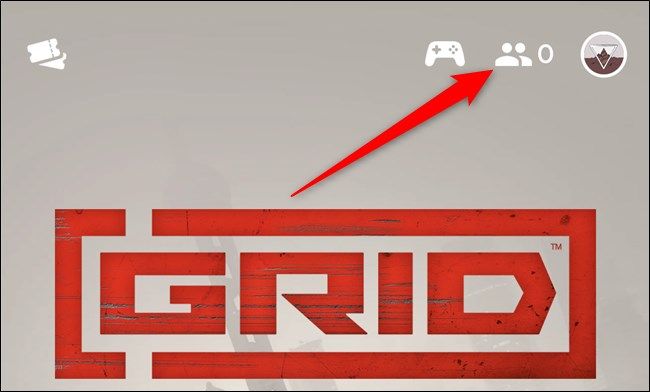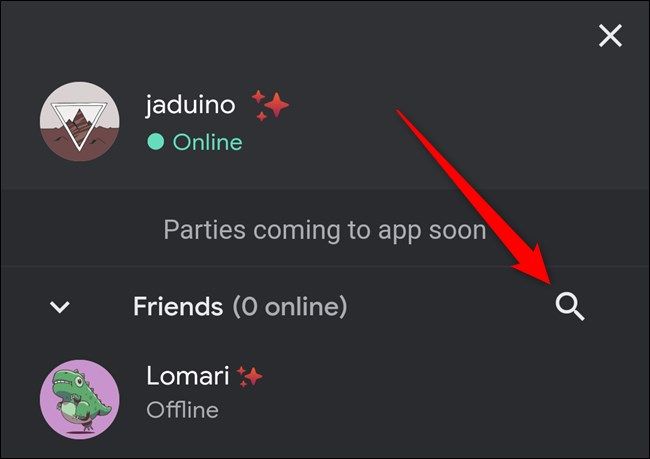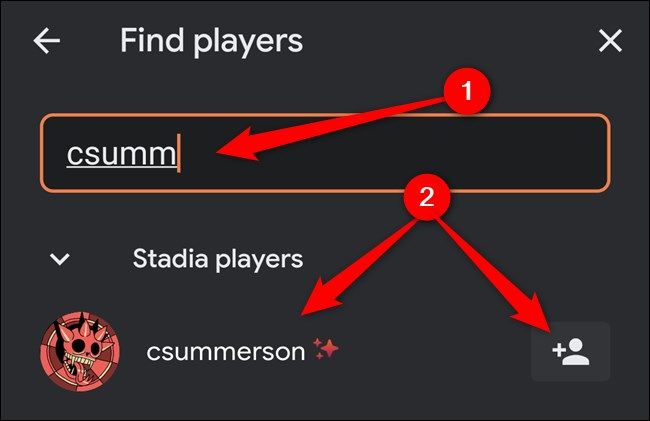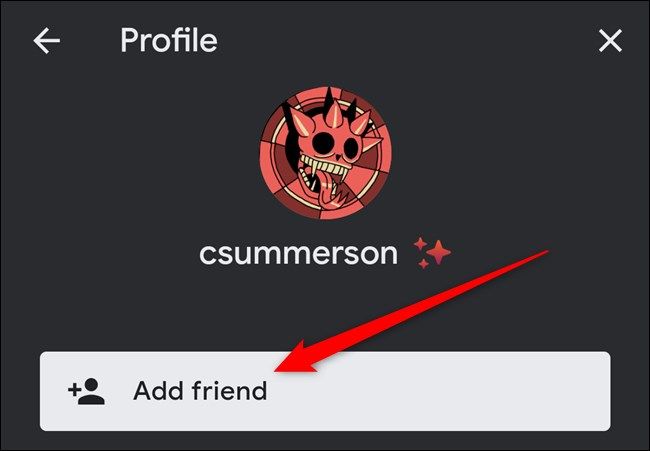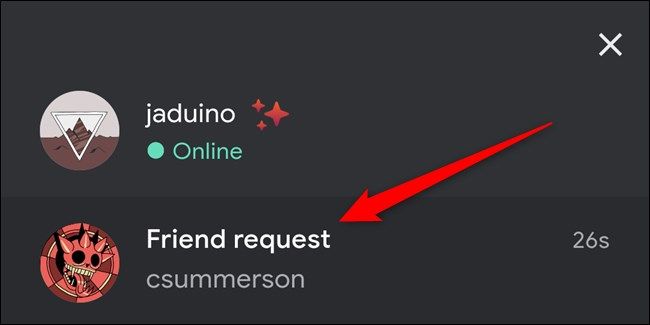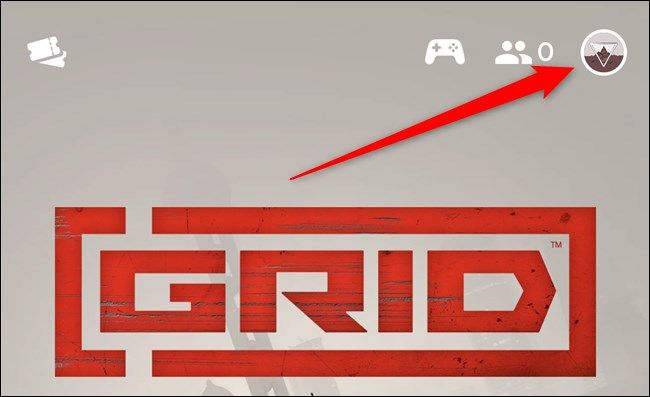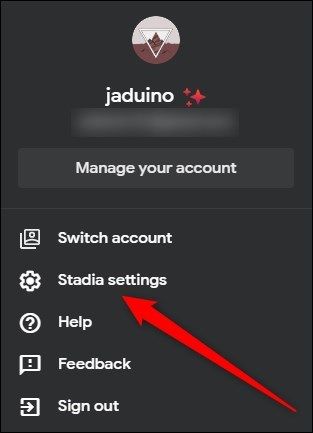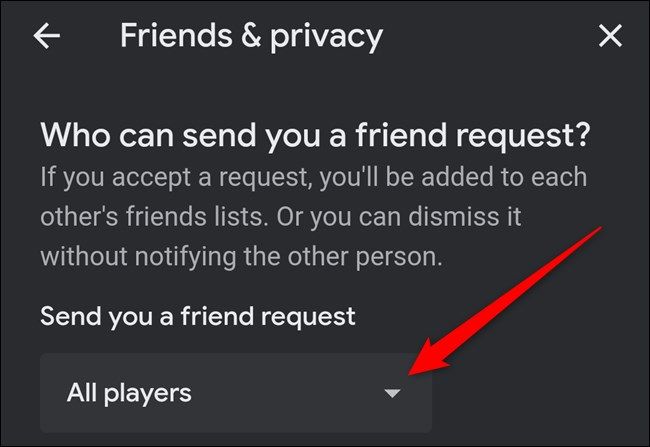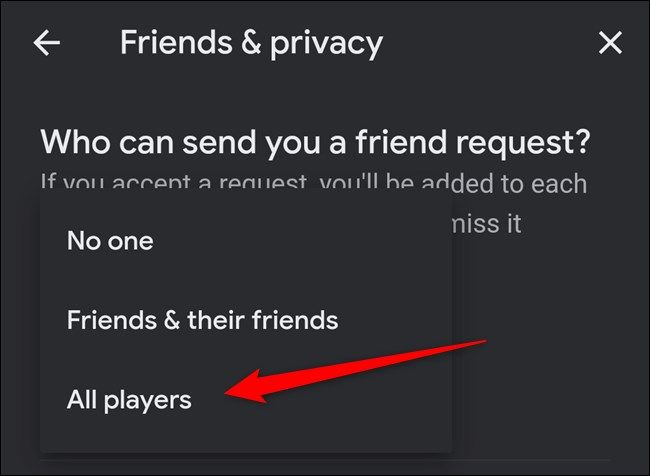Now that you've finished setting up your Google Stadia account, it's time to add your friends. Depending on your privacy settings, you can find others by username, and they can search for you using your Stadia name. Here's how.
The below screenshots were taken on an Android smartphone, but the instructions will work on the iPhone app and the desktop website.
How to Search for and Add Friends on Stadia
Start by opening the Stadia app or visiting the Stadia website. After signing into your account, tap or click on the Friends icon in the top-right corner.
Next, select the magnifying glass icon.
You can now type in your friend's username. Once the Stadia player appears, you can either tap or click on their profile or select the Add button to send a friend request immediately. If you chose the latter option, you can tap or click the back button several times to return home.
If you selected the person's profile, you can tap or click the "Add Friend" button to send them a friend request. Hit the Back button several times to get back to the homepage.
How to Accept Friend Requests on Stadia
If someone has already sent you a friend request, accepting it is even easier than sending one.
Start by opening the Stadia app on your iPhone or Android smartphone or the Stadia website on your computer. From the home screen, tap or click on the Friends icon found in the top-right corner.
You should see all friend requests immediately below your username. Select it to view the player's profile.
Lastly, tap or click the "Accept" button to accept the friend request. If you don't know the person, you can choose the "Dismiss" option to delete the request.
How to Adjust Privacy Settings on Stadia
If your friends and family cannot find your username on Google Stadia, you might need to change your privacy settings.
Begin by opening the Stadia app or Stadia website. From there, tap or click on your avatar in the top-right corner.
If you’re on the website, you’ll need to click the “Stadia Settings” button. Skip this step if you’re using the Stadia app.
Next, select the "Friends & Privacy" option.
You should now see a section about who can send you friend requests at the top of the screen. Tap or click on the drop-down menu to see the available privacy options.
From here, you can choose "No One," "Friends & Their Friends," or "All Players." Selecting the last of the three options will ensure that everyone can find and send you a friend request. If you know that you're only going to be adding those with mutual friends, you can choose "Friends & Their Friends."