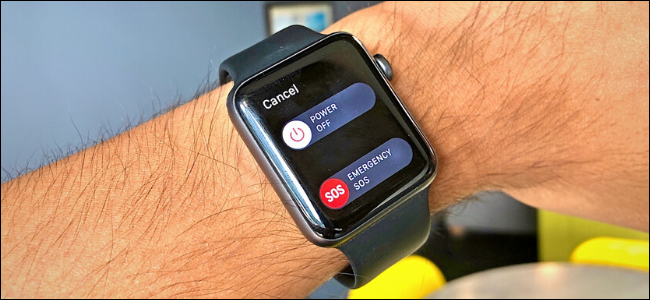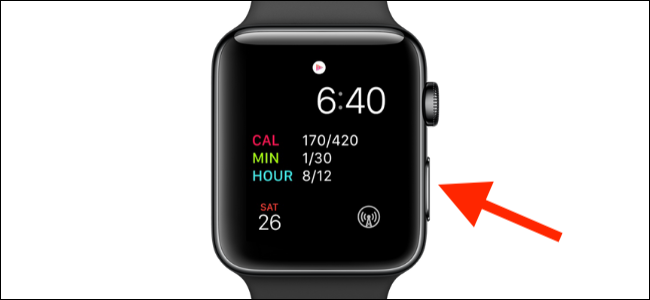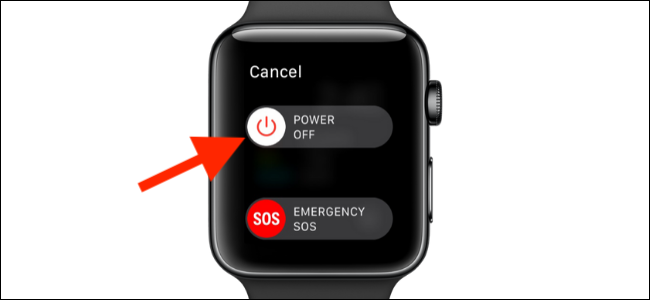Most of the time, the Apple Watch is fast and responsive. But sometimes it might slow down because of software issues or a misbehaving app might freeze watchOS. In either case, a restart or force restart should resolve most issues.
How to Restart Your Apple Watch
To restart the Apple Watch, you'll have to turn it off and on again, like your iPhone. Unfortunately, there isn't a simple "Restart" button that you can press. Before you start, make sure that the Apple Watch is not on the charger.
Press and hold the Side button on your Apple Watch until you see the Power menu.
Here, swipe the "Power off" slider to the right of the screen with your finger.
Your Apple Watch will now turn off.
After the screen has turned blank for several seconds, press and hold the Side button again until you see the Apple logo on the screen. When your Apple Watch loads the home screen, it has been successfully rebooted.
How to Force Restart Your Apple Watch
If your Apple Watch isn't responding, you can force restart it as a last resort. Don't force restart the Apple Watch while you're updating the software as it might brick or corrupt the operating system.
To force restart your Apple Watch, press and hold both the Side button and the Digital Crown together for at least 10 seconds.
When you see the Apple logo on the screen, release both buttons.
Once your Apple Watch fully reboots, it should (hopefully) start working correctly again.
Now that your device is up and running again, take a look at our list of Apple Watch tips and tricks to learn what else your smartwatch is capable of doing.