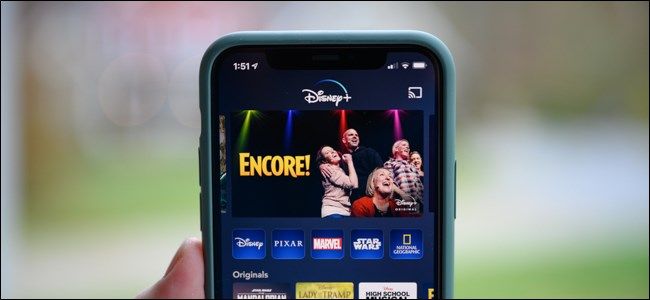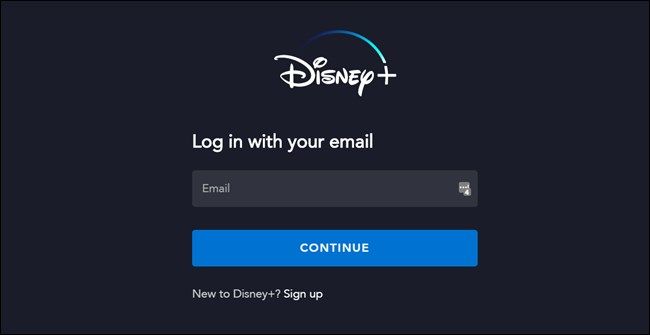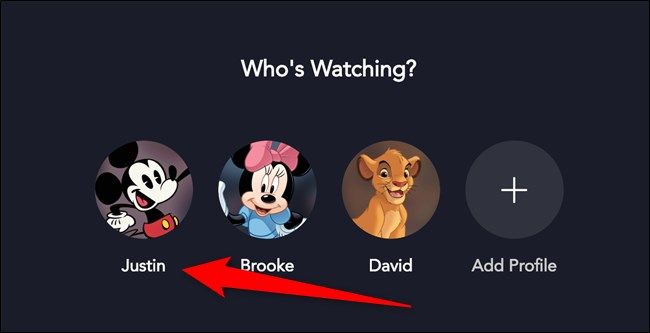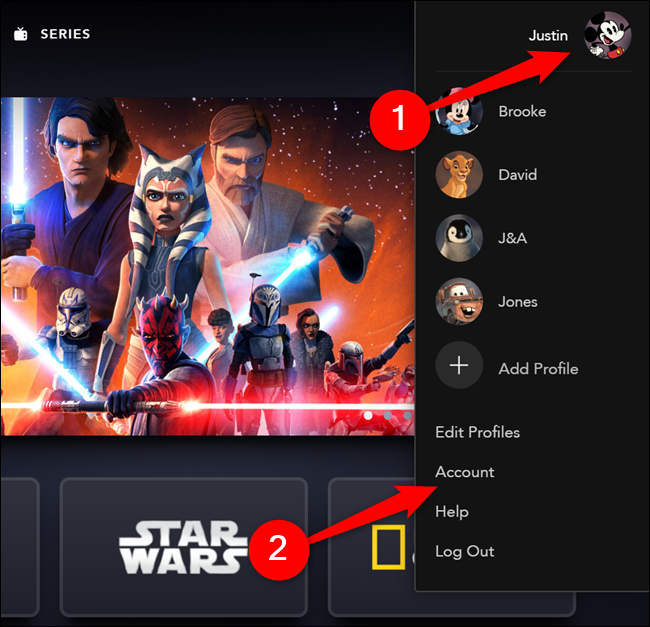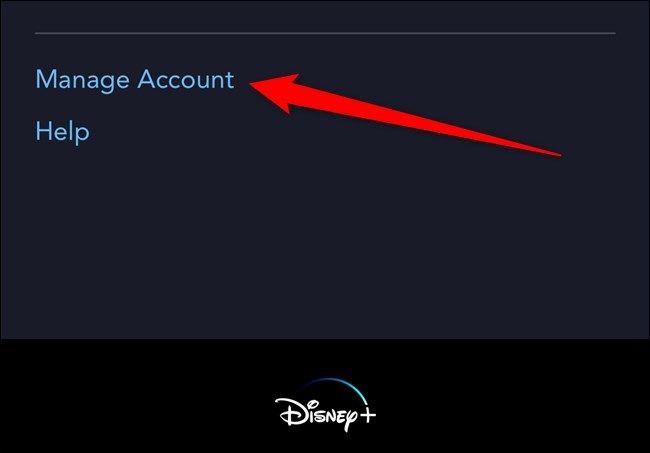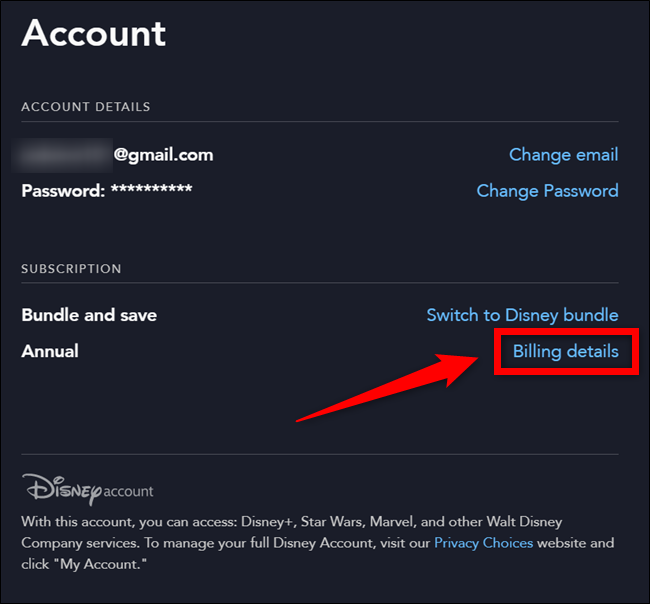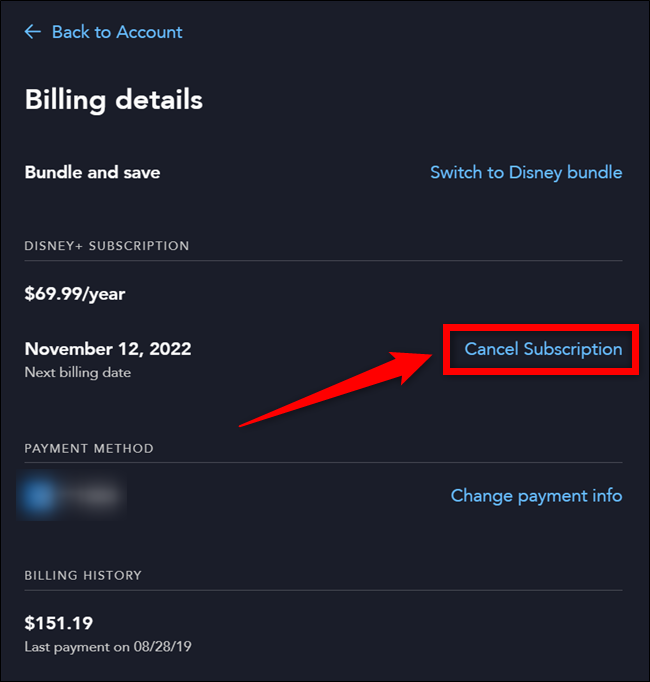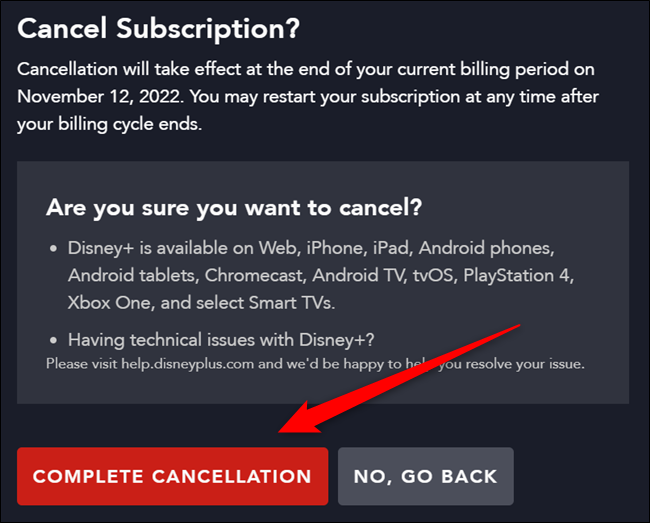Whether you signed up for the Disney+ seven-day trial or were given a year-long membership from Verizon for free, here's how to cancel your subscription before you have to start paying for the streaming service.
Start by visiting the Disney+ website on your computer or smartphone. From there, log in to your account.
Note: You'll be taken to the Disney+ website if you attempt to cancel your plan from the Android, iPhone, or iPad mobile app. It's faster to start from a web browser.
Desktop users should now select the account holder's profile.
Hover over your avatar photo in the top-right corner of the window and then select the "Account" option from the pop-up menu.
If you're using a mobile browser on your phone or tablet, after logging in, you will need to scroll to the bottom of the page and tap the "Manage Account" link.
Locate the "Subscriptions" heading near the bottom of the page. Select the "Billing Details" link to proceed.
Click or tap on the "Cancel Subscription" link in the "Disney+ Subscription" section.
Finally, if you're sure you want to cancel your Disney+ subscription, select the large, red "Complete Cancellation" button. Choose the "No, Go Back" button to keep the streaming service.
When you choose to cancel your Disney+ subscription, you retain access to your account through the remainder of your billing period. Once your cancellation takes effect, you can reactivate the streaming service and regain access to your favorite Disney movies and TV shows.