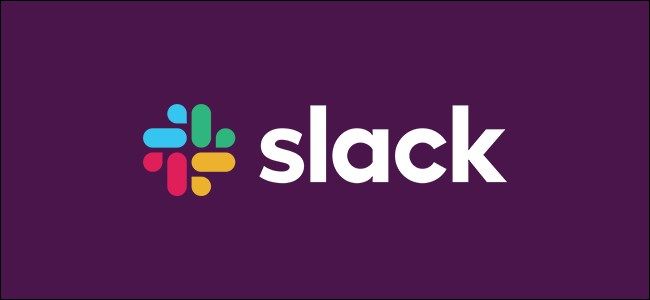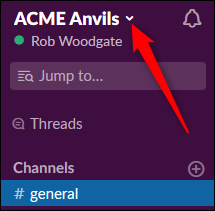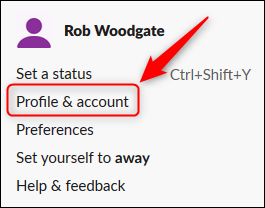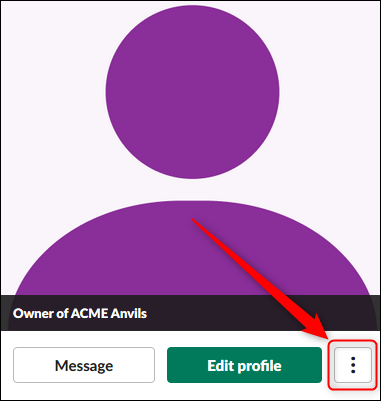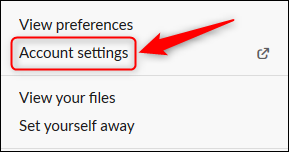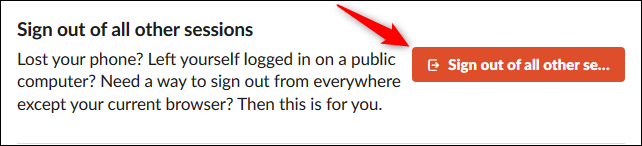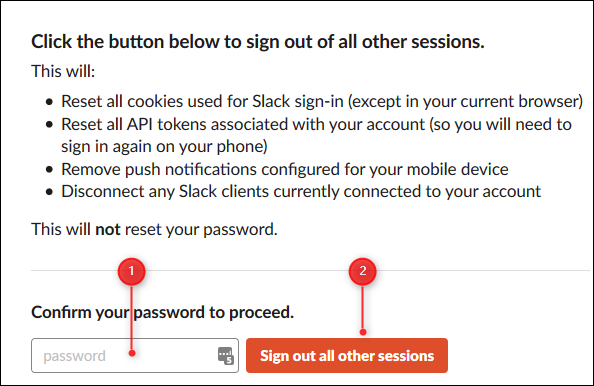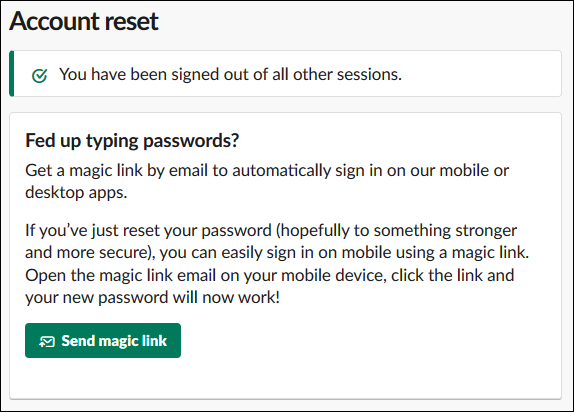If you're worried someone has access to your Slack account, or you want to make sure old devices are no longer logged in, you can log every device out of your account at once. Here's how to make that happen.
Sometimes you just want to make sure every device and user is logged out of your account. This might be because you're selling an old device, or because you've noticed unusual activity. Whatever the reason, there's a simple way to log out all users and devices.
The process can be done in either the Slack web app or the Slack desktop client, and is exactly the same in both. You can't do this from the mobile app though, so you'll need your computer.
To start, click the menu arrow next to your workspace name.
This will bring up the menu options. Click the "Profile & Account" button.
Click on the three dots under your profile avatar/picture.
In the menu that appears, click "Account Settings."
In the Settings tab, which is selected by default, scroll down to the "Sign Out of All Other Sessions" section and click the "Sign Out of All Other Sessions" button.
In the confirmation panel that opens, enter your password and click "Sign Out All Other Sessions."
That's it, you're done. Any other device that wants to access your Slack account will have to log back in.
If you're concerned that someone has the password to your account when they shouldn't, change your password immediately. Otherwise, the bad actors will be able to log straight back in again. We also recommend you turn on multi-factor authentication so that even if someone gets ahold of your password, they still can't log in without having access to your phone.