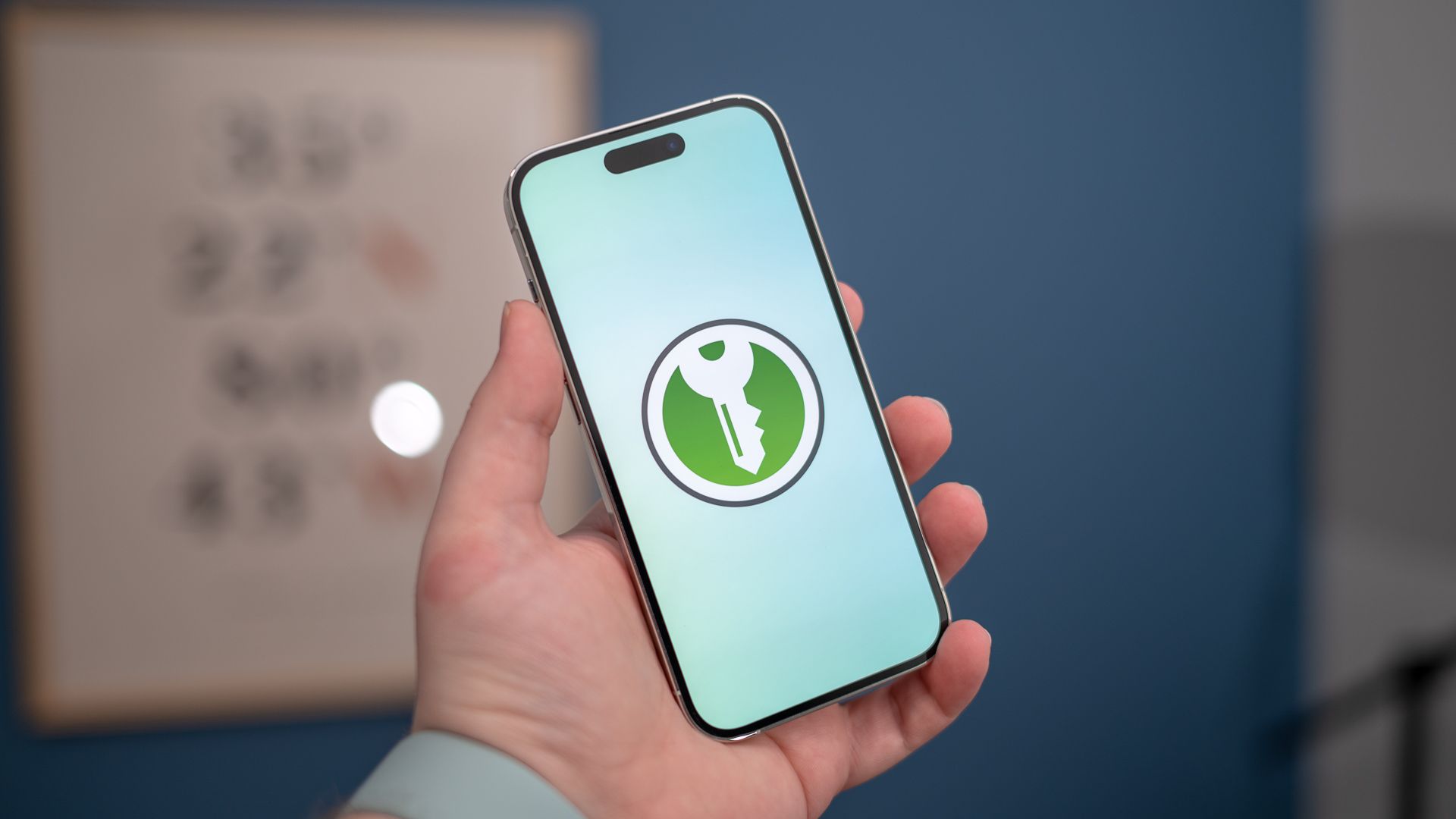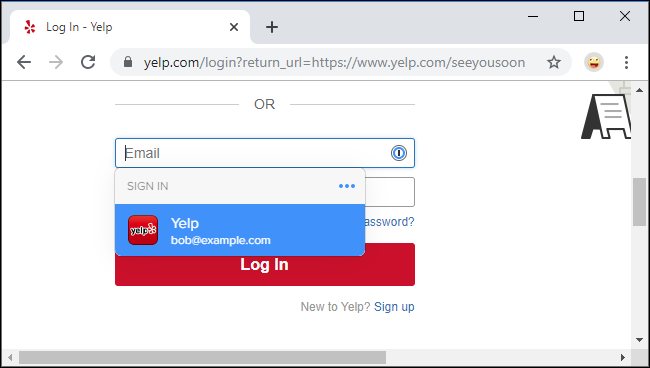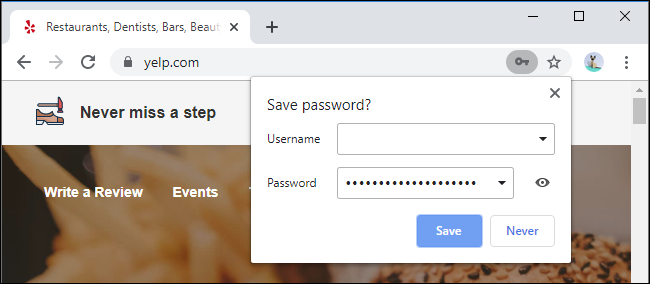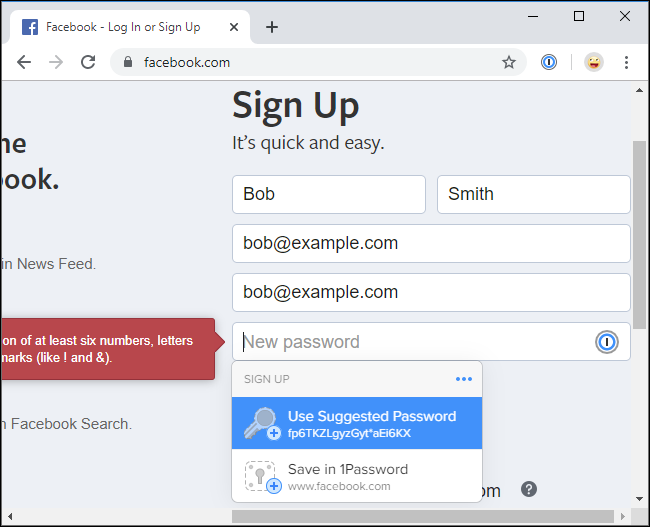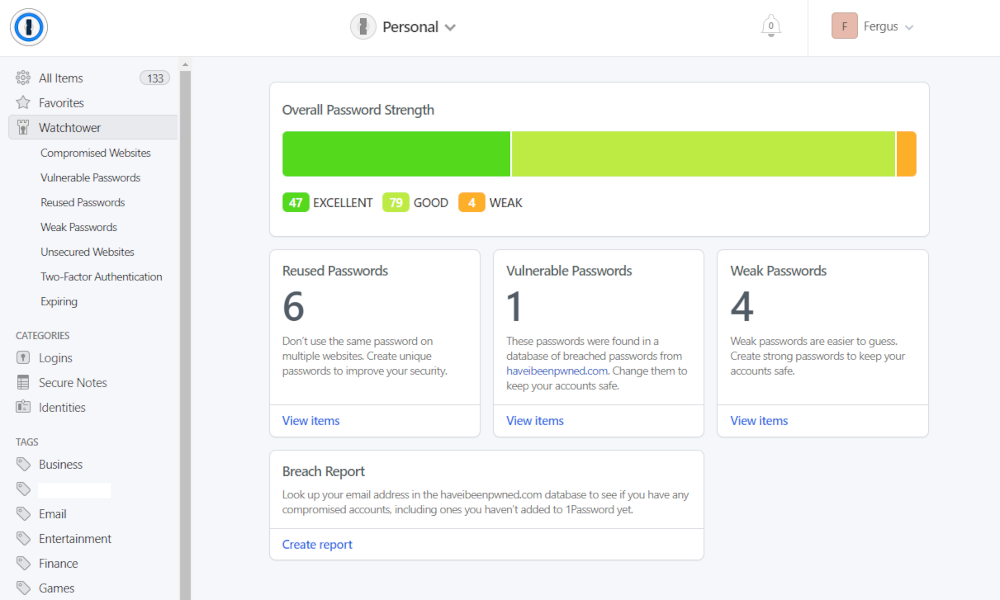Quick Links
We recommend using a password manager like 1Password or Bitwarden. But modern web browsers have built-in password managers, so why install a different one? There are many good reasons to avoid your web browser's built-in tool.
Why You Need a Password Manager
Using a password manager is crucial. The biggest risk to your accounts online is password re-use. If you use the same passwords over and over, a breach at one website means your email and password is out there. Attackers will try to use that email and password to log into other sites. This simple trick is how accounts are often "hacked" these days.
The solution is using strong, unique passwords everywhere. But who can remember hundreds or even dozens of strong passwords? A password manager can remember if for you. You remember your password manager's master password, which unlocks your secure vault. Your password manager can randomly generate strong passwords, remember them for you, and log you into websites with them.
1Password, Bitwarden, and Dashlane are all reliable, stand-alone password managers. The open-source KeePass is okay, too, but it doesn't have built-in sync features.
Web browsers have been able to remember your passwords for many years, but their password managers are now getting more sophisticated. Still, we recommend skipping the password manager built into your web browser---whether that's Chrome, Firefox, Safari, or Edge---and using a dedicated password manager.
Your Web Browser's Password Manager Is Just Okay
Your web browser's password manager is better than nothing. With no additional software, your web browser can remember all your passwords and securely sync them between your devices. They can be stored encrypted in the cloud. You can use strong, hard-to-remember passwords because your software is automatically remembering them for you. This keeps your accounts secure, as you won't need to re-use passwords.
The account it's synced with---like your Google account in Chrome or your Apple ID in Safari---can be protected with two-step authentication to prevent people from signing in.
But there are some problems. Built-in password managers in web browsers aren't as powerful and useful as third-party password managers. They are catching up, but they're not as good yet. Here's why.
Beyond Just One Browser
Third-party password managers are cross-platform and cross-browser. Built-in browser password managers are limited to that specific browser. Let's say you use Google Chrome on your PC or Mac and Safari on your iPhone. If you use a third-party password manager, you can have your passwords in any browser. If you use a built-in web browser password manager, you can't mix and match browsers.
Beyond that, password managers offer good desktop and mobile applications, making it easy to access passwords, license keys, Wi-Fi codes, and anything else you want to store everywhere.
Generating Passwords
Third-party password managers don't just remember your existing passwords---they can automatically generate strong new ones when you're creating an account or changing an existing account's passwords.
Some browsers are now adding built-in password generators---Chrome and Safari now have this feature---but they don't necessarily offer all the options found in password managers, such as the ability to control how long the password is and what type of characters it contains.
Easily Sharing Passwords
Password managers have easy password-sharing features. Want to share your Netflix password with your family members? You can do it with a password manager with a built-in sharing feature. You'll all get access to the same password entry and, if you update the password, it'll change for everyone else.
Browsers don't have built-in password-sharing features. You can send a password to someone else in a text message or email, which isn't very secure. If you do that, it also won't be automatically updated if you ever have to change it. Password-sharing features are a great way to share household accounts.
Warnings About Password Dangers
Many password managers have built-in warnings like 1Password's WatchTower. They'll point out weak and reused passwords to you and even tell you when a password you use has appeared in a leaked password database. This helps you stay up-to-date on protecting your digital accounts. There's no need for a separate service to check whether your password has been stolen.
Web browsers are slowly getting features like these, too---Google has a password checker in its password manager. Google also offers the Password Checkup extension for Chrome, which it's building into the browser, but this isn't as powerful as the similar features built into password managers.
Storing More Than Passwords
Password managers let you store more than just passwords. For example, you can create secure notes containing text like building entry codes and Wi-Fi passphrases. You can even add file attachments to your vault, which makes it a great place to store tax documents, scanned copies of your passport and driver's license, and other sensitive information.
To store files like these securely, you might find yourself creating encrypted archive files and uploading them to a cloud storage service. Taking advantage of your password manager's vault is more convenient.
This works nicely with sharing, too---you can store all sorts of sensitive information and documents and share them with anyone else who needs access.
Making the Switch Is Easy
We're happy web browser password managers are getting more powerful, but they aren't competitive with the more powerful password managers just yet.
If this has convinced you and you're currently using your web browser's password manager, don't worry---you can switch to a password manager and import all your usernames and passwords from your web browser's built-in password manager. The password manager you choose will walk you through the import process.
Are Password Managers Safe?
Storing all your passwords in a single program may seem a little odd---weren't you supposed to remember all these things?---but we (and many other experts) argue it's safer than the alternative. Here's why you should trust password managers.