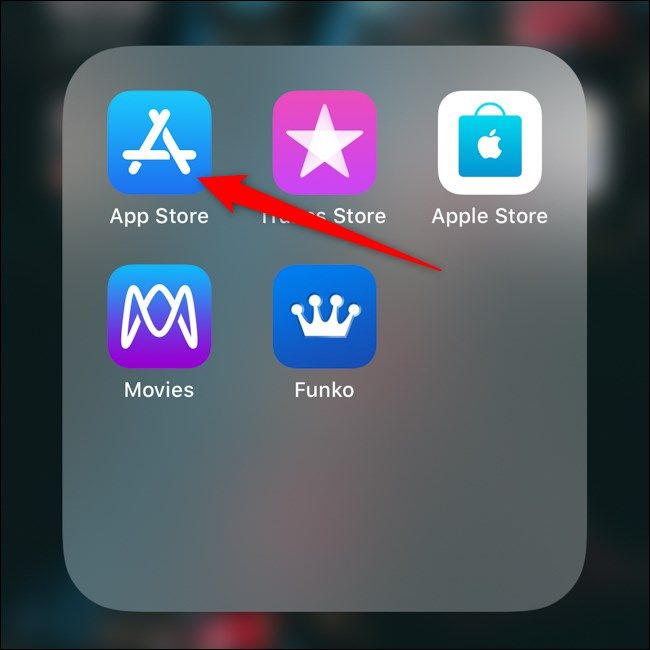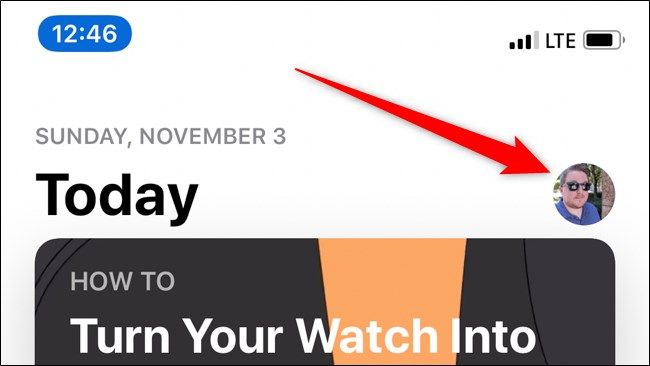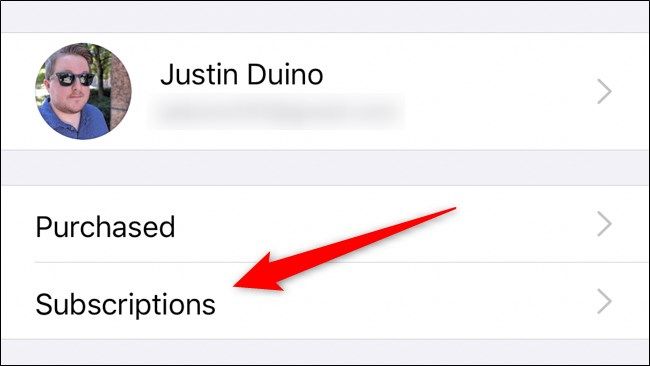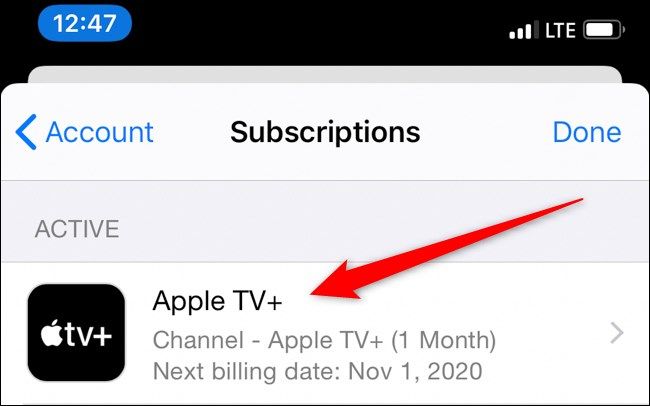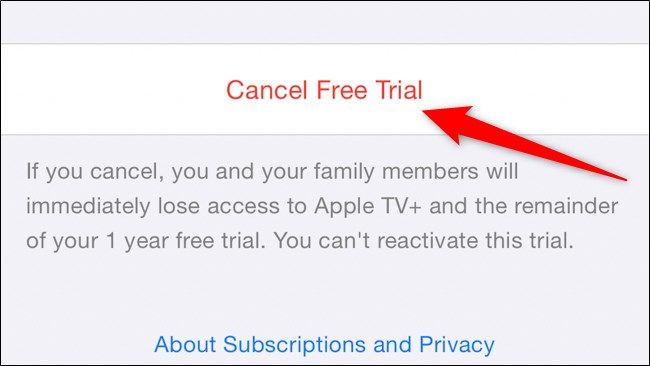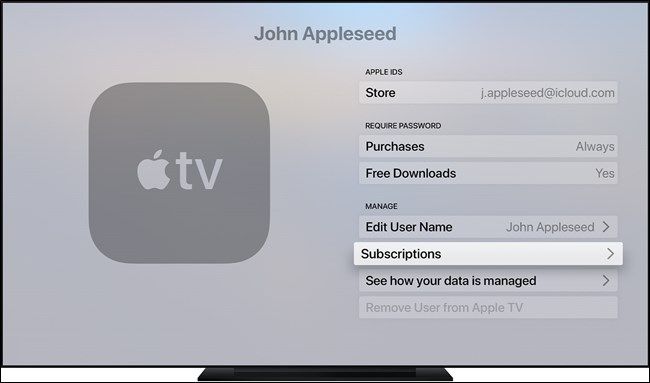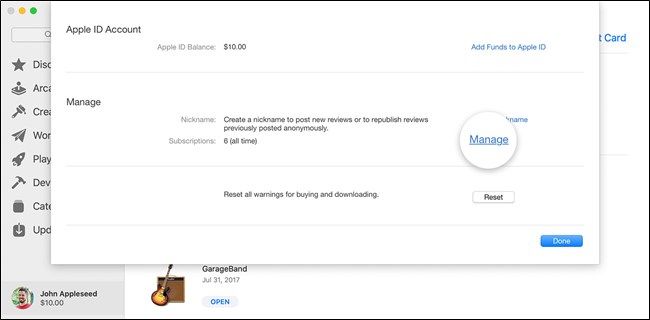Quick Links
Whether you signed up for the Apple TV+ seven-day trial or were given a year-long membership for free after buying a new device, here's how to cancel your subscription before you have to start paying for the streaming service.
Before you begin, be warned that your access to Apple TV+ will be cut off the moment your subscription is canceled. If your trial is set to renew on a Friday, we suggest canceling on the Thursday before so you can continue using the service as long as possible.
Unsubscribe Using your iPhone or iPad
The easiest way to cancel your Apple TV+ subscription is by using your iPhone or iPad.
Start by opening the "App Store." If you can't find the icon on your home screen, swipe down and use the iPhone's or iPad's Spotlight Search to locate the app.
Now, tap on your account's avatar located in the top-right corner of the app.
Select the "Subscriptions" option located below your Apple account information.
Locate your "Apple TV+" subscription within the Active group.
Scroll to the bottom of the page and tap on the "Cancel Free Trial" button.
After you select the cancellation button, you will be asked to confirm the action. Remember, your Apple TV+ subscription will end the moment you cancel the subscription. Apple does not treat the Apple TV+ trial like other subscriptions which continue through the scheduled end date.
Unsubscribe Using Your Apple TV
Subscriptions on Apple TV are handled through the Settings app. So, to begin, use your remote to highlight and select "Settings."
Choose the "Users & Accounts" option, select your Apple account, and then click the "Subscriptions" button.
You should now see all active subscriptions. Select the "Apple TV+" listing and then click the "Cancel Subscription" button.
Unsubscribe Using Your Mac
On your Mac, subscriptions can be accessed from the computer's App Store. Click on "App Store" from Launchpad or use Spotlight Search to locate it.
Click on your Apple ID located in the bottom-left corner. After you select the View Information button, you might be asked to sign in.
Scroll down to the Manage section within the Account Information page. Click the "Manage" button next to Subscriptions.
Select the "Edit" button next to the Apple TV+ listing. Clicking "Cancel Subscription" will immediately cut your access to the streaming platform.