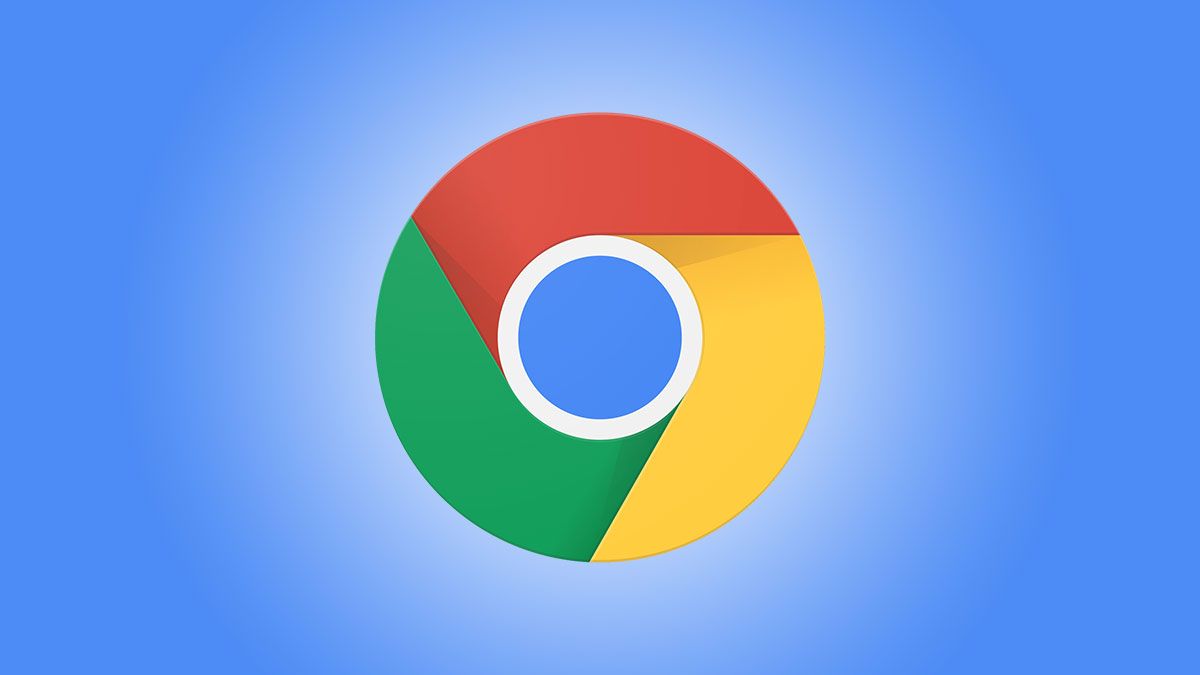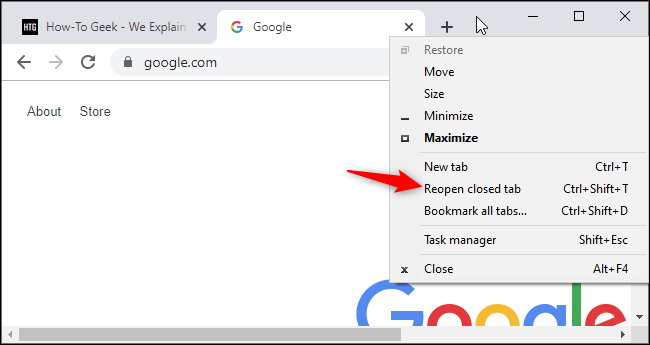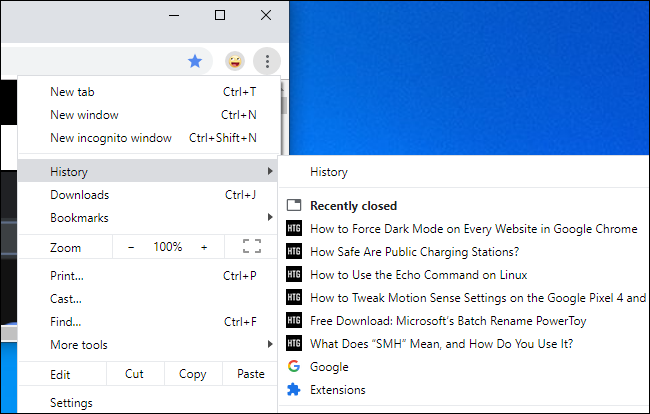Quick Links
Like other modern web browsers, Chrome lets you quickly reopen tabs and windows you've recently closed. Google moved this option a bit in 2019 when it rolled out Chrome 78, but it's still easy to find if you know where to look.
This won't let you reopen windows and tabs opened in Chrome's Incognito Mode. Chrome forgets about those tabs as soon as you close them.
Where's the "Reopen Closed Tab" Option in Chrome?
To reopen a closed tab in Chrome after updating, right-click on an empty space in the tab bar and select "Reopen Closed Tab." If you recently closed a window instead of a tab, you'll see a "Reopen Closed Window" option here instead.
This will open the most recently closed tab. Repeat this process to reopen tabs in the order they were closed, going back through your history.
On a Mac that doesn't have right-clicking turned on, hold down the Ctrl key and click instead of right-clicking to open the drop-down menu.
Previously, you could simply right-click a tab on Chrome's tab bar and select "Reopen Closed Tab." That option no longer appears in the tab right-click context menu. You have to right-click on an empty space to find it.
How to Reopen Closed Tabs With a Keyboard Shortcut
You can also press Ctrl+Shift+T on Windows or Cmd+Shift+T on Mac to reopen a closed tab with a keyboard shortcut. If you recently closed a window, this will reopen the closed window instead.
This keyboard shortcut acts the same as clicking "Reopen Closed Tab." Press the shortcut repeatedly to reopen closed tabs in the order they were closed.
How to Reopen a Specific Closed Tab
Chrome also offers a menu that lists all the recently closed windows and tabs it's keeping track of. To access it, click Chrome's menu and point to History.
Under Recently Closed, you'll see a list of recently closed windows and tabs. Click one to reopen it.
If you closed the window or tab a while ago, you'll have to click the "History" option here and dig through your browsing history to find it.