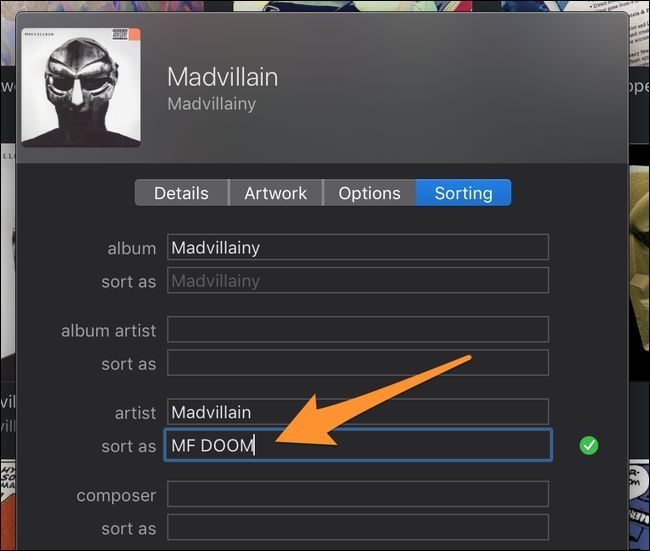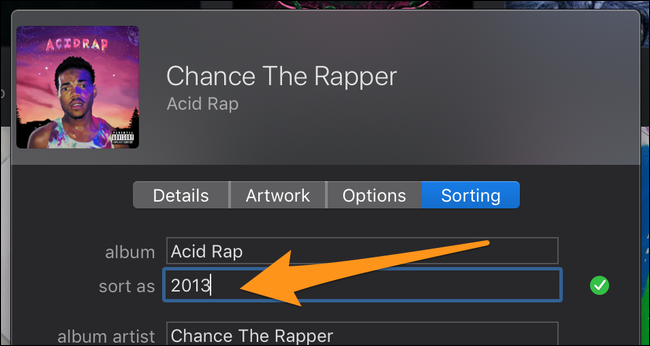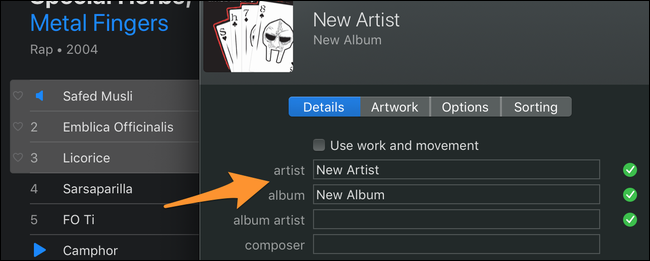Music artists sometimes release albums under different aliases or band names, and those can quickly get jumbled together in iTunes. Here's how to use manual sorting options to restore some order to your iTunes or macOS Music library.
This works whether you're using iTunes on Windows, iTunes on macOS Mojave or earlier, or Music on macOS Catalina. This guide refers to iTunes, but everything detailed here will work the new Music app in macOS Catalina. The Music app is basically just iTunes without the non-music features, like Movies and TV.
Changing The Sorting Order Of Albums
iTunes's album view is great. While having new music recommended to you by an algorithm is useful for discovering more content, sometimes you're more inclined to relax and browse through your music collection. The grid-based album view handles this perfectly.
But there's one issue with it---by default, it sorts by artist name in alphabetical order, and then by album name in alphabetical order. There isn't an easy way to change this behavior overall, but you can fix some of the annoyances that this sorting system causes.
For example, it's relatively common for artists to release albums under different names. Collaborative projects between two artists may adopt a new band name for the duo, which leads to the album being placed far off from either artist in your library. You might want the album to be with the rest of that artist's music. Other artists, like MF DOOM, may release specific albums under a different name, which screws with your library even more.
To fix this, you can manually change the sorting of an album. This won't change the title of the album as it appears anywhere in your library, but it will change the title that iTunes sees when sorting the album. This fix will sync to your mobile devices, and will also change the sorting in the Artist view as well.
To change sorting, right-click (Control-click on a Mac) on an album in this view and select "Album Info." This is where you change the actual album title and artist name, but you don't have to do that. Click the "Sorting" tab to find the options we want.
Under the "Artist" option, you can change the "Sort As" tag to be the correct artist you want the album to appear under. Your library will refresh, and the album will be sorted according to your new preference.
"Artist" is the most common setting for distinguishing the creator of an album, but "Album Artist" will take precedence over it. If the Album Artist tag is set for your album, you'll need to change the sorting tag for it as well to get the correct order, or simply delete it as it's redundant most of the time.
You can select multiple albums to edit at once by holding down Command when clicking or by dragging to select them. You can also edit the sorting options for individual songs if you prefer to use the song list rather than the album view.
If you want to customize the layout of your album view even further, you can manually rearrange albums by setting different sorting names. Since the sorting name doesn't matter, you could sort an album as "aaaaaab" to place it at the top of the list. This is clunky and less than ideal, but it's the only customization option iTunes gives.
Sorting Albums By Year
If you've got an artist's whole discography in your library, you may be disappointed to find that there's no way to sort their albums by the year they were released, which is probably how you perceive their discography. You can fix this with the same sorting option, but it's a bit of a tedious process.
The trick is to set the album name "Sort As" to be the year of release. This way, when iTunes goes to sort by alphabetical order, it only sees the years of release, forcing chronological order.
The problem is, you'll have to do this for every album, which is a bit of a pain. Albums not edited this way will simply appear before the albums that have been edited. If you want them to appear after, you can set the sorting title to something like "aaa2015," but make sure the number of As is consistent.
The sorting options work in the Artist view, too, so that that page will be in chronological order as well.
Creating New Albums
iTunes doesn't have album or song folders, but you can add your own albums to simulate them. Creating new albums is easy---select all the songs you wish to move to the new album (hold Command), edit the settings for all of them, and change the artist name and album name
You can also tick the "Album is a compilation of songs by various artists" box, which will make it appear in a separate "Compilations" category in the album view.
Keep in mind though that moving songs to new albums this way removes the song from the album you pulled it from. If you don't want this to happen, you can either stick to only changing the sorting order of songs, or duplicate the songs before creating the album with them.