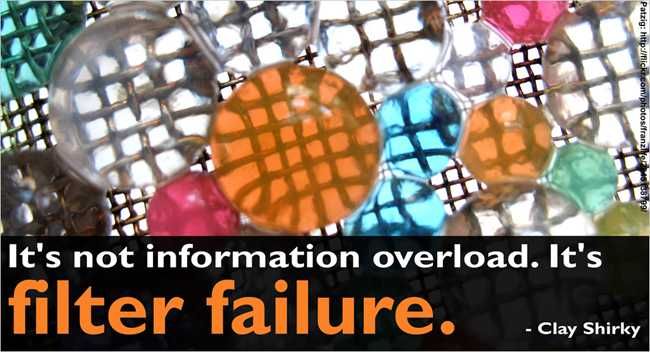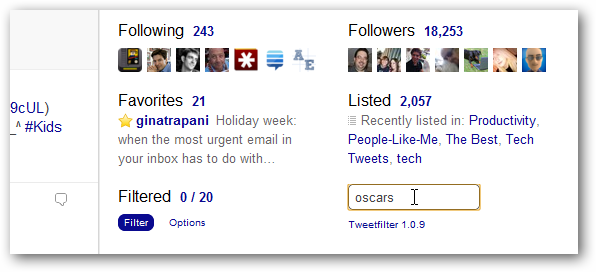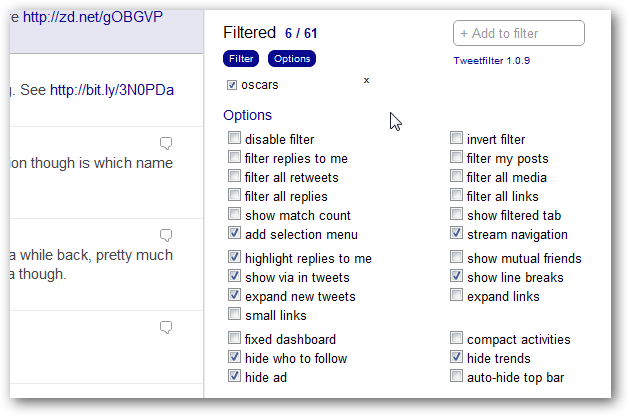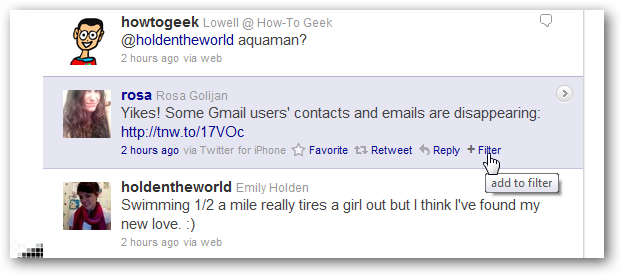As a geek, I’m not subject to the normal whims of the populace, which can be annoying when you hang out on Twitter and there’s a flood of tweets about things you don’t care about. Here’s how to filter tweets in the Twitter web interface. To accomplish this, we’re going to use a user script, which means all you Internet Explorer users are pretty much left out in the cold. You’ll probably want to resort to using a client like TweetDeck instead. Image by catspyjamasnz
Filtering Stuff from Twitter’s Web Interface
As long as you’re running Chrome, Opera, or Firefox with Greasemonkey installed, you can quickly install the Tweetfilter user extension and get started filtering your Twitter stream. All you have to do is head to the page and click the Install link. Simply type into the filter box, and hit the Enter key.
The Options link/button will toggle display of the Options panel, and the Filter button will toggle between filtering and not filtering.
You’ll probably also want to play around with some of the other options, like un-checking the “Show filtered tab” option, and maybe even hide the trends or “who to follow” boxes—can’t argue with a little cleanup on the web interface while you’re at it.
Filtering Specific Users
Normally if you don’t want to see somebody’s tweets, you can just unfollow them—but what if it’s one of your friends that you don’t want to offend? The user script adds a new +Filter option next to their tweets, or you can use @@USERNAME in the filter box if you want.
Note: @rosa is actually quite entertaining, just using her as illustration. There’s a ton of flexibility and more advanced filtering options in the user script, which you can read about on the project page. It’s my new must-have user script for Twitter! Tweetfilter [userscripts.org]