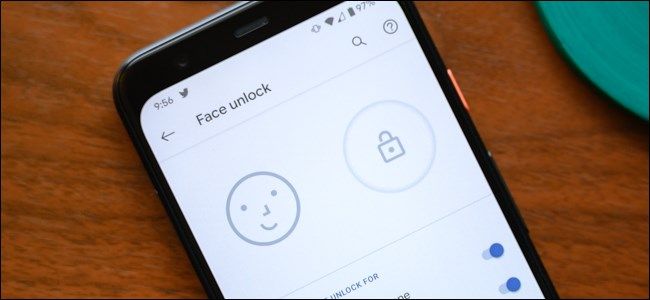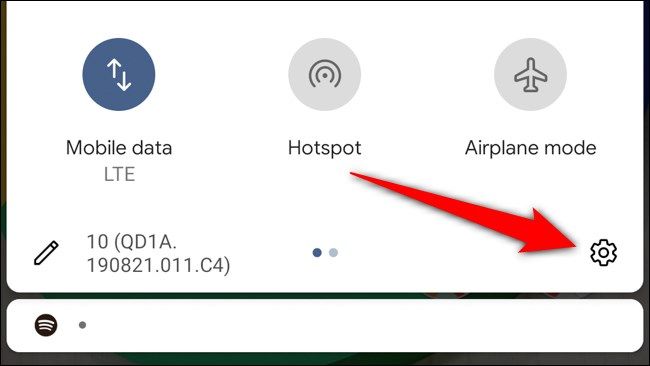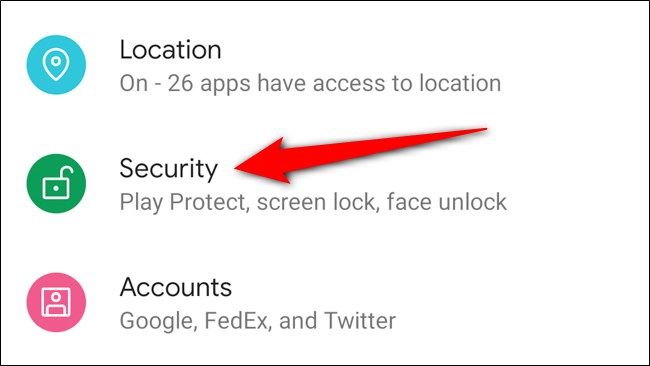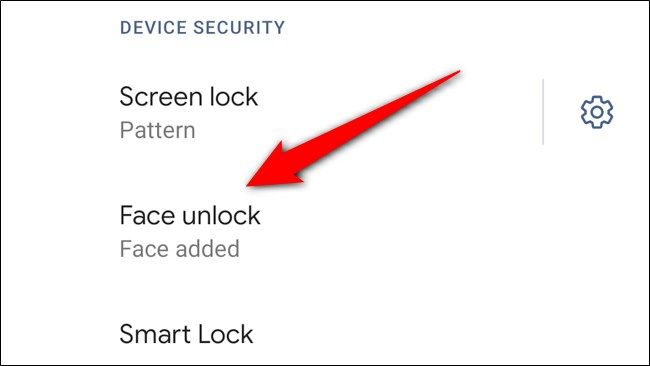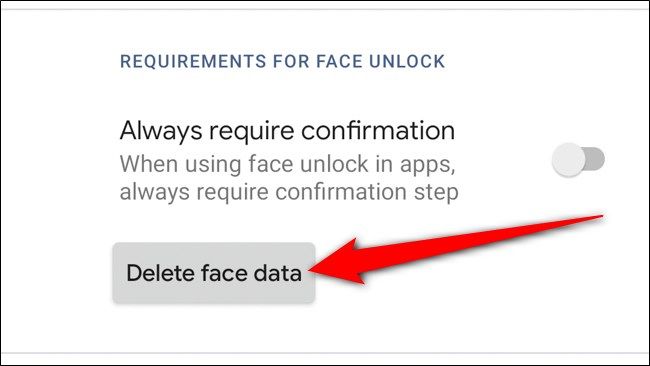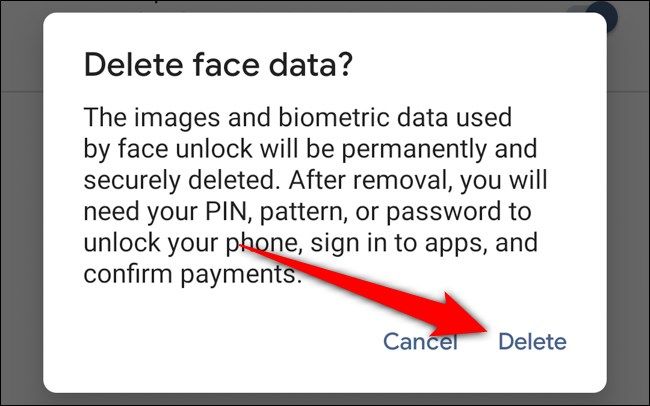Face Unlock is one of the Google Pixel 4 and Pixel 4 XL's flagship features. But if the facial recognition is a form of biometric security you're uncomfortable with, you can delete your face data right off the phone. Here's how.
Start by jumping into the Settings menu. The easiest way to do this is by swiping down twice on the home screen until the quick tiles are exposed. From there, tap on the gear icon.
Alternatively, you can swipe up on the home screen to open the app drawer. Scroll down and select the "Settings" app.
Next, tap on the "Security" option.
Finally, locate and tap on the "Face Unlock" button. To proceed, you'll need to enter your screen lock, whether that be a password, PIN, or pattern.
In the Face Unlock menu, scroll to the bottom of the page and tap on the "Delete Face Data" button.
The Google Pixel 4 or Pixel 4 XL will verify you want to disable Face Unlock. Confirm that you want to remove your face data by tapping the "Delete" button.
With the data deleted, Face Unlock will be disabled on your phone. The screen lock will remain in place, ensuring your device stays secure.