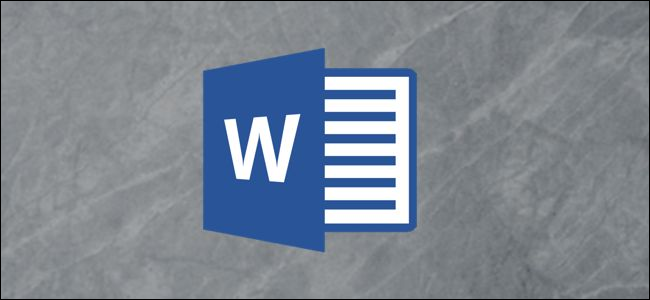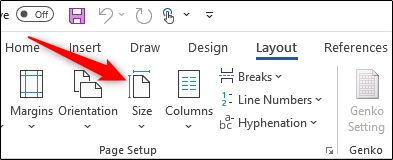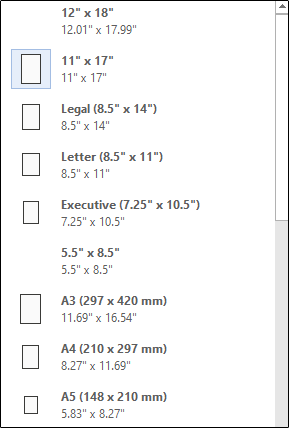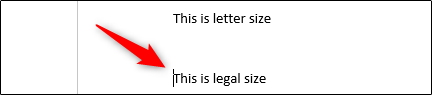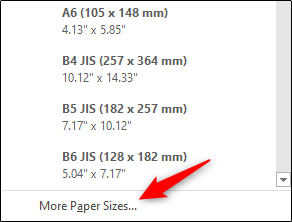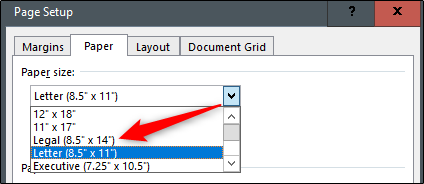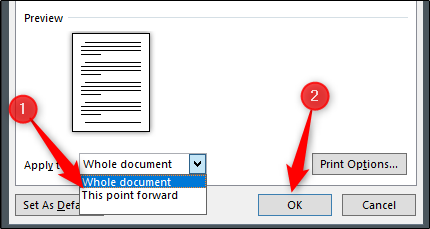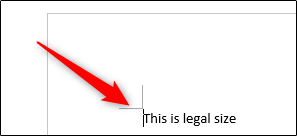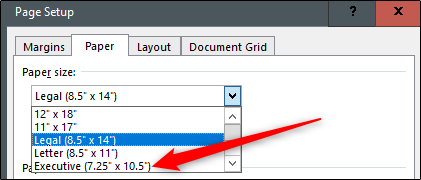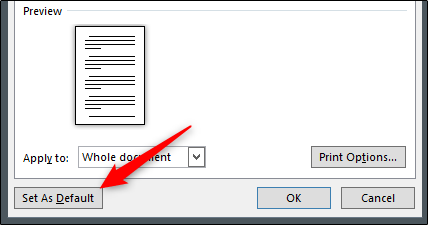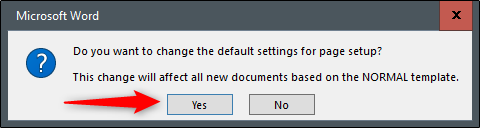Quick Links
Key Takeaways
To change the paper size in Microsoft Word, open the "Layout" tab, click "Size," and then select your desired paper size from the list. To change the page size of part of a document, click "More Paper Sizes" and change the "Apply to" drop-down box to "This Point Forward."
Documents come in different shapes and sizes, like legal or brochure. In Word, you can change the paper size to fit the type of document you're working on, or change the default paper size for all new documents. We'll walk you through it!
Change the Paper Size of a Document
When you're ready to change the paper size of a Word file, open the document and navigate to the "Page Setup" group in the "Layout" tab. Here, click "Size."
A drop-down menu appears in which you see a generous list of paper sizes. Just select an option from this list to change the paper size of the entire document.
Change the Paper Size from a Specific Point Onward
There might be times when you need to use two different paper sizes in the same Word document. You can easily accomplish this in just a few steps.
First, make sure your cursor is where you want the new paper size to start. If that happens to be in the middle of a page, it will simply move to a new page after you select the new size.
Next, head back to the "Page Setup" group of the "Layout" tab and click "Size" again. This time, though, instead of selecting an option from the list, click "More Paper Sizes" at the bottom of the menu.
Here, in the "Paper" tab of the "Page Setup" dialog box, select the size you want under "Paper Size."
At the bottom of the dialog box, click the drop-down arrow next to "Apply to," click "This Point Forward," and then click "OK."
The location in which you had your cursor now appears on a new page with the new paper size.
Change the Default Paper Size in Word
Word's default paper size is "Letter," which is 8.5 x 11 inches. If you use a different size more frequently than the default, you can change the default size of all new documents. This way, you won't have to change the paper size of each new document you create.
To do this, go to Layout > Size > More Paper Sizes. In the "Page Setup" dialog box, click "Paper," and then click the drop-down arrow next to "Paper Size."
Select the paper size you want to make the default for all future documents.
At the bottom of the dialog box, click "Set As Default."
A message appears asking you to confirm the change; click "Yes."
Click "OK" to close the Page Setup dialog box. Next time you open Word, the paper size will be the one you just selected.